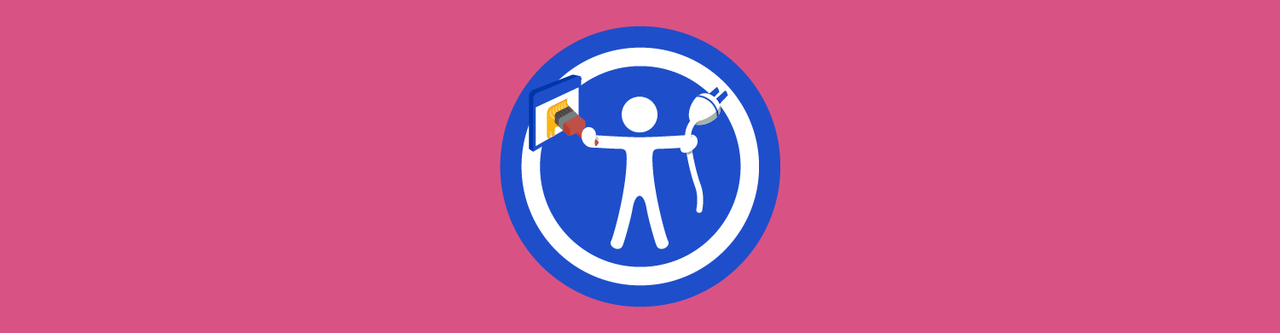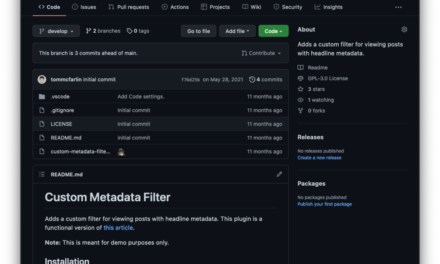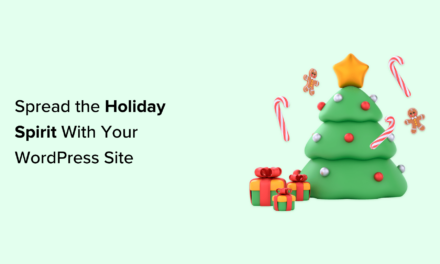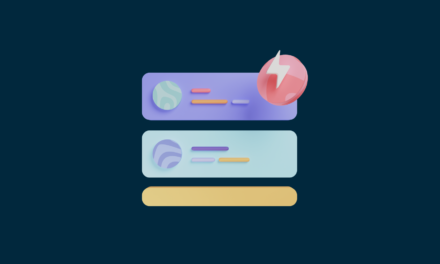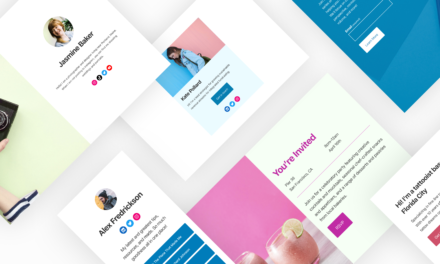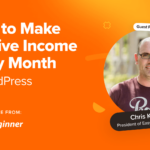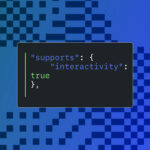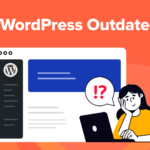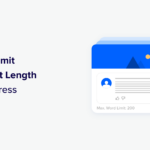With big Multisite networks (like our sister site Edublogs) around the web setting the bar so high, basic functionality just doesn’t cut it anymore. These days users expect an easy-to-use site/network that provides them with a better user experience. I mean, setting up and running a Multisite network is easy enough.
Creating a network or site that delights your users and provides them with a better user experience?
Now there’s a challenge.
The good news is, you don’t have to do it all on your own. And there are some simple tools out there you can use to improve your sites user functionality and experience.
Making it more likely users will hang around and not leave you in the lurch.
Also, to save you from HOURS of searching WP for plugins yourself, we’ve compiled a quick list of 10 WordPress Multisite plugins that help with boosting your site’s usability and UX.
You may not need all of these plugins, but we’re confident most will make a handy addition to your toolbox no matter what kind of network you’re running.
So let’s get started.
-
Integrated Video Tutorials

WordPress is an amazing tool, but it does come with a bit of a learning curve for new users.
If you’re designing sites for beginner clients, offering signups, and even site creation – the Integrated Video Tutorials plugin allows you to integrate white label instructional videos onto your Multisite install.

Essentially this gives your users access to a range of professional videos that’ll help them with performing certain WordPress actions.
Everything from publishing their first post, and running updates, to replacing images and learning about post formatting.





The video tutorials are already hosted, fully maintained, and updated with every new version of WordPress. So you don’t have to worry about showing your users irrelevant or outdated content.





You can also integrate the videos into the back end or front end. And through the settings you can select which videos to show and whether you’d like to hide specific videos.





If needed there is the option to add your own custom videos. Also, if you want to manually embed any of the training videos elsewhere on your site, simply copy the shortcode of the video you want and paste it on the appropriate page.










Overall, this Multisite plugin takes your user experience to the next level, and your users will be thankful you provided them with a simple and practical way to learn WordPress.
You can also rest easy knowing they have a great resource (other than yourself) they can turn to with any questions. It’s a win-win!
-
Relevanssi

You can banish the default WordPress search algorithm entirely with Relevanssi.
This handy search plugin uses a search algorithm that matches partial words, accepts certain search operators, and sorts results by relevancy.
You can even control the weighting of search terms based on where they appear in titles, tags, or comments.
Once you’ve installed Relevanssi, the first thing you need to do is build an index for your search.
Head over to the “Indexing” tab to set up the basic options and to build your index:





To start with, make sure the post types you want to include in the index are indexed. If you want to use custom fields to store content you want included, you can add those too.
Once you’ve done this, you can save the options and build the index.
The first time you have to do it manually, but after that, it’s fully automatic and all changes are reflected in the index without you needing to re-index.
Next, move over to the “Searching” tab and choose whether you want the default operator to be “AND” (less results, but more precise) or “OR” (more results, less precise).





You then have the “Excerpts and highlights” tab, where you can enable the custom excerpts that show the relevant part of posts in the search results pages.





And that’s pretty much it! Once you’ve done this, the rest of the options available are mostly fine-tuning stuff.
With Relevanssi, you also get automatic search analytics, so you can monitor which terms website visitors are searching for on the front end.
The plugin also doesn’t have a separate search widget. Instead it uses the default WordPress search widget, so any standard search form will do.
-
Branda

Branda comes jam packed with over 30 different modules for white labelling your single site or Multisite WordPress set up.
These modules enable you to improve your admin area, upgrade and style your system emails, add custom dashboard widgets, activate new utilities, and more.
Check out the video below to see Branda in action:
As well as changing the look and feel of your entire site (front end and back end), you can add some handy functionality features that make this a great Multisite plugin for enhancing user experience.
Two examples of this could be changing your default WordPress login page and changing the color and style of your admin dashboard pages.
Doing this gives your network a consistent and unique look. This way your users won’t feel like they’re dealing with the same old WordPress pages they’re used to.










Another cool feature is the ability to edit your dashboard newsfeed and add something highly relevant to your users in there.
As an example, I added a WordPress Tavern newsfeed to my test dashboard (see below). You might choose to add a custom feed of your own which you think is relevant to your site or users.










The ability to provide users with admin messages is another handy UX feature Branda comes with. Like notifying your users of any downtime or network updates that might be happening.





When it comes to a WordPress plugins user experience, it’s important to provide as much help and guidance for your users as possible.
Branda helps you do this is through its help items feature, which allows you to add additional help items and topics to the standard help tab at the top of the WordPress dashboard.
Check it out in action below:
Finally, some of Branda’s Multisite-only features (which also help add to user experience) include the ability to assign custom favicon’s to individual sites on the network, and setting up custom email notifications to be sent to users.
You’ll see in the example below, this is a great way to alert users in a couple of different scenarios.




Adding custom favicon’s to user sites helps them look and feel more unique. 



Send your Multisite users important email notifications when appropriate. -
Theme Switcha

As the name suggests, Theme Switcha gives you a simple theme-switching experience you can share with your visitors and users.
All the action goes down in the settings area where you start things off by enabling theme switching.
Once you’ve done this, you can adjust additional settings like whether to apply the switched theme to the admin area, and whether to enable the Theme Switcha toolbar menu.
You can also control which users you want to allow to switch themes.





Once set up, it’s as easy clicking and choosing between the available theme you’ve installed on your network.





As mentioned above, you can enable the Theme Switcha toolbar which makes it even easier for users to instantly switch themes.





This Multisite plugin also makes it easy for site admins to preview and develop new themes without changing the default theme.
Visitors can continue to use your site normally without ever knowing you are testing new themes behind the scenes.
Note: this plugin does come with a warning (dun dun dunnn…)
Theme Switcha should not be used together with WordPress features such as Gutenberg Block Editor, Theme Customizer, Widgets, Menus, and other theme-related options. Doing so may result in private changes being made public on the current active theme.
Therefore, it might not be appropriate if you currently allow your users to customize their own websites and themes.
-
Admin Menu Editor

Admin Menu Editor is a handy Multisite plugin which lets you manually edit your WordPress Dashboard menus.
This is done using a straightforward interface – you can reorder your menu items (by dragging and dropping), show/hide specific items, change user permissions, and more.





When you click on each menu item, you’ll also be able to change the title, URL, icon, and CSS class.
You can also choose to hide or show any menu or menu item. A hidden menu is invisible to all users, including administrators.
When you delete any of the default menus they will reappear after saving. To get rid of a menu for good, either hide it or change its access permissions.
If needed, you have the option of adding additional menu items and creating custom menus that point to any part of the Dashboard, or an external URL.





As you’ll see below this plugin also comes with some Multisite specific settings.
In this case letting you decide whether you want to use the same admin menu settings for all your network sites, or using different admin menu settings for each site.





-
Asgaros Forum

When it comes to user experience, providing top notch support should be a high priority for network admins. And a great way to provide added support for your sub site admins is to create a forum.
The Asgaros Forum plugin allows you to create your own optimized discussion board for your WordPress site.
It’s also simple to set up and integrates perfectly with WordPress Multisite.
Start by adding a new forum and adding various categories.










Once you have the basic idea of your forum set up, you can easily customize and adjust its appearance.





After all is said and done, you’ll have a helpful discussion board where you can let all your network’s users interact with one another. This includes having a separate sub-forum for raising support tickets as well.





If needed, Asgaros Forum also comes with plenty of customization options and settings you can adjust to fit your needs.





-
Code Snippets

Using the Code Snippets plugin gives you a simple way to run PHP code snippets on your site.
A snippet is a small chunk of PHP code you can use to extend the functionality of a WordPress-powered website.
(Essentially it’s a mini-plugin with less load on your site).
Most snippet-hosting sites tell you to add snippet code to your active theme’s functions.php file.
The problem is, this can get rather long and messy after a while.
Code Snippets changes that by providing a GUI interface for adding snippets, and actually running them on your site just as if they were in your theme’s functions.php file.
The plugin also comes with a simple interface (similar to the Plugins menu) for managing snippets.
Snippets can can be activated and deactivated, just like plugins:





The snippet editor includes fields for a name, a visual editor-enabled description, tags to allow you to categorize snippets, and a full-featured code editor.





Snippets can be exported for transfer to another site, either in JSON for later importing by Code Snippets… or in PHP for creating your own plugin or theme.





You can run snippets across an entire multisite network by “network activating” Code Snippets through the Network Dashboard.
You can also activate Code Snippets on the main site, and then individually on other sites of your choice.
-
User Switching

As we touched on earlier, providing ample support for your users is only going to improve their experience with your site or network.
The User Switching plugin provides users with a quick and easy solution to any problems they might be having with their site.
It does this by enabling you to instantly switch user profiles, and essentially become your user (think Freaky Friday, but the WordPress version).
This skips the whole process of having to manually log into their account, and allows you to see what the problem is for yourself.





This is even more useful if you’ve added customizations to the admin screens for site admins, which you don’t see as the network admin.
Once you’ve finished supporting the user, you can switch back to your own account and you’ll have access to the network management screens again.





This Multisite plugin is also handy for test environments where you regularly log out and in between different accounts, or for administrators who need to switch between multiple accounts.
-
Multisite Language Switcher

Although most Americans speak and read in English, what happens if one of your users does not?
Or maybe you yourself speak another language and want to branch out and reach a new audience…
Multisite Language Switcher is a simple plugin that adds multilingual functionality to your WordPress Multisite network.





Working with both sub-domains and sub-directory setups, this plugin lets you to add translations of pages, posts, tags, categories, custom post types, and custom taxonomies.
It’s also compatible with Gutenberg editor and has its own custom block:





Multisite Language Switcher comes with support for adding 239 country flag symbols and 28 different languages (including variations).
-
Hummingbird

When it comes to user experience one of the most important factors is site speed.
Whether it’s a visitor to your website, or a user on your network – if operations are lagging or running slow, it’s going to have a negative effect on your user’s experience.
Using a plugin like Hummingbird is a great way to keep your sites in tip top shape and running as fast and smooth as possible.





Hummingbird can also be network activated, so you can make sure all the sites in your network are covered.
You can scan your site and implement recommended changes in one-click, giving your site a speed boost in mere minutes.





Some of the Hummingbird’s speed optimizing features include: minification and GZIP for small page sizes, full caching for faster loading, and integration with Cloudflare’s browser cache.





You can also compliment Hummingbird’s WordPress speed optimization features with our award-winning sister-plugin Smush image optimization.
Smush compresses your images, giving your site less to load – and thus a faster load time. Hummingbird Smush integrate perfectly together, and are the perfect match to speed up WordPress.





Give Your Users a Multisite Experience They’ll Thank You For
Ensuring your users have a positive experience using your site or network should be a top priority.
If you’d prefer to do “just enough” and set your Multisite network up with the default functionality and features WordPress provides, that’s totally fine.
On the other hand, for those who would rather ensure their user experience is next level (because they know how important it is), making use of the Multisite plugins mentioned on this list is a good place to start.
Whether it’s integrating helpful video tutorials to help your users get to know WordPress, or speeding up your sites speed so users aren’t frustrated by painfully long loading times – they’ll thank you for going the extra mile in the long run.
1.6 million WordPress Superheroes read and trust our blog. Join them and get daily posts delivered to your inbox – free!
Tags: