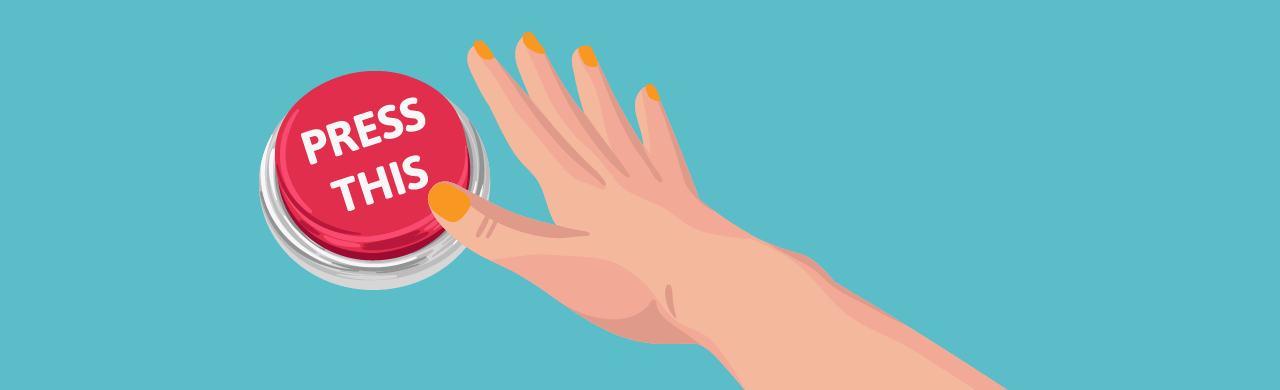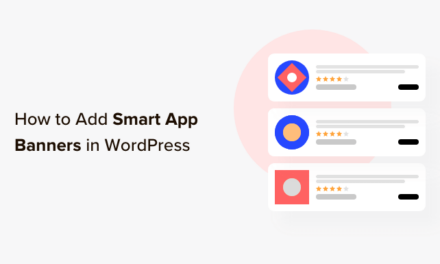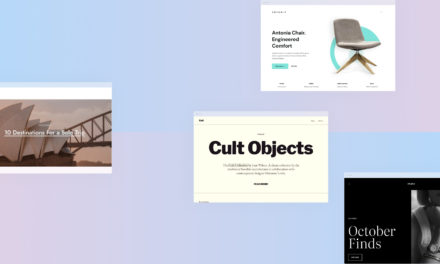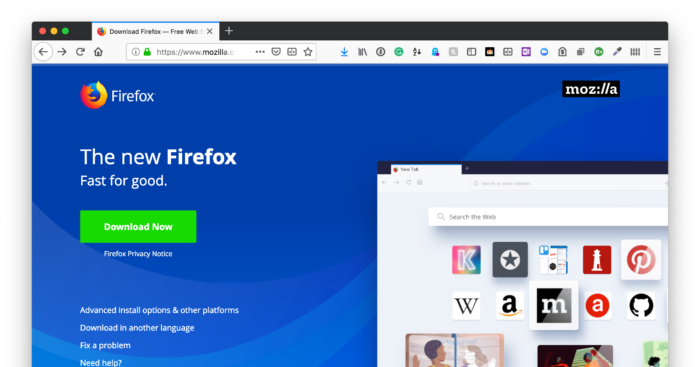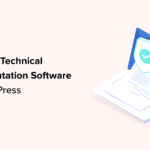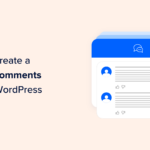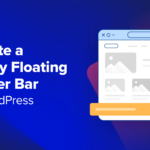Press This is a content sharing tool for WordPress that makes it easy for you to clip text, images and videos from other websites and publish them on your blog.
Originally included as part of WordPress core until version 4.9, the Press This feature went through several overhauls until it was turned into an official WordPress.org plugin, allowing users to easily and quickly share content through their desktop and mobile devices.
In this article, we explore Press This in detail, review some of its changes and improvements, and explain how to install the feature on your devices.
We’ll cover:
Introducing Press This
Press This makes it fast and easy to share the content your readers will may find interesting to read. For example, you could share:
- A quote from another blog – great for commentary pieces
- A link to a related blog post
- An image with a link back to its source (from Flickr, for example – but be aware of copyright laws)
- Videos from YouTube or Vimeo
- Tweets from Twitter
- Pictures from Instagram
Essentially, if there is some piece of content you want to share with your readers, Press This will probably be able to share it for you. Press This even supplies the credits to whatever content you are linking to, giving you one less thing for you to worry about.
Copyright Concerns
Now that eyes have turned back to the Press This feature, concerns have arisen about the ease with which you could commit copyright infringement, i.e. stealing other people’s stuff and passing it off as your own.
One of the project’s main contributors, Stephane Daury, replied to the comments in the article linked to above, explaining to what extent Press This is responsible for the material it scrapes:
“We also (now) make a greater effort to use values the sites have clearly defined and specified as being what they want their articles and content to be represented as when shared elsewhere, by detecting Open Graph and Twitter Cards tags, etc. This includes representations for thumbnails, embeds, etc.”
The same old advice applies: Always be vigilant when sharing someone else’s content on your site.
Improvements to Press This
There were two main issues that people faced when using the old Press This feature:
- It was nearly impossible to use on a tablet or mobile; and
- Extremely fiddly to add as a bookmark, resulting in a lot of switching back and forth between pages.
Several updates were made to Press This in WordPress 4.2, most of them designed to make the tool faster, mobile-friendly and easier to use:
- A simplified user interface
- Improved speed
- Responsive design
- Mobile installation
In WordPress 4.9, Press This was spun out to a “canonical plugin” — an official plugin from WordPress.org so sites who wanted to use it could, but streamline more niche functionality out of Core.
If you’ve been wanting a simple, easy way to share content quickly, either from your desktop or from your phone to your site, the Press This plugin now gives you that option.
Setting Up Press This
Press This installs like any other WordPress plugin.
To install it from your WordPress dashboard, go to Plugins > Add New and search for “Press This”.
 Install Press This from your WordPress dashboard.
Install Press This from your WordPress dashboard.Once installed and activated, Press This can be accessed in the Tools > Available Tools section.
 Press This is now ready to grab bits of the web and help you create new posts with ease.
Press This is now ready to grab bits of the web and help you create new posts with ease.You can set up Press This on your desktop as well as on your mobile device. Let’s take a look at each option:
From Your Desktop
This is very easy, and can be achieved through three simple steps:
- Access Press This in the backend of your WordPress site by going to Tools > Available Tools.
- Drag the Press This bookmarklet to the bookmarks bar of your browser.
- When you are on a website and you want to share the content on your blog, click Press This, and the content will display in the Press This editor.

As you can see in the above image, I first highlighted the text I wanted to share in my post. I then clicked Press This in my bookmarks bar, and Press This pulled in the highlighted text and formatted it as a block quote in a new post window. It also pulled the source attribution. Too easy!
You also have the option to add your own commentary, add categories and tags, and publish it directly from Press This. If you click Save as Draft, you can open it in the WordPress editor later on — a good option when you want to add more formatting or assign a featured image, for example.
Bear in mind that the Press This bookmarklet is specific to the blog from which you installed it. Meaning that if you run a few blogs you will need a bookmark for each different blog.
From Your Mobile Device
From your device, access your WP dashboard and go to Tools > Available Tools. Click Open Press This.
The Press This interface will open. Add it to your browser’s bookmarks or add a shortcut to your device’s home screen.
When you find content you want to share, it’s just a few simple steps to get that material to your readers:
- Copy the URL
- Open Press This
- Paste the link into the URL field
- Press Scan.
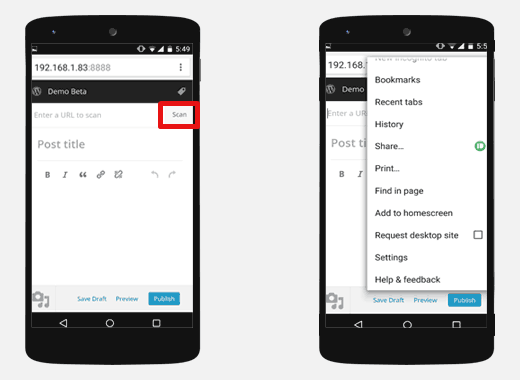
Press This fills in the title and the page content, and you can do some basic formatting or add more content of your own. Similar to the desktop version, you can also save the draft and work on it later through the WordPress editor.
Conclusion
The updated Press This feature has definitely improved on previous versions, especially in relation to mobile and tablet users. As a plugin, Press This makes sharing content from other sites even easier. If you’ve tried Press This before and found it slow and clunky to use, it might be time to pay it another visit.
Tags: