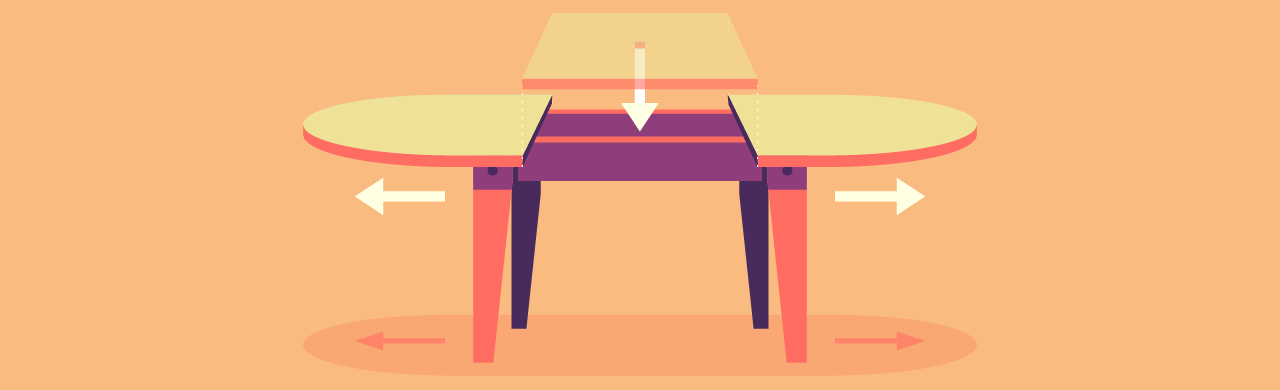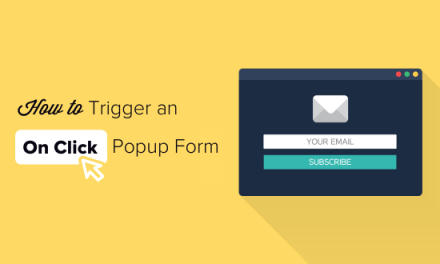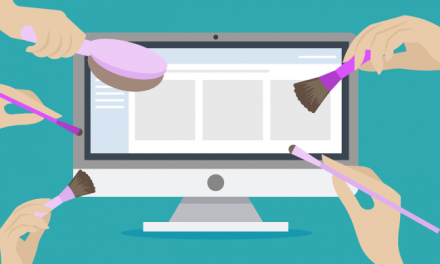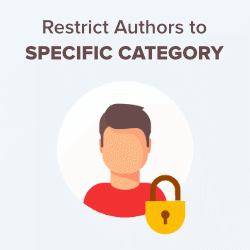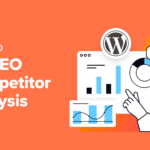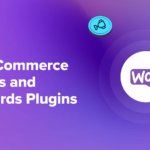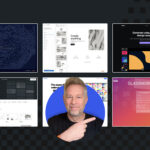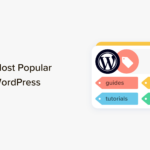So you’ve got a lot of data you want to present to your readers. Using tables seem like the obvious choice right? The problem is, tables are unsupported by the classic WordPress Visual Editor. The solution? Plugins of course!
In this post, I’ll be covering the following:
- Why tables are an issue with WordPress.
- What makes a WordPress table plugin great.
- A review of the best WordPress table plugins.
- Which plugin you should choose to add tables to WordPress – our recommended choice.
So let’s get to it.
Why Aren’t All WordPress Users Dancing On Tables?
One of the nice things about creating content in WordPress is that nearly everything you can do in word processing software (e.g. stylize text, add special characters, embed images) can be done right from within the WordPress editor.
The one type of functionality that hasn’t yet translated over to WordPress, however, is table design.
Although a table isn’t necessarily a common feature used in web design, it’s a basic enough element that would be great to have been included in the default editor settings.
On reflection, it seems slightly odd that WordPress didn’t have table support built-in until the release of the Gutenberg editor and its default Table block.
Perhaps it was part of that initial effort to keep the application as simple as possible, or perhaps the thinking was that if a post needed a table then it was easy enough to slip into text mode and add the HTML by hand.

Manually adding a table is, of course, still an option but it’s tedious, laborious and prone to errors.
There are much better options available to WordPress users.
They’re called plugins 🙂
Unsurprisingly, a number of plugins are available to help users add tables in WordPress.
Plugin and theme developers have recognized a need for improving HTML table design in WordPress—especially as businesses seek out better ways to convey complex information to users, and display professional-looking tables and charts on their site.
So, we now have a plentitude of lightweight plugins and site builder tools that come equipped with table-building features.
But, which WordPress table plugin should you use for your site?
Well, of course, it depends on your needs.
For example:
- Do you plan to use tables extensively in your content or only occasionally?
- Are you presenting simple or complex information in your tables?
- Will you be adding the content into tables yourself or importing table data from other sources?
- How often will you need to update table information?
- Will your tables contain only a few columns and rows of data or many hundreds—possibly even thousands—of entries?
What Makes A WordPress Table Plugin Great?
To help you choose the best plugin for creating and adding tables to your posts and pages, I have compiled a list of currently supported WordPress table plugins, and looked at the following criteria for each of the plugins listed:
- Visually Attractive
- Easy to Use
- Responsive
- Gutenberg-Ready
- Additional Features
Who Wants To Look At Boring Tables?
Tables can be used for a variety of reasons in WordPress.
- They display data in support of the research or topic discussed on the page.
- They list out product specifications which may be too lengthy, cumbersome, or difficult to understand when written in plain text or even bulleted formats.
- They break out service offerings side-by-side, highlighting the main features as well as prices for each.
- They compare products and other similar items side-by-side to aid visitors in the decision-making process.
- They enable visitors to do calculations of their own (which can be a really smart sales tactic).
There’s no question that using tables is an effective way to present complex information.
But if your tables are boring-looking, you are only going to make things harder for your site visitors.
Whatever you decide to do with tables in WordPress, your goal should be to do so in the most attractive way possible.
Data and lengthy specs lists aren’t always the most exciting things to read (which is why images play such a big role in web design these days), so your tables need more than just the boring Excel treatment.

You don’t need to create ground-breaking art with your tables, but for goodness sake, let’s give everyone’s eyeballs something pleasant to look at and make their time on your site a positive user experience.

[Image: Pixabay]
So, the first criteria we will look at when comparing WordPress table plugins is does the plugin generate good looking tables?
Can the tables provide information and be visually appealing to users too?
What options does it offer for designing and customizing tables in WordPress?
I’ll test this criterion by creating and styling a table using the plugin’s default settings.
You Shouldn’t Have To Be A Programmer To Add Data to Tables And Tables To WordPress
If you have to learn to write code to add data to tables and insert tables into WordPress content, then you may as well go back to the manual method.
Businesses of all kinds need to add tables to their content and the last thing they need is someone telling them they need to learn HTML and PHP to publish data in table format on their sites.
And they are quite right too!
WordPress table plugins should be user-friendly enough to allow end-users to easily upload and populate table data from a spreadsheet (e.g. Excel or Google Sheet).
Or add and edit data to table columns and rows manually from a visual interface. And insert their tables wherever they like in their content using shortcodes or widgets.
I’ll test the plugin’s user-friendliness by importing a demo CSV file with several columns and over 8,600 rows of data.
Users Can’t View Your Tables On Their Mobile Device…What’s Wrong With This Picture?
Do you still need links to articles on mobile usage statistics to be convinced that everyone and their grandma (and all of grandma’s neighbors) spend more time accessing information online using mobile devices instead of big clunky desktop monitors?
We shouldn’t even be writing reviews of WordPress plugins and themes that include sentences like “…and a great feature of this plugin/theme is that it’s mobile-responsive and works across all browsers…” anymore.
If users can’t view tables on their mobile devices by scrolling, dragging, or clicking or tapping to expand data, then you shouldn’t be using that plugin to display tables in WordPress (cause that plugin, it ain’t gonna be around much longer!)
So, what we are looking for in our ‘best of’ list of WordPress table plugins is how responsive the plugin is on users’ mobile devices.

If It Ain’t Gutenberg-Ready, It Ain’t Gutenough
Gutenberg is the future of WordPress. End of discussion.
Regardless of whether you or your clients plan to add tables to content in WordPress using plugins, visual builders, or even themes (e.g. price tables), there must be built-in support for the Gutenberg editor.
Enough Said… Here Are The Best WordPress Table Plugins To Choose From
With the above criteria in mind then, let’s take a look at the best WordPress plugins that can help you create tables for your posts and pages.
-
Visualizer: Tables and Charts Manager for WordPress

Visualizer is a free plugin for WordPress that lets you create and manage interactive (and responsive) tables for your posts and pages. It can also help you create animated charts, diagrams, and more.
How Do The Tables Look?
Here’s the table I created using Visualizer by importing the demo CSV file and configuring some basic styling options in the plugin settings:

Visualizer Demo Table Is It User-Friendly?
This plugin lets you create and add an unlimited number of tables and charts to your content.
Tables and charts can be easily added to content via the WordPress classic editor or to Gutenberg via its own custom block. It also allows you to manually edit the data in your graphs and tables – as well as import data from a URL, CSV file, or Google spreadsheet.
If that isn’t enough, you can also customize the design and behavior of your tables and charts.
Is It Responsive?
You can choose whether to make individual tables responsive or not by enabling or disabling the responsive feature in the chart’s settings.




This is what mobile users will see when viewing a table created using Visualizer (mockup based on WordPress Theme customizer display). The plugin incorporates different animation and responsive technologies, such as Google Visualization API, DataTables.net, and ChartJS.
It also supports cross-browser compatibility and cross-platform portability to iOS and Android.
Is It Gutenberg-Friendly?
You can add interactive tables and charts to WordPress posts and pages using the Visualizer Gutenberg block.
Once you’ve done this you can configure various options in the custom block’s settings. These include: table, cell, row, and column settings.
Lastly, you have the ability to add frontend actions for users – like allowing them to print, export, or copy your table data.




Visualizer Gutenberg block. Additional Plugin Info
The free version includes 8 built-in chart types (table chart, line chart, area chart, bar chart, column chart, pie chart, geo chart, and scatter chart).
The pro version gives you 6 additional chart types and options, as well as letting you import data from other charts using a live editor.
It also allows you to do things like: auto-synchronize tables and charts with online files, create private charts, allow users to edit charts, and more.
The video below shows you what this plugin is capable of.
Overall, this is a great plugin to install if you plan to make extensive use of tables and charts on your site, and want complete control over the design and presentation of your data.
Test Notes
I initially experienced issues trying to import table data from a CSV file, until I realized the table has to be formatted with the first row containing the column headings and the second row containing the series type (string, number, boolean, date, datetime, timeofday).
Once I reformatted the CSV file correctly, the upload worked fine.
-
TablePress

TablePress is a free WordPress plugin that lets you easily create and manage tables on your website containing any type of data. From numbers, text, and images, to links, and even math formulas.
How Do The Tables Look?
Here’s the table I created using TablePress by importing the demo CSV file.
There are only a few options available to configure the style of your tables without using custom CSS:




Demo table created using the TablePress plugin. The table above shows some of the DataTables JavaScript library features in the plugin’s settings enabled (e.g. sorting, filtering, pagination, and search).
Column size seems to be determined by cell data, causing titles in narrow data columns to look unattractive.
However, the plugin provides a ‘Custom Commands’ field where additional parameters from the DataTables documentation can be added to the JS call. This means advanced users can tweak and customize the table further.
Is It User-Friendly?
TablePress is very simple and easy to use. The plugin adds its own admin interface section to the main menu, where you can create and edit tables and then input table data into a visual table builder (rather than in a post), allowing you to update all instances of the table throughout your site.
Additional table editing functions include: copy/duplicate and delete tables, and sorting table data using drag and drop.
Once you’re done creating your table, use a simple shortcode (or template function) to add a table to WordPress posts, pages, or text widgets. This shortcode lets you use the same table across multiple pages.
The plugin integrates with the Data Tables jQuery plugin, so you can enable features like live sorting, pagination, searching, horizontal scrolling, and more.
You can also easily add and delete new columns and rows and include connected/combined cells in your table structure.
Finally, there’s the option to export and import tables individually or in bulk for sharing across sites.
Tables can be imported from Excel (.xls and .xlsx), CSV, HTML, or JSON files and exported/saved/backed up in most of these formats.
As also mentioned, TablePress gives you some basic design options in the settings area, such as enabling the first and last rows to be the table head and footer row, alternating row background colors, row highlighting (when hovered with the mouse), and displaying the table name and description above or below the table.
That’s about all the options you have unless you choose to style your tables using CSS.
Is It Responsive?
Tables created using TablePress are ‘responsive’ only in the technical sense that they will resize as you resize your browser.
They are not ‘mobile’ responsive, however, as all the table does is try to squish everything together, creating a table that looks like this:




This is what mobile users can expect to see when viewing tables created using TablePress (mockup based on WordPress Theme customizer display). Is It Gutenberg-Friendly?
TablePress doesn’t have its own custom Gutenberg block. If you’re creating posts or pages using the Gutenberg editor, you will need to copy and paste the shortcode generated by the plugin into a Shortcode block.




Paste your TablePress shortcode into a shortcode block to display tables using Gutenberg. Additional Plugin Info
With over 800,000 active installations, TablePress is one of the most popular table plugins available for WordPress.
If you plan to add multiple instances of the same table to different posts, pages, or areas of your site, or if you only need to add basic tables to your content using a simple CSV style implementation – then TablePress is worth a download and play.
Donate to the plugin developer and, hopefully, this plugin will keep getting better.
Test Notes
I found that the easiest way to update table data in TablePress is to create and export your table (e.g. as a CSV file), then edit the file directly and when done, simply re-upload and overwrite your existing table using the import function.
When testing this plugin, however, I made the mistake of importing my demo CSV file (with 8,619 rows of data) first.
I then had to painfully scroll down the page and wait for thousands of rows to load on my screen before I could get to the table settings section, which is located below the table builder.
This process would have been much easier and faster if I had followed my own advice, and created a new table first, configured the settings, then imported the large CSV file – overwriting the newly-created blank table.
-
Ninja Tables

Ninja Tables lets you create, manage, and customize data tables in WordPress with a range of built-in styling options.
You can also import large tables and even tables created using some of the other plugins covered in this post.
How Do The Tables Look?
Although this plugin has a lot of customization features, the free version only gives you limited options in terms of design.




Demo table created using Ninja Tables. If you want to take advantage of all the plugin’s customization features, consider upgrading to their Pro version.
NinjaTables lets you create and add great-looking tables to your content in WordPress. Is It User-Friendly?
I only tested the free version of this plugin. The plugin’s interface seems easy and user-friendly enough, but you can only get to the good stuff by upgrading to the Pro version.
Nonetheless, I was able to create a table manually and import data from my demo CSV file without a problem.
Is It Responsive?
Tables created using NinjaTables resize with your browser and are mobile responsive.




How users can expect to view tables created using NinjaTables. (Mockup made using WordPress theme Customizer display.) A nice feature of this plugin is the ability to set different responsive breakpoints to specify how your table columns should display when viewed across different devices.
For example, you may want data in several columns to be initially hidden behind a plus (‘ ’) symbol when viewed on a mobile device.




NinjaTables lets you select which columns should be initially hidden when viewed on different devices. Is It Gutenberg-Friendly?
Ninja Tables adds a custom Gutenberg block that lets you select your table from a drop-down menu and provides an ‘Advanced’ field for adding CSS.




Ninja Tables Gutenberg Block Additional Plugin Info
Even though I only tested the free version of this plugin, Ninja Tables seems easy to use and gives you fine control of your column settings and data insertion.
You can edit/bulk edit, delete, and duplicate data rows and sort your table data using drag and drop.
As mentioned, with the Pro version you get a lot more. We’re talking features like global default settings for your tables, and other handy options like allowing users to filter, search, and sort tables.
The plugin also gives you access to advanced customization features like CSS styling, setting max column widths, conditional column formatting – as well as the ability to display Google Sheets as tables in WordPress, and WooCommerce integration.
Test Notes
A disappointing aspect of this plugin is that you need to upgrade to the Pro version to access functionality that other plugins offer in their free versions. Such as the ability to add media to table cells, use colors, align text, merge cells, specify pagination breakpoints, etc.
On a positive note, this looks like a very good plugin and judging by the reviews, users seem to be very happy with the plugin’s features.
-
wpDataTables – Tables & Table Charts

wpDataTables Lite is a feature-rich plugin with an ‘Enterprise’ feel.
As soon as you install it and start going through the settings, you get a sense that there’s nothing ‘Lite’ about this plugin. It’s meant to help you create and manage ‘heavy-duty’ tables.
Which turns out to be exactly what the developer had in mind.
They call this plugin a “data manager” and it’s a spot-on description of what it does.
wPDataTables is completely customizable, letting you import large batches of data into WordPress (according to the developer, it can handle tables with millions of rows of data), and use their Table Constructor, or a visual builder tool like Visual Composer to compile and manage tables on your site.
How Do The Tables Look?
Here is the demo table I created using wpDataTables Lite:




Demo table created using wpDataTables. wpDataTables creates clean looking tables right out of the box, which is a good thing because it has extensive built-in customization features for designing tables to look exactly the way you want them to.
Is It User-Friendly?
This plugin falls into the same ‘double-edged’ sword of user-friendliness as WordPress.
It’s easy enough to use right off the block, but if you really want to get the most benefit from it, you’ll really need to spend some time looking under the hood and learning all you can do with it.
Fortunately, this plugin provides extensive user documentation and tutorials to help you.
In short, yes, it’s user-friendly and even the free version is feature-rich. You can fully customize and edit your tables and table charts using data linked from imported Excel, CVS, JSON, XML, and PHP data.
You can also create tables manually, link to data sources hosted externally, and create MySQL-query-based tables.
Is It Responsive?
wpDataTables is indeed a WordPress responsive tables plugin, although responsive mode is not available in the free version.




This is how mobile device users will view tables created using wpDataTables (mockup created using WordPress Theme customizer). Is It Gutenberg-Friendly?
The plugin installs with its own custom Gutenberg block. The premium version unlocks additional Block editing features such as the ability to choose table view (Regular vs Excel-like) and set variable placeholders.




wpDataTables Gutenberg block. Additional Plugin Info
The free version supports most column data types (e.g. strings, images, integers, date and time, URL and email links) but has some limitations.
Choose the free version if you only plan to add simple tables to content occasionally and don’t require the advanced features offered in the Premium version.
Which include options to create tables manually, display tables from Google Spreadsheet files, use conditional formatting, calculation functions, advanced Google Charts, table data export tools, and more.
This short promo video shows some of the plugin’s advanced capabilities:
Test Notes
Even though I specified colors for the table header, odd rows, and borders in my global settings – my demo table came up looking like the one shown in the screenshot above. So I’m guessing that colors must be a Pro feature.
Nonetheless, this feels like a solid plugin built to handle huge data sets and manage large responsive tables in WordPress.
If you plan to run large data tables on your WordPress site, consider using this plugin. Although you will need to update to the Premium version to unlock all of its table management and customization features.
-
Data Tables Generator

Data Tables Generator is a powerful table generating plugin that provides a spreadsheet-style input screen that can even perform simple mathematical calculations.
There are many options available, including the pagination of large data sets, the addition of a search box to filter table contents, sorting of table contents by column, and many styling options.
How Do The Tables Look?
The free version of this plugin doesn’t allow importing of data or access to most of its customization options, so my focus when testing this plugin was to simply create a table manually quickly without spending too much time on its design.




Demo table generated using DataTables generator. Is It User-Friendly?
If you’re familiar with creating spreadsheets using programs like Excel, then creating tables using this plugin will feel like an easy and intuitive process.
Is It Responsive?
This plugin offers a responsive mode setting for each table that lets you choose from four options: standard, automatic column hiding, horizontal scroll, and disabled.
With standard mode, if table content doesn’t fit, the columns display below each other with one cell per row, as shown in the screenshot below.
Automatic column hiding hides columns for tables with reduced dimensions and makes these visible by clicking on an icon added to each table row.
Horizontal scrolling keeps the full dimensions of the table but makes it scrollable so that all content can be viewed by scrolling through the table horizontally.
Disabled keeps the full dimensions of the table and does not make it scrollable, cutting off a significant portion of the table as a result.




How mobile users will view tables created using Data Tables Generator in ‘Standard’ responsive mode. The responsive mode options are nice and do a reasonable job of making table contents more accessible on a mobile device.
Is It Gutenberg-Friendly?
This plugin doesn’t have its own Gutenberg block. To add tables to posts and pages you will need to copy and paste the table shortcode into a Gutenberg Shortcode block.




Use the Gutenberg Shortcode block to add tables to content. Additional Plugin Info
Data Tables Generator by Supsystic is a powerful and feature-rich table plugin with many advanced features available in the Pro version.
It is a great option for websites that use tables regularly and want to make those tables sortable, searchable, filterable and add pagination so that large data sets are displayed across multiple pages.
Test Notes
I found this plugin easy enough to use but the free version is quite limited. To access all the good stuff requires upgrading to the Pro version.
-
WP Table Builder

WP Table Builder is a drag and drop table builder plugin for WordPress. That’s pretty much what this plugin does. It lets you build tables in WordPress.
How Do The Tables Look?
Here’s a table I built using this plugin:




Demo table built with WP Table Builder. Is It User-Friendly?
According to the plugin developer, “It’s insanely easy to create responsive tables with WP Table Builder.”
I found the process of building tables using their simple drag and drop elements to be easy and fun.
You literally build your table by adding columns and rows and then using drag and drop to add elements like text, images, lists, buttons, and star ratings to each cell.
Each element offers its own formatting options and tables are added to content using a shortcode.
Is It Responsive?
With WP Table Builder, you can toggle the ‘Make Table Responsive’ options on or off for individual tables.
When enabled, tables reconfigure their layout dynamically to adjust to different browser sizes.




How tables built with WP Table Builder will look to mobile users (mockup built using WordPress Theme Customizer). Is It Gutenberg-Friendly?
This plugin doesn’t have its own Gutenberg block. To add tables to posts and pages you will need to copy and paste the table shortcode into a Gutenberg Shortcode block.




Add tables to content using the Gutenberg Shortcode block. Additional Plugin Info
This is a useful plugin for building simple pricing, list, or comparison tables manually for blogs, offices or small businesses, school projects, etc.
There is no data import/export function—you have to manually build each table.
Test Notes
The part of being “insanely easy to create responsive tables with WP Table Builder” that drove me insane was trying to delete unwanted rows from my table using the “cell management mode,” which “offers options like Add New Row, Add New Column, Merge Cells, Split Cells, and more.”
I caught a glimpse of this when I started building the table, but I wasn’t able to find these options again after my table was built and I wanted to customize it.
Turning The Tables – A Quick Summary…
Using a WordPress plugin to create your tables lets you do some cool things to make your content stand out on your website.
In addition, designing tables in WordPress gives you the following benefits:
- A cleaner way of displaying data.
- A unique way to add formatting to long patches of text on a page.
- An easier explanation of how different products or services compare to one another.
- A better way to sell customers on certain items if you design tables with subtle hierarchical “preferences” (like making the most popular pricing tier larger and more colorful than the surrounding ones).
- A more efficient method for creating media for your site that’s easy to update. There’s no need to recreate a table outside of WordPress, re-upload, and re-embed. Just make the changes within WordPress.
- A fun way to add interaction to your site (if you build yours like a calculator or apply transition effects to it).
Several of the plugins listed above make use of the excellent Data Tables or Tablesorter libraries to extend their feature list by providing sorting, searching, filtering and paging on the client-side.
Others just go for the bare essentials. Most importantly, however, you now have a better idea of what the tables created using these plugins look like, how easy they are to use, what responsive features they offer, and how well they play with Gutenberg.
So…
Which WordPress Table Plugin Should You Choose?
Well, that all depends on what sort of tables you want to build, how much data you need to display, how static the data is, how much control you want over the styling, and any other specific features you want in your tables.
WordPress plugin and theme developers have recognized a need for this—especially as businesses seek out better ways to display professional-looking tables on their site.
So, we now have a number of plugins that come equipped with table-building and formatting features.
WPMU DEV Ratings
I tested each of these WordPress table plugins for visual attractiveness, ease of use, responsiveness, Gutenberg friendliness, and overall features.
Here’s my verdict:
Overall
Our Recommendations
If you want to quickly and easily create great-looking tables and eye-catching charts to display information on your site, then get Visualizer or Ninja Tables.
These are probably the best plugins for overall table creation in WordPress and should suit the needs of most WordPress users.
If you plan to add responsive tables to display very large amounts of data and are looking for features that will give you complete customization, then wpDataTables or Data Tables Generator by Supsystic are both excellent choices.
As mentioned earlier, wpDataTables feels more like an Enterprise-level tool, while Data Tables Generator will suit anyone familiar with building tables using spreadsheet applications.
If you only plan to add simple tables to your content, then install TablePress or WP Table Builder.
Both of these plugins are very easy to use and allow anyone to create and add tables to posts and pages and edit table content from a central table-building interface.
Keep in mind that TablePress lets you import data from external sources like CSV files, whereas with WP Table Builder you have to create your tables manually.
As you can see, each of the above plugins does some things better than others. Try the free versions of these plugins first to see if it will suit your needs.
I hope this information helps you choose the best WordPress table plugin for your (or our client’s) sites. Find the right plugin that gives you the most joy and you will soon be dancing on tables too!
1.6 million WordPress Superheroes read and trust our blog. Join them and get daily posts delivered to your inbox – free!
Tags: