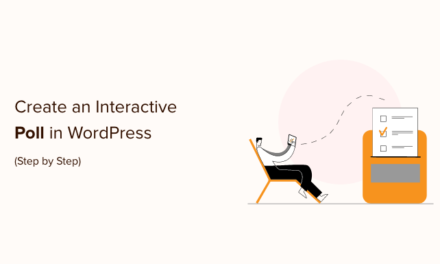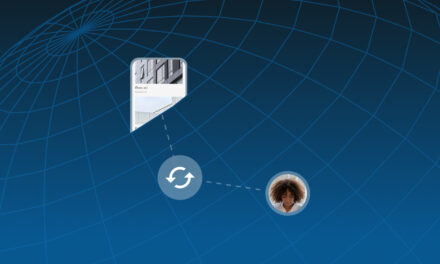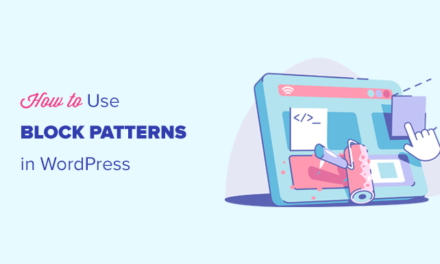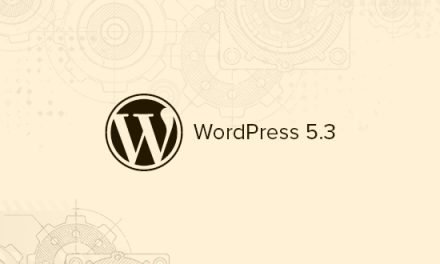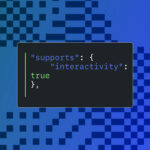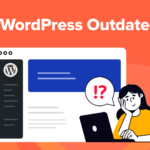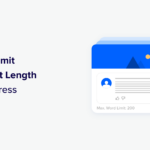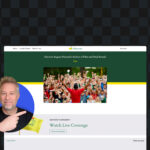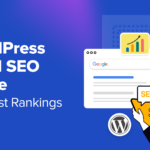If you’re unfamiliar with the term “syndication” as it pertains to the web, think of something like the TV show Seinfeld. Even though the show ended in 1998, you’re likely still seeing reruns of episodes on TV today–and not necessarily on the original broadcasting station, the show aired on either. That is a form of syndication.
Basically, content syndication in WordPress works like this: someone makes a copy of content that was originally published elsewhere and then uses it on their own WordPress website. So, for your purposes, content syndication could mean that you import someone else’s content into your site (which is probably what most of you will do). It also means that you could loan out your own content to others.
If you’re worried that the copying of someone else’s blog content to your WordPress site sounds like a case for copyright infringement, don’t be. At least not if you’ve handled it correctly. When someone willingly grants permission for others to use their blog posts in syndication, and proper attribution is provided to the original author and source, there shouldn’t be any problems with violating copyright law.
Content syndication may not be for every WordPress site, but it is worth brushing up on in case you or your clients are looking for a way to increase traffic to your blog with less effort.
Continue reading, or jump ahead using these links:
What You Need to Know About Content Syndication in WordPress
Let’s start with the positives.
Content syndication is greatly beneficial for bloggers (and other contributing writers) because:
- Their content now has the opportunity to be introduced to a new audience.
- They’re receiving free promotion of content on another platform that requires zero work on their part.
- They receive a new backlink to their WordPress site (that’s hopefully from a high-authority source).
Content syndication is greatly beneficial for WordPress users that publish third-party content on their blog because:
- It takes the pressure off of them to regularly find new ideas to write about while also sparing them the trouble of writing it, too.
- Allows WordPress users to offer a broader expanse of topics they may not be well-versed in or capable of writing about, but know their readers would be interested in.
- It gives users another high-authority external link to add to their WordPress site.
Now, for the possibly bad news:
Syndicated content is duplicate content. If you’re using already-published content on your WordPress blog, you’re using content that’s identical to something that exists online and has been indexed by the search engines.
There’s a very good reason why search engines hate duplicate content. To put it plainly, it’s because duplicate content is usually a sign of unwarranted use of someone else’s work (i.e. plagiarism). In this case, however, that clearly is not your intention as you’re publishing content with a direct attribution back to the original writer and source. That said, Google’s bots aren’t smart enough to know that an arrangement was made.
So, if you’re publishing syndicated content to your WordPress site, you need to somehow communicate to search engines that the duplicate content is not to be indexed or ranked (since that privilege belongs to the source). After all, you don’t need to rank for this page. It’s here to give your readers something else to peruse which, in turn, will inspire them to stay for longer on your site, which will then give you an SEO boost. So it all works out in the end.
You have two options for handling this.
1. Add a Canonical Tag
A canonical tag is one you place in the header of the syndicated content page. It tells search bots, “Hey, I don’t deserve any of this praise. Can you guys please just give it all to this person over here?”
The tag should look something like this:
2. Update the robots.txt
If you simply want to keep the search engines away from this page, you can instead use the robots.txt file in the root directory.
There a number of ways in which you can add a disallow directive that tells search engines not to index specific pages https://wpmudev.com/blog/stop-google-indexing/ . You can either insert this directive manually inside the robots.txt using this line of code:
User-agent: *
Disallow: /[slug of syndicated content post]/
Or you can use your SmartCrawl plugin to take care of it for you. You’ll find this under Sitemap Exclusions:

A Note About Allowing Others to Syndicate Your Content
Of course, if you decide to syndicate content from your own WordPress website out to others, be careful.
If a website with higher authority than your own should get their hands on your content, not prevent search engines from indexing it, and then rank for it first in Google, they’re basically stealing traffic that should’ve gone to you. Granted, you’ll still get a backlink and attribution that could motivate some readers to go to the source… though you’ll still miss out on the benefits of writing really great content and getting credit for it in search.
One thing you can do to prevent this from happening is to ask anyone interested in syndicating your content to mark their version of it with one of the two methods noted above. And then just hope they pay you that consideration.
Or you can use JavaScript to append a “Read more at: [insert link to the original source on your site]” message to any text they copy. Here’s an example of how this works from the BrainyQuote website.
I copy the text of this quote:

I open my document where the text needs to go, and here is what I see:

It automatically adds the “Read more” message to the end of the copied text. So far as I can tell, this is the script they use to execute this directive:

There is an old post written on this subject from 2010 that lends its own JavaScript recommendation for adding automatic attribution to copied text . I would suggest playing around with these options to create your own link attribution/copyright message if this is a concern of yours.
How to Syndicate Content in WordPress
Alright, so let’s say you (or your client) is ready to take the leap and add syndicated content to your WordPress site. There are two methods by which you can do this: manually or with a WordPress plugin.
Manually Add Syndicated Content to WordPress
This is the safest way to go about adding syndicated content to WordPress. Also, if you give it the right personal touch, it could work more in your favor than if you were to automate the whole process with a plugin. (That’s not to say you can’t use a plugin, but, if you have the time, this option is worth exploring.)
Step 1
Sign up for an online aggregator like Feedly. There are also content aggregation services like Outbrain and Taboola that enable publishers and enterprises to gather high-quality content with a good potential for engagement from around the web. However, these are premium services and cost money.
If you want to do this on the cheap, Feedly should suffice. What this tool does is allow you to find RSS feeds you like, add them to your list of aggregated sources, and then you have one source from which you can browse through content from around the web.

This will greatly expedite the process by which you locate content for syndication. It’s also more personalized as well as you’re actively scouring your feed for articles you find of interest and believe your readers would enjoy as well. I think that would go a long way in impressing them with your syndicated content picks.
Step 2
Once you’ve found an article you would like to use on your blog–and you’ve confirmed that its Terms of Service does not prohibit you from using it–copy the text. And only the text. Any images that come from their blog cannot be used unless you’re able to track down the sources, download them on your own, and store them on your server. Hotlinking images is a big no-no.
Let’s say you found this article on blockchain and WordPress interesting.
The way I prefer to do this is to inspect the page source. I copy the text from there, put it into my Atom editor, and strip out the unnecessary bits.

Then I paste it into the WordPress Post editor.

I don’t really have to worry about SEO for this kind of thing since I don’t want to rank for it, but I do still want readers to find it when looking around the site. So, I’ll also take the time to add WordPress categories and posts to it.
Step 3
Ideally, you’ll put author and source attribution at the very top alongside a personal message to your readers. While you might not have had time to write a post from-scratch, you hopefully were still able to to read the one you’re recommending. That way, you have something valuable to add in the personal message at the top (or bottom).
It can be as simple as this:

Then all you need to do is save your post, publish it to the site, and apply either the canonical tag or noindex directive to block search engines from ranking it.
Adding Syndicated Content with a WordPress Plugin
If you’d prefer to automate the process of collecting and publishing syndicated content, you can use a WordPress plugin. The way in which most of these work is to create a connection between your site and an RSS feed or other aggregator tool. You then have the choice to display either the full post or just a summary.
Here are some WordPress plugins you can use to do this:
RSS Aggregator by Feedzy
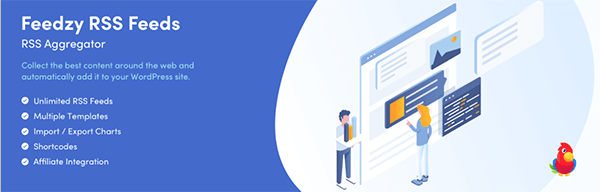
This RSS Aggregator plugin is a simple solution for syndicating content on your WordPress site. The key difference between a plugin like this and Autoblog, however, is that you’re not actually creating blog posts from the syndicated content. You instead use a shortcode to embed your custom feed somewhere on the site (e.g. pages, posts, sidebar widgets, etc.)
The FEEDZY RSS Feeds Lite plugin is also a good option if you’re trying to use affiliate content and links to bolster your e-commerce site’s offerings.
WP RSS Aggregator

There are two versions of the WP RSS Aggregator plugin. The free version works similarly to FEEDZY in that it allows you to import Atom and RSS feeds into your WordPress site. The nice thing about how this works is that you can create a custom schedule for updates and the caching of the feeds. That way, for sites that update multiple times throughout the day, your server won’t have to match the same intense publication schedule if you don’t want it to.
The extensions from the premium version of WP RSS Aggregator plugin open up other possibilities as well–like creating blog posts on your website from the source articles. You could use WordAi or SpinnerChief extensions to “rewrite” the content and, in turn, give you a unique version of that content to publish to your blog (though that’s not ideal as it wouldn’t be original). You can also create widgets containing excerpts from your feeds.
Wrapping Up
As we wrap up here, I just want to remind you of a few important things since working with syndicated content could become problematic if not handled properly:
- Make sure syndicated content comes from sources that have given explicit permission to do so (or have not outright banned anyone from doing so). If in doubt, ask the author!
- Always provide attribution to the source of the article.
- If you can, add some positive words that demonstrate to readers why you believe this will add value to their day.
And that’s it. You now have an easy means by which you can “generate” new content for your WordPress blog and give you more time to focus on other matters.
Tags: