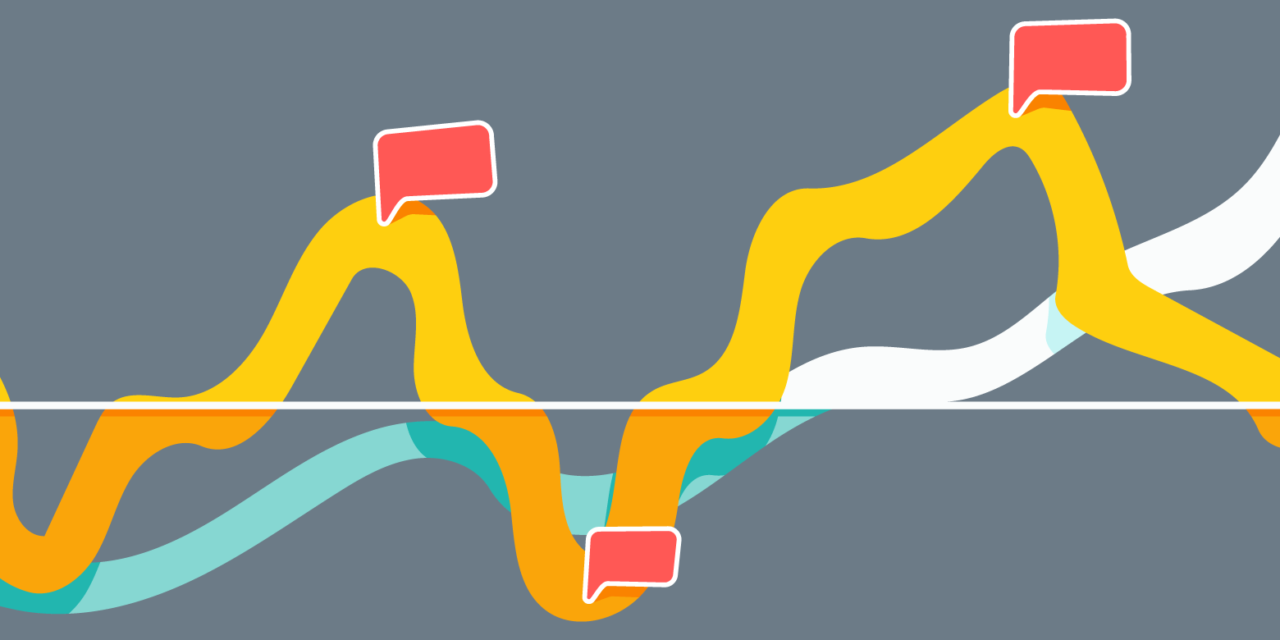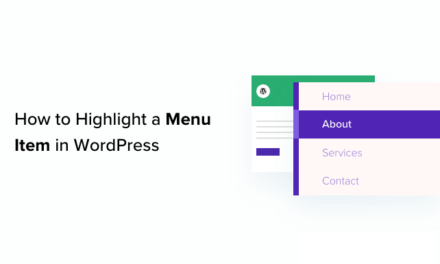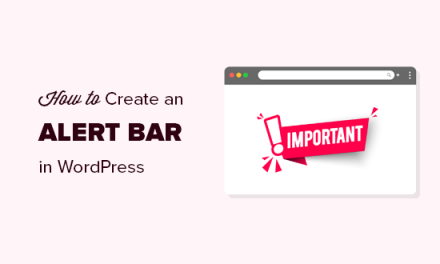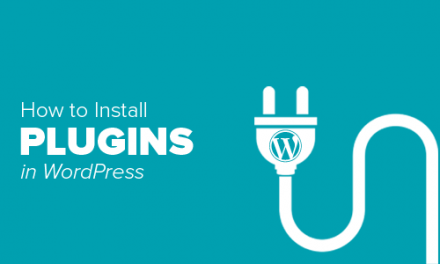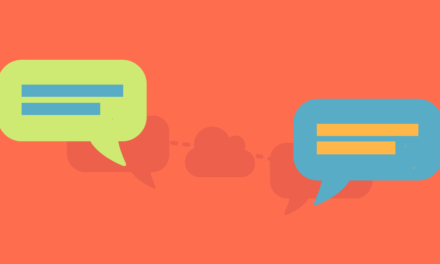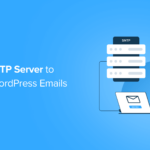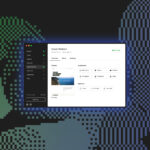Your clients are busy people. Same as you. Which is why you may have gotten to a point where you’ve questioned whether it’s even worth it to create reports for them. With everyone so stretched thin these days, who’s got the time to read a ten-page report showing table after table of statistics they could get from Google Analytics on their own?
Note: Reports are now both translation and subsite ready. Check it out!
Therein lies the problem. If you want to create reports your WordPress clients will want to read, then you actually need to make them worthwhile. It’s similar to the approach you take when building a WordPress site: why build something only to fill it with monotonous or meaningless information? Without value for the end-user, the things you create aren’t going to get used the way you intended them to.
What I want to look at today is how to create reports your WordPress clients will be excited to receive every month. I also want these reports to provide some value for your own workflow. So, let’s talk about what kinds of reports you might need to create, the tools you can use to create them, and also tips you can use to streamline the process as much as possible.
Continue reading, or jump ahead using these links:
- A Quick Note About Creating Reports for WordPress Clients
- 8 Reports Your WordPress Clients Will Want
- How to Create Reports Your WordPress Clients Will Love
A Quick Note About Creating Reports for WordPress Clients
For those of you who work on one-off website builds, reports won’t factor much into your workflow. However, for those of you building recurring revenue pipelines by offering ongoing upsell or cross-sell services, I would strongly recommend that regular reporting become a part of your process.
For the most part, your main point of contact is the marketing manager or the CEO of a company. These decision makers are already way too busy. If you simply email them a report (or a bunch of reports) every month with data they might not understand on their own, chances are good they’ll get in the habit of deleting your messages. If you want to maintain a good relationship with clients and retain their business, every communication needs to be valuable.
When I was responsible for providing reports to my web design and social media clients in the past, I ran into that issue at first. I questioned why I was wasting my time creating reports if they weren’t even going to look at the data I gave them. Then I became frustrated when they inevitably asked me a couple of weeks later what was going on with their site. It was all in the report!
But that was the problem.
Client communication can be difficult to master in this space. The reason I say that is because we speak a very different language from our clients.
When it comes to reporting, I very much enjoy reading detailed reports that cover every aspect of my WordPress site and social media marketing efforts. It’s just how my brain works. I live for data. But I also understand where that data comes from with respect to my online platforms, which is easy to forget sometimes when creating reports for clients.
For the most part, these guys and girls aren’t tech-savvy–that’s why they hired you to manage all of this in the first place. So, when you simply output a report from Google Analytics (or some other source), it can look like a bunch of machine-generated gibberish. All they want is for you to tell them how their site is doing in terms they understand and explain how their investment in your services is paying off. (That last piece is crucial.)
8 Reports Your WordPress Clients Will Want
Seeing as how there are many ways to make money in WordPress, it’s difficult to say which exact reports you will need to provide clients with each month. What I can do, however, is talk about the various sources you might want to pull data from and then you can narrow down the list based on what’s most relevant to your service.
1. Google Analytics
This report will apply to every client you have. If you have built or are managing a WordPress site for your clients, then Google Analytics is essential. The trick with Google Analytics, however, is to create a custom report for each client.
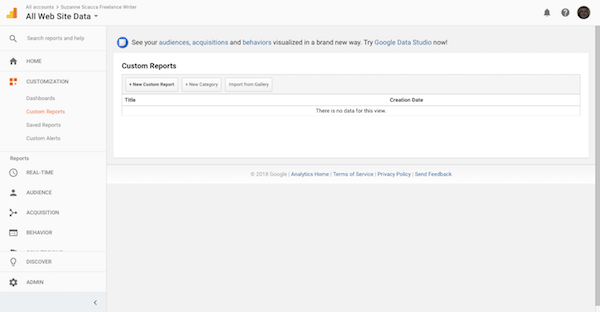
That’s not to say that every report needs to be 100% unique. However, not every website has the same goals, which means the data you present to clients needs to be representative of them. Just keep in mind that Google Analytics doesn’t automatically track certain data on websites. So, if you have an e-commerce site or one that has unique goals your clients want to measure against, you need to configure those in Google Analytics before you can start tracking and report on them.
2. Google Ads
If you’re managing retargeting campaigns for WordPress clients using Google Ads, then this is another report you will need to create.

Unlike data from your client’s site, this is going to be much more straightforward. They’re going to want to know how much they spent on each campaign and what exactly they got for that money in terms of clicks, engagements, and conversions.
3. CRM
Nearly all websites will collect leads, whether it be through a simple subscriber form, a robust contact form, a pop-up, or a payment gateway. There are any number of ways you can get ahold of prospect as well as customer information. Rather than store it in WordPress, your clients probably have you directing this data to a CRM tool.

The reports you generate from the CRM will depend on what kind of information is being collected by it. Sales. Subscribers. Members. Customers. And so on.
4. Newsletter
For clients collecting newsletter subscribers in WordPress, you’ll want to include this information in your report as well. If you’re using a newsletter plugin to manage this from within WordPress, creating reports are going to be a bit more hands-on.

However, if you have your client’s site hooked into a platform like MailChimp, you can automate the reports.
5. Social Media
Social media marketing might be something clients desire from WordPress developers. When that is the case, then you’ll need to report on it as well.

Since your clients likely won’t just be on one social media platform, the best way to report on this would be to use a social media management tool. Agency plans (like the one from Hootsuite) will allow you to create social reports.
6. SEO
As you know, there is much to do in order to fully develop a plan of attack for WordPress SEO. Content and visuals need to be optimized with the right keywords and metadata. Themes and plugins need to be fast and light. Links need to be plentiful and trustworthy. And much more.
With that said, is SEO even something that can reasonably be reported on? Yes, it most certainly is. The trick is to find a tool that will help you focus on what matters most so you don’t become overwhelmed while creating it.
7. Performance
For website and maintenance clients, performance absolutely needs to be something you report on. While clients may be aware of issues with downtime and speed as it happens, it’s important to capture this data at the end of every month so you can discuss future strategy shifts, a potential switch in web hosting or performance management tools, and so on.
8. Security
The same goes for security. Of course, you’re going to let your clients know whenever a vulnerability has been detected or a security breach has occurred. But being able to hand them a report at the end of the month that discusses trends you’ve noticed–like an increase of brute force attacks on weekends–and strategies you want to implement to harden WordPress security would be fantastic.
How to Create Reports Your WordPress Clients Will Love
The problem with all these platforms and data sets is that most of them work independently of one another. While you would use Google Analytics to learn more about traffic, you’d have to use something like Salesforce to get insights into conversions. The same goes for the WordPress plugins you use to manage SEO, security, and speed.
It’s a pain in the a$$ having so many different things to report on for one website. And I would not recommend using the reporting tools built into each of the different platforms if you can help it. Your reports will be inconsistently branded and laid out, which can lead to a jarring experience for clients who may already struggle with trying to read the data.
Thankfully, there are a number of tools that aggregate report data for you. It will come at a price, but it’s definitely worth it in the long run if it saves you time in creating valuable reports for your WordPress clients every month.
Here are a few of the tools I’d recommend investing in if you want to spend less time building reports for your clients:
Zoho Reports

This is ideal for WordPress agencies or developers that provide services for eCommerce and enterprise websites. With Zoho Reports, you can pull from the following platforms:
- Google Analytics
- Google AdWords
- CRMs like Zoho and Salesforce
- Payment gateways like Stripe
- Newsletter platforms like MailChimp
- Help desk software like Zendesk
You can also import Excel spreadsheets or Google Docs that include data from other platforms not included here.
Databox

Databox is another analytics aggregator tool you can use to manage your clients’ data from a variety of sources. This is the better solution if your clients’ sites are very heavily focused on marketing. Databox gives you access to the following platforms:
- Google Analytics
- Google Ads
- SEMrush (for competitor analysis)
- Ahrefs (for keyword analysis)
- MailChimp
- Twitter, LinkedIn, Facebook, YouTube, and other social media platforms (including paid ad campaigns)
- Stripe
Again, this list isn’t exhaustive, but I think you get a sense of how this is much more marketing-centric than something like Zoho.
The Hub

For those of you whose WordPress services are more geared towards maintenance and support, I would suggest you look at The Hub’s white-label reporting feature. This is a great reporting tool not just because you can brand and customize performance, security, and SEO reports for clients, but you can also create developer-targeted reports for yourself as well.
As I mentioned earlier, it’s not always easy reporting on things like performance, security, or SEO. There’s a lot to think about and a lot to keep track of over the course of the month. If you’re using a number of plugins to automate and handle most of this for you, you might not even be aware of what went on. So, it’s great that WPMU DEV has a reporting tool available.
Tips to Use When You Create Reports for WordPress Clients
Before I wrap up, here are some tips to use when you create reports for your WordPress clients:
- Brand your reports. Never allow analytics tools to confuse or mislead your client about who prepared the report.
- Templatize your reports. Even if you have to send multiple reports to a client in order to cover all the necessary data, make sure you use the same report files, layouts, and details every month. Consistency will make them less intimidating.
- Consolidate as much as you can, but do it in a logical way. For instance, if you’re including e-commerce sales information alongside AdWords performance, don’t mix and match the data points.
- Use clear labels and descriptions for each piece of data every time. Your clients will appreciate having that reliable reference point.
- Include a personal summary of the data when you deliver the monthly report. Show them you took the time to really think about what this means within the context of their site. If you can, create a summary for each part of the report (e.g. Google Analytics, Ads, MailChimp, Facebook Ads, etc.)
- If you can, schedule a quick 15-minute call to review the report in real-time with your clients. That way, you can talk through what you see and answer any questions or concerns they have.
- Keep a record of these reports for yourself. Then use them to adjust your approach in the coming months.
If there’s one thing I’ve learned in delivering reports to clients over the years, it’s that they want to feel like you went above and beyond, that you understand what is actually contained within the report, and that you intend on using the data to improve their site in the future. Are those expectations high? Perhaps. But you now have a more efficient way of meeting them.
Tags: