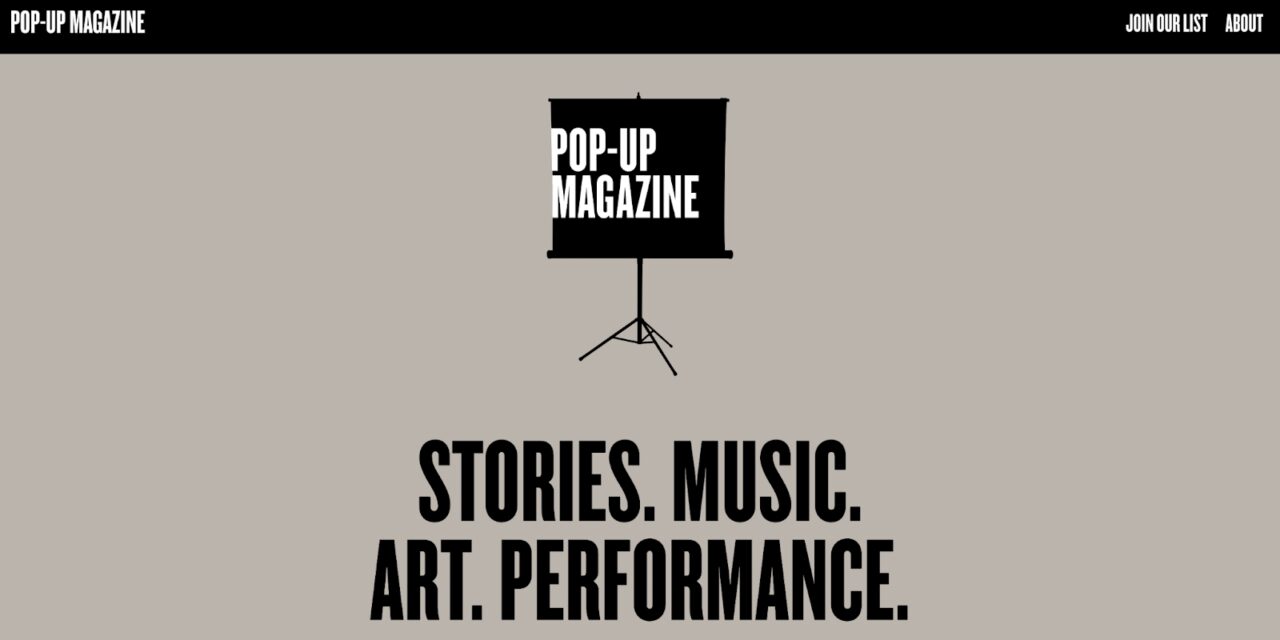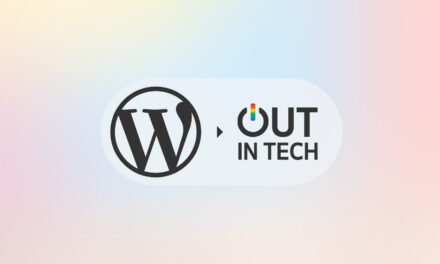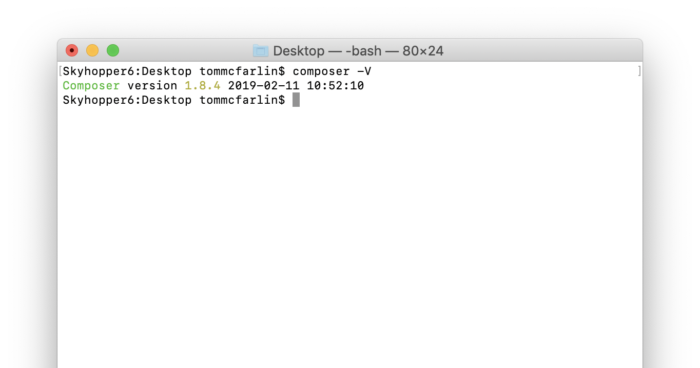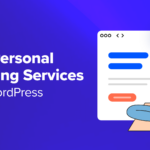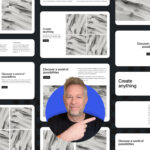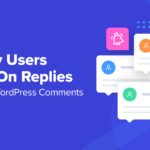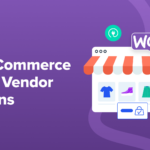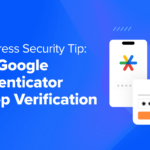When you choose the right font for your website, you can develop a unique brand while maximizing readability. However, you’ll likely only have a few default options in WordPress.
Fortunately, you can easily create custom fonts using the webfont generator at Creative Fabrica. With this tool, you can choose from thousands of fonts and convert them to a web-safe format.
In this post, we’ll explain the important role fonts can play in web design. Then, we’ll show you how to customize your website with a font generator. Let’s get started!
The Importance of Fonts in Web Design
The right font can make your website stand out. For instance, you can use a decorative typeface to create eye-catching logos:
Fonts can also improve the readability of your site. Using a clean and simple typeface for your headings and paragraphs can make it easier for visitors to understand and digest your content:
Additionally, fonts can offer a great deal of flexibility. When you want to highlight a specific feature, you can use a bold typeface. To add more personality to your site, you might use a script font.
Although picking a custom font can be a difficult task, it can help you develop a distinctive identity. When you use a standard, boring typeface, visitors may easily forget your website.
An Introduction to Creative Fabrica
Creative Fabrica is an online marketplace that offers a wide variety of unique fonts:
You can download any free font that is available for commercial use. If you want a more unique design, you can purchase a typeface from a designer:
Plus, Creative Fabrica’s webfont generator can convert any typeface into a web-friendly format. You can use this free tool to turn basic .otf and .ttf files into webfonts:
Using Creative Fabrica, you can find a distinctive font for your website and download it in a usable file format.
How to Customize Your Website With a Font Generator (In 3 Steps)
Now, let’s look at how to enhance your site’s design with Creative Fabrica’s font generator.
Step 1: Download a Custom Font
First, you’ll need to find the font you want to use on your website. All of Creative Fabrica’s free fonts have commercial use.
Once you find a font you like, click on Download:
This will download a .zip file to your computer. Once you extract the file, it will convert to an .otf format.
Step 2: Upload Your Font to a Webfont Generator
Webfonts, or web-safe fonts, are fonts that can adjust to different browsers and devices. Using this type of typography, you can ensure that the text on your web page always displays properly.
If you don’t convert a font to a web-friendly format, it will only appear correctly if a user has it installed on their computer. If not, the browser will use a generic font such as Times New Roman as a backup. This could completely change your site’s appearance.
After you download your font, you can easily make it web-safe with the webfont generator. This free tool can automatically turn any font file into a webfont package.
First, upload your font. You can either use a .ttf or .otf file format:
You’ll need to confirm that you’re allowed to convert the font and use it on a website. Then, click on Convert to webfonts:
Now, you’ll be able to download a .zip file with common webfont formats like .woff, .woff2, .eot, and .svg. Keep in mind that you can’t redistribute these files since they’re only for personal use.
Step 3: Apply the Webfont to Your Website
To start using the font on your site, you can simply add some custom CSS to your WordPress theme. However, you’ll first need to create a child theme. This will enable you to safely modify your theme files without losing your changes after an update.
Then, you’ll need to access your site through the control panel in your hosting account, or by using a File Transfer Protocol (FTP) client. Once you’ve connected to your site’s directory, go to public_html > wp-content > themes:
Here, open the folder for your current theme and locate the fonts folder. If needed, you can create a new one:
Next, upload your webfont’s .zip file to the fonts folder and extract the file:
Now, you’ll need to go to your WordPress dashboard and open your Theme file editor. In your Style.css file, add the CSS code for your font. This will be available in your Creative Fabrica download:
@font-face { font-family: 'Anastasia'; src: url('fonts/Anastasia.eot'); src: url('fonts/Anastasia.eot?#iefix') format('embedded-opentype'), url('fonts/Anastasia.woff2') format('woff2'), url('fonts/Anastasia.woff') format('woff'), url('fonts/Anastasia.ttf') format('truetype'), url('fonts/Anastasia.svg#Anastasia') format('svg'); }Then, you’ll need to specify which elements will use this new font. For example, you can change your H1 headings using this CSS code:
.h1 site-title { font-family: "New Font", Arial, sans-serif; }When you’re ready, save your changes. You should now have a custom font on your website!
Conclusion
If you want your website to stand out, you’ll want to select a unique and professional font. Using a custom font can immediately set the right tone for your site and enables viewers to easily read your content.
To review, here’s how you can customize your website with a font generator:
- Download a custom font from Creative Fabrica.
- Upload your font to the font generator.
- Apply the webfont to your website’s theme files.
Do you have any questions about using a custom font on your website? Let us know in the comments section below!