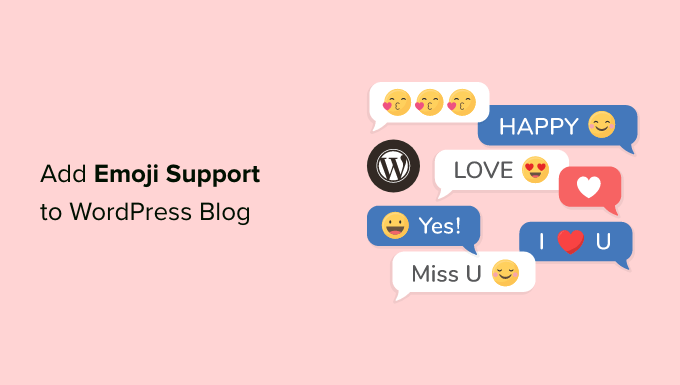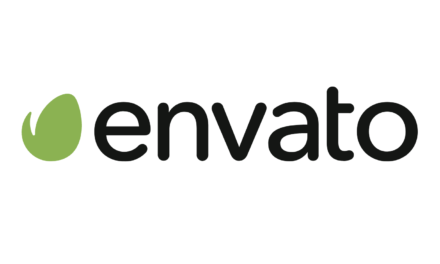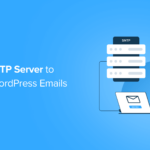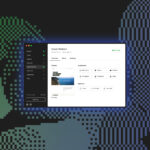Do you want to add emoji support to your WordPress blog?
Using emojis in WordPress is super easy because WordPress has built-in emoji support. You can use emojis in WordPress anywhere without installing any separate plugins.
In this article, we’ll show you how to easily use emojis in WordPress on different devices.

What are Emojis?
Emojis are tiny image icons that can be used in line with text to express emotions and other expressions.
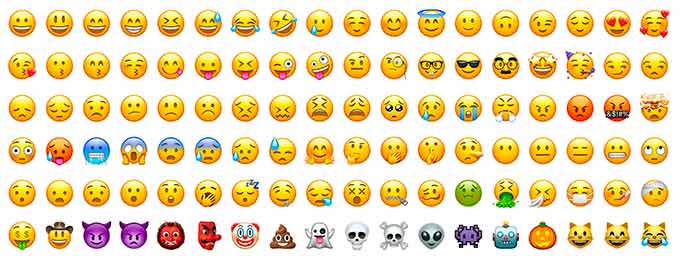
Emojis came from the textual representation of facial expressions in online communications. In the early days of the internet, text and punctuation were used to represent facial expressions, and these were called smileys.
Gradually, this evolved into graphical representations of those expressions. They were called several names Emoticons, Emojis, Twemojis, and more.
They have been around since the late 90s and were gradually adapted by different platforms on the web and mobile devices.
WordPress added support for modern emoji characters in WordPress 4.2. Before that, you needed a separate WordPress emoji plugin to add emoji on your WordPress website.
That being said, let’s look at how to add emojis in WordPress.
Using Emojis in WordPress on Windows
Simply edit the post or page where you want to insert emojis. In the WordPress content editor, click on a text area and then press the Windows + . (Period) shortcut keys on your keyboard.
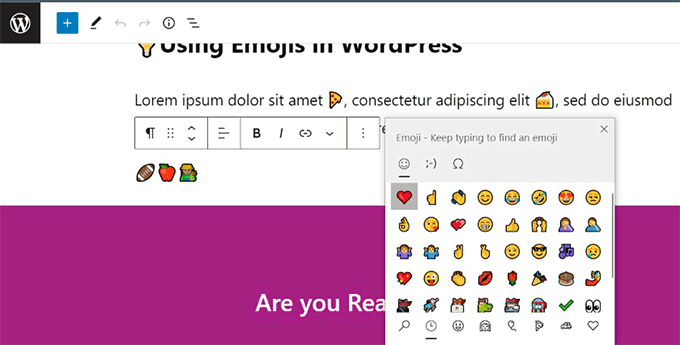
This will bring up a popup showing emojis. You can search for emojis you want to use or browse them.
Once you have found the Emoji that you want to use, click to insert it into the text area.
Using Emojis in WordPress on Mac
Once again, you need to edit the post, page, or any other text edit area on your WordPress blog.
Click to ensure the cursor is inside a text area, and then press the Command + Control + Space keys together.
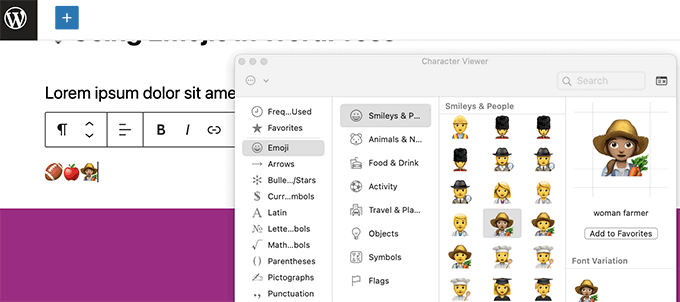
This will bring up a popup where you can browse and look for emojis. Once you find the emoji you want to use, you’ll need to double-click to insert it into your text.
Using Emojis in WordPress on iOS and iPadOS
If you are working on your WordPress website using iPhone or iPad, then you can easily switch to the emoji keyboard on your device to add emojis.
Simply login to WordPress on your iOS or iPad device. Edit the post or page where you want to use emojis and tap on a text area. You’ll now see the native keyboard appear on screen.
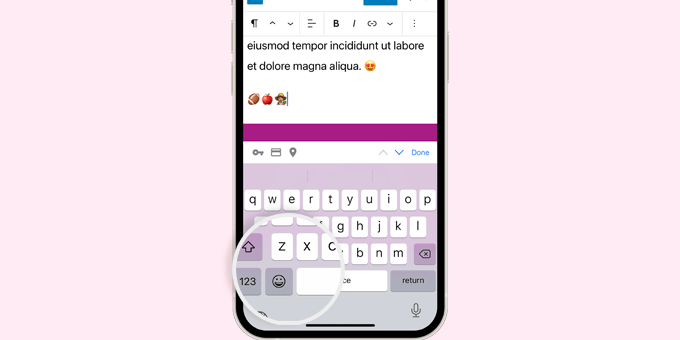
Now tap the Emoji button to switch to the Emoji keyboard. Your device will show emojis that you can add.
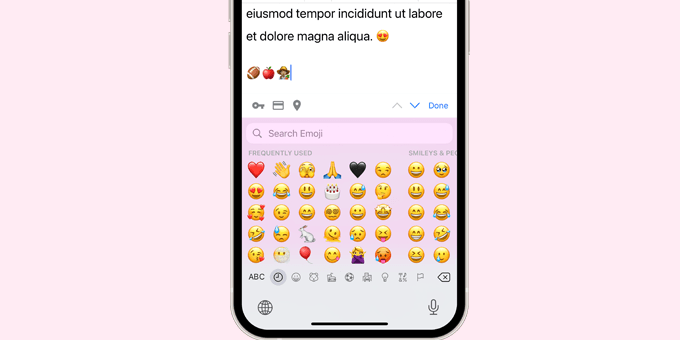
You can browse emojis by category or search for an emoji icon. Once you have found the emoji, simply tap to insert it into your post.
You can then tap on the ABC button to switch back to the text keyboard.
Using Emojis in WordPress on Android
Android phones and tablets also come with built-in support for emojis.
Simply edit the WordPress post or page where you want to use emojis. On the edit screen, tap on a text area and your device’s native keyboard will appear.
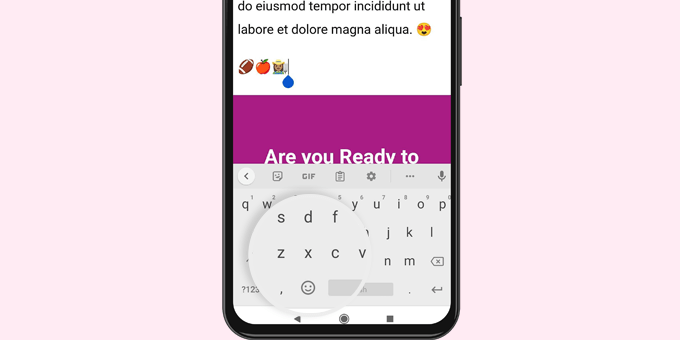
On the keyboard, tap on the Emoji button to switch to the Emoji keyboard.
You’ll now see the emoji keyboard where you can search or browse to find the emoji that you want to add.
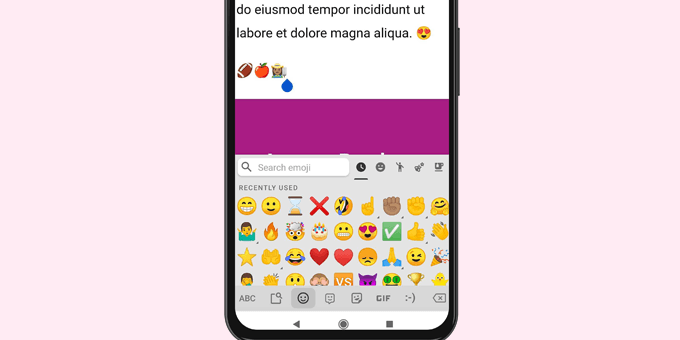
Simply tap on the emoji to add it to your WordPress post.
You can switch back to the text keyboard by taping on the ABC button.
How to Disable Emoji in WordPress
You can turn off Emoji support in WordPress by using the Disable Emojis plugin. For more details, see our step by step guide on how to install a WordPress plugin.
Disable Emojis plugin disables Emoji functionality in WordPress. However, you can still add emojis in all modern web browsers.
The plugin only disables the DNS prefetching of emojis within WordPress. This is done to improve privacy and make a WordPress website more GDPR compliant.
We hope this article helped you learn how to use Emojis support in WordPress. You may also want to see our beginner’s guide to WordPress keyboard shortcuts or see our pick of the most useful WordPress plugins for all websites.
If you liked this article, then please subscribe to our YouTube Channel for WordPress video tutorials. You can also find us on Twitter and Facebook.
The post How to Easily Add Emojis in Your WordPress Blog first appeared on WPBeginner.