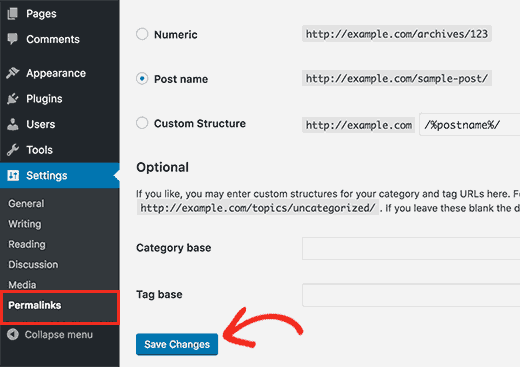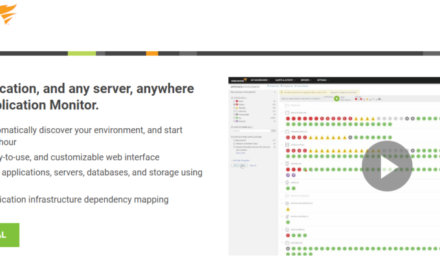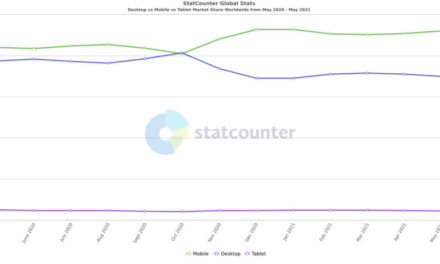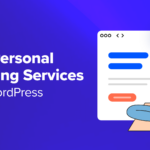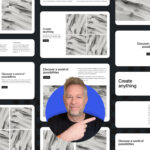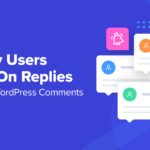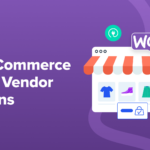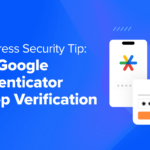Imagine a situation in which you’re browsing the Internet for an important piece of information. As usual, Google gives you several options, and you click on the one you think fits best with your requirement. Unfortunately, though, when you land on the website, you find a 404 error being displayed on your screen.
Can anything be more frustrating than that? The same can happen on your website too. And if that happens, your visitors will face the same amount of dissatisfaction as you did upon seeing the 404 error.
Luckily, there are easy ways to fix 404 errors from your WordPress dashboard. If you’re not sure how to do that, this article is for you. In the following sections, we’ll tell you how exactly to remove a 404 error from your website without sweating it.
But before that, let’s understand what the 404 error is.
What is a 404 Error?
404 Error, also popularly known as ‘Page Not Found,’ is an error that means that the browser can’t locate the page you’re trying to access. This usually happens when your .htaccess file gets deleted or something goes wrong with the rewrite rules.
But that doesn’t mean that your page was deleted permanently. Most of the time, it’s completely safe and can be accessed once the problem is fixed.
Why does the 404 Error Occur?
There can be several reasons why 404 errors occur in WordPress. It may be because the user typed the wrong URL, or due to a problem with the domain name system setting or a problem with the permalink structure.
The first problem is easy to fix. Just check your URL and enter the correct one, and your problem is solved. But if your website is facing one of the other two problems, here’s how you can fix it.
Method 1: Reset Your WordPress Permalinks
The first thing you need to check when you get a 404 error is to check your permalinks. For that, you need to log in to your WordPress website. Now go to Settings>Permalinks.
Now click on the Save Changes button. Once you do that, your permalink settings will automatically be updated, and the rewrite rules will be flushed.
Your 404 error should now be fixed. Just reload the pages you were trying to access, and there you are.
Method 2: Restore Your .htaccess File
The next step is to restore your .htaccess file. To do that, you first need to log in to your hosting account. Then go to the cPanel. Now go to Files > File Manager. Your screen will now look something like this.
Now select .htaccess and right-click on it. You’ll have several options here. Select the Edit option. Now add the following codes manually by replacing the characters you see on your screen.
Once you’re done, go ahead and save the file. This is the default .htaccess file for WordPress. It is to be noted that restoring this file will also reset the permalink settings of your site. So you’ll have to restore your settings if you are using a custom permalink structure. You can do that by going to Settings > Permalinks on your WordPress dashboard, as shown before.
Now refresh your site and check if it is working for you. Your problem will definitely be fixed now.
So these are a few easy ways to easily fix 404 errors from your WordPress dashboard. Removing your 404 error is important because it not only makes your website inaccessible but can also hurt your SEO and chase your visitors away too. If you don’t want that to happen, fix the problem now.