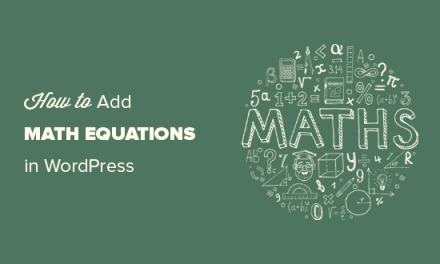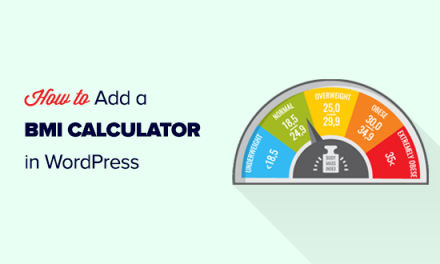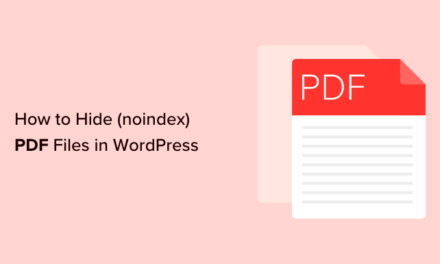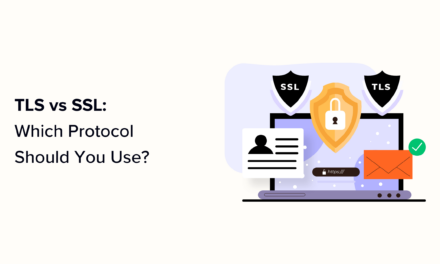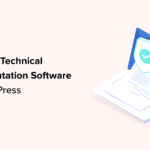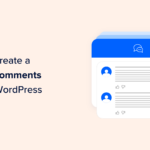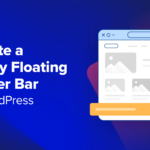Can a Free WordPress support ticket system work as well as a paid WordPress support ticket plugin? It definitely can! Just follow this simple tutorial…
A good helpdesk ticketing system should allow your business to handle and rank multiple customer support inquiries and manage these so your customers get faster replies from the right support person or team.
Many paid WordPress support plugins can help you do this. But, what about a free one?
Free help desk ticketing systems that can only handle basic customer inquiries are no more useful than just using a plain old contact form.
Unless, of course, you add a pinch of ‘zing’ that will automagically transform a contact form into a full-on WordPress helpdesk and support ticket system… for free!
This is exactly what we are going to do, so watch my hands. (Nothing up this sleeve…)
From Free Contact Form To Free Support Ticket System
Can you say prestidigitation?
It doesn’t matter if you can’t because you don’t need magic tricks to change a plain contact form into a free support ticket system that will allow your business to:
- Handle multiple customer inquiries.
- Create separate support tickets for each submission.
- Assign support tickets created by users to different staff members or areas of your business.
- Group customer emails and chats with each ticket.
- And so much more.
Alakazam… but this defies logic! How does one perform this great feat?
Magicians never reveal their tricks, but I’m no magician, so here are the three simple steps we’ll take to make this all happen:
Step 1: First, we’ll create a support ticket form using WPMU DEV’s Forminator plugin.
Step 2: Next, we’ll integrate our form with a complete customer support ticket system using HubSpot’s plugin.
Step 3: Pffftt! (magic cloud of smoke). There is no ‘Step 3’. Only Step ‘Free’ … You’ve finished your free WordPress ticket system!
Let’s go through this step-by-step and make some customer support magic appear before your very eyes.
Step 1: Create A Customer Support Ticket Form
If you’ve just landed on this page looking for a free WordPress helpdesk plugin or support plugin, download Forminator, our free drag and drop form building plugin for WordPress from the WordPress.org plugin repository.
And if you’re a WPMU DEV member, then you already have access to the powerful Pro version of our expandable form builder plugin along with all the other exclusive goodies our members have access to, so make sure you install The Hub on your WordPress site then go to WPMU DEV > Plugins.

Download and install the Forminator plugin from your WordPress dashboard.

Once you’ve installed Forminator, activate the plugin and head on over to ‘Forms’ in the Forminator menu.

Forminator lets you easily create and import forms. For this tutorial, we’ll create a simple contact form, so click on the ‘Create’ button.

Select a template for your form (e.g. a Contact Form template). You can start with a blank form if you want to create your support ticket from scratch.

Add all the fields your users or customers will need to complete in your support ticket to your form, including options for different products, services, or departments, then save and preview.
For detailed tutorials on how to create forms using Forminator, including what kind of fields and options are available, see the Forminator documentation section.
Creating your support ticket submission form is the first step to making the magic happen. It’s just like pulling a rabbit out of a hat. First, you need a hat, which Forminator provides (look, nothing in here…yet!)
Now let’s add the rabbit.
Step 2: Integrate Forminator With HubSpot
HubSpot is an inbound marketing, sales, and service CRM software. You can use this tool for managing all your customer relationships, including tracking interactions with leads and customers, automating sales and marketing activities, sending out newsletter emails, and, more importantly for this tutorial, as a help desk and support ticket system.
Since we’ll be integrating our form with HubSpot in this step, you will need to have an account.

The good news is that HubSpot’s Service Hub provides all the functionality we will need to start our WordPress support ticket system for free.

You can upgrade later if you want more features like customer service automation, a knowledge base, customer feedback, multiple ticket pipelines, and more.
To get started, let’s download and install HubSpot’s WordPress plugin.

The easiest way to install the plugin is via your WordPress dashboard.
Go to Plugins > Add New and type “HubSpot” into the keyword search field. Locate the ‘HubSpot All-In-One Marketing’ plugin, then click the buttons to install and activate it.

A new entry will display on the main WordPress menu. Click on ‘Sign in’ to log into HubSpot if you already have an account. Otherwise, click on ‘Create a free account’ to set one up.

If you are creating a new HubSpot account, go through the set up process, then make sure to confirm your email address so you can activate your account.

Create and confirm your account, set up your lists, forms, etc. via the plugin or in the HubSpot website.

Follow the tutorials for more information in the HubSpot Academy to learn how to use the software, create lists, forms, use support tickets, etc.

After setting up an account with HubSpot, come back to your WordPress site and go to Forminator > Integrations.
Click on the ‘ ’ symbol to integrate HubSpot with Forminator.
You can also confirm all integrations with Forminator inside your HubSpot account.

Once you’ve integrated the app, go back to the Forminator dashboard, click on the gear icon next to the name of your form, and select Edit from the drop-down menu.
Depending on whether your web browser has been resized or not (or if you’re working on your site using a mobile device), you will either see the editing options listed next to your form or displayed in a drop-down menu format in the ‘Navigate’ section.

Select the ‘Integrations’ option in the Edit Form screen and click on ‘Activate App’ to add the integration with HubSpot to your form.
If you have followed the previous steps in this tutorial, you should already have your lists and forms set up in HubSpot, so the next step is to map the HubSpot and Forminator fields. This ensures that data will be sent through correctly from your form to your ticketing system.

Click ‘Continue’ to create your HubSpot tickets and complete the integration and set up process.
As per the instructions on the form, as well as adding new contacts, you can create a new ticket for each form submission just by flicking a switch.

Once you’ve created your support ticket form, you can add it to any page or post using a form shortcut.

Hey Presto! Your free support ticket system is now live!
You Can Even Charge Users For Providing Support
Want a free WordPress ticketing system that lets you charge users for support? Forminator lets you add payment fields to your form.
Add a Stripe or PayPal payment field to your form, click the ‘Publish’ or ‘Update’ button (saying “abracadabra” is optional) and your setup will transform like magic into a premium WordPress ticketing support system.

The Magic Of Integration
As you can see, integration is the key to transforming a free contact form into a free WordPress support ticket system.
Forminator provides you not only with a way to create a support ticket form for free, but if you integrate Forminator with a third-party application like HubSpot, you will instantly get a complete free ticketing support system added via the backend with the ability to extend support functionality with more advanced features later if required.
In addition to all the automation you can already integrate into your forms, our formidable Forminator team is working on new plugin features like:
- Email routing that will let you send email notifications to specific departments or areas of your business dynamically depending on the options that users select on your forms.
- Email conditions where you can add as many email notifications as you need and send those emails out conditionally based on what customers input on your form.
- Dynamic forms that let you pre-fill forms with query parameters, making it easier for customers to lodge support tickets and many other types of forms.
Before You Disappear…
Special thanks to WPMU DEV member @Levent for requesting the HubSpot integration with Forminator. Also, a bow to Designer Mukul Chawla from our Forminator team for his valuable help answering questions about the plugin’s capabilities, as well as Developer Cvetan Cvetanov and QA Devendera Mishra for their work on making this feature ‘presto’ appear.
Need help setting this up with HubSpot? Check out their plugin information for more details and support.
If you’re a WMPU DEV member already, you can ping our support team 24/7 with questions about all things WordPress – including this brand new integration.
And for those that haven’t experienced the magic of being a WPMU DEV member yet, we invite you to step right in and try our 100% risk-free, 30-day trial and get full access to all of our WordPress plugins with no hidden tricks or illusions.
1.6 million WordPress Superheroes read and trust our blog. Join them and get daily posts delivered to your inbox – free!
Tags: