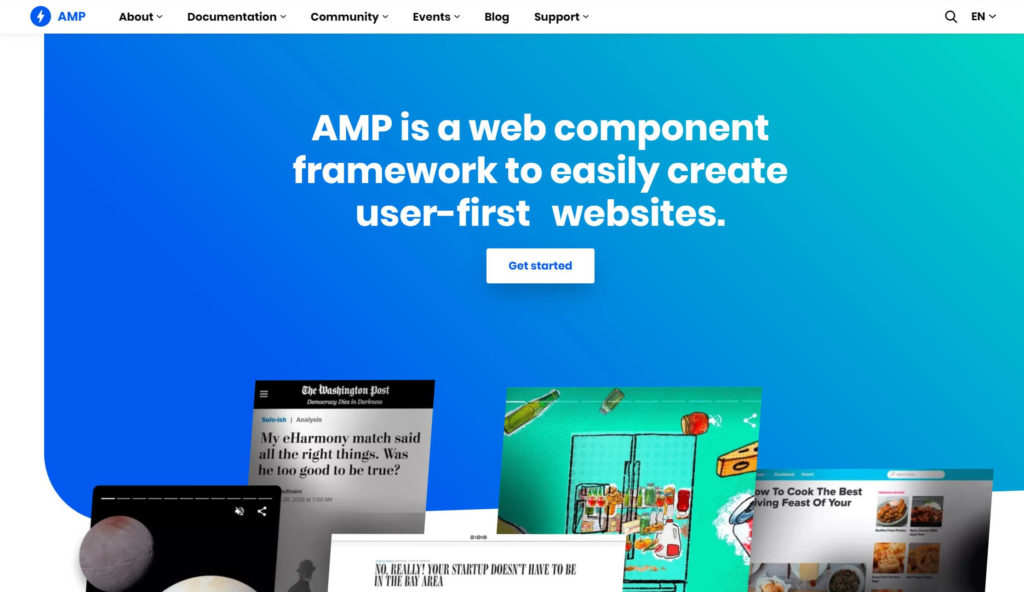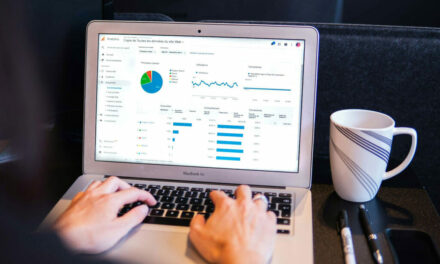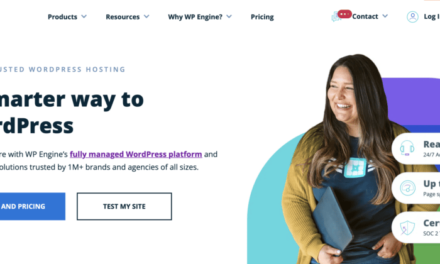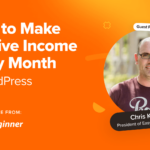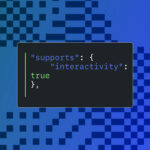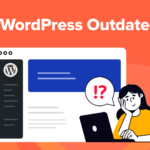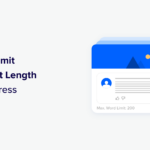As website owners and developers, there are certain things most of us can agree we want – faster page loading times, better User Experience (UX), and higher search engine rankings, to name a few. However, achieving all of these without compromises is a tall order. Google Accelerated Mobile Pages (AMP) could be a solution.
This framework can speed up your page loading times significantly and may help bump your Search Engine Optimization (SEO), too. Best of all, it’s quick and easy to set up.
In this article, we’ll explore the basics of the Google AMP framework and why you might want to use it on your site. Then we’ll walk through how to set it up using two different WordPress plugins. Let’s get started!
An Introduction to Google Accelerated Mobile Pages (AMP)
In a nutshell, Google AMP enables you to create webpages designed specifically for mobile, with the intention of providing a user-friendly and consistent layout that loads almost instantly. The AMP framework was originally created by Google to compete with similar features from Facebook and Apple, but has now become open-source and is maintained by the AMP Open Source Project.
AMP pages load so quickly for several reasons:
- All content on the page is loaded at once.
- The page layout and size are made known to browsers before loading. This enables more efficient resource allocation.
- The priority for downloading resources is highly optimized.
The end result is a page that appears to load instantly, which makes for high-quality mobile UX. Additionally, AMP has major implications for SEO.
First, page speed in general is a significant factor in Google’s normal algorithm, so just having your page load quickly gives it a boost. On top of that, Google tends to give AMP-enabled content some special treatment – pages are identified with a special symbol and sometimes displayed in their own section on Search Engine Results Pages (SERPs).
Taken together, these are some powerful reasons to consider implementing Google AMP on your site. In the next section, we’ll cover exactly how to do that.
How to Supercharge Your Website With Google AMP (2 Methods)
Getting started with AMP is simple. Thanks to WordPress plugins, the setup process is easy. Plus, due to the open-source nature of AMP, you have multiple tools to choose from, so you can select the one that works best for you.
For this post, we’ll be demonstrating the Google AMP setup process for two of the most popular plugins available for this purpose.
Method 1: AMP for WordPress
AMP for WordPress is the official AMP plugin, supported by the same team that maintains the project itself. As such, it’s a solid and fairly reliable solution.
To install the plugin, head to your WordPress dashboard and navigate to Plugins > Add New. Search for “amp” and it should be the first result:
Click on Install Now, then on Activate. The plugin will then prompt you to open its onboarding wizard:
The first question is about your technical background – you can indicate whether you’re a developer or other highly tech-savvy user, or if you have less experience. The wizard will tailor the setup to your background.
Next, you’ll be able to choose your template mode. This determines if you will have one AMP-friendly version of your site, or if you’ll have AMP (mobile) and non-AMP (desktop) versions:
If applicable, you’ll be asked to choose an AMP-friendly theme for your mobile site. You’ll also have the opportunity to specify if you want to automatically redirect mobile users to your AMP site:
Once you review your choices, the plugin will save your settings and your AMP site will be live. You can navigate to AMP > Settings from your WordPress dashboard to change your configuration at any time:
You can also configure analytics to track AMP usage on your site or change your theme here.
Method 2: AMP for WP – Accelerated Mobile Pages
AMP for WP – Accelerated Mobile Pages is a highly-rated third-party plugin to enable AMP on your site.
To install AMP for WP, navigate to Plugins > Add New and search for “amp”. This plugin should be the second entry in the list:
Once you’ve installed and activated it, the plugin will present you with a setup wizard. The first choice is whether you want a basic or advanced settings panel:
You’ll then see a settings panel that you can walk through step-by-step to enable AMP on your site. Simply click on the button beside each item to make your choices:

At any point in the process, you can switch between the basic or advanced setup options. You can also click on the buttons in the top right corner of the screen to access technical support or upgrade to the pro version of the plugin.
How to Decide Which WordPress AMP Plugin Is Best for You
When choosing between these plugins, there are a few things to keep in mind. First, one is an ‘official’ plugin from the actual developers of AMP, while the other is from a third party.
As such, AMP for WordPress may be more reliable in terms of compatibility with the latest developments in the platform. However, AMP for WP – Accelerated Mobile Pages is well-maintained, so this shouldn’t be a major concern.
Additionally, the AMP for WordPress plugin is fairly basic and, while it offers the essential features, it doesn’t have a whole lot of extras. AMP for WP – Accelerated Mobile Pages, on the other hand, has a lot of configuration options in its Advanced mode. You can also upgrade to the premium version to unlock access to a large number of extensions that integrate other popular plugins and features into AMP.
The bottom line is this:
- If you prefer first-party software or want to stick with a solution that just really nails the basics, go with the official AMP for WordPress plugin.
- If you want something that offers more granular control and a (much) broader feature set, AMP for WP – Accelerated Mobile Pages is a better choice.
Either way, you’ll be able to get up and running with AMP in no time, so you can’t really go wrong.
Conclusion
Whether you’re looking to speed up your website, provide better mobile UX, or increase your SEO, Google’s AMP framework could be the solution you’re searching for. In fact, it might enable you to do all three.
Getting started with AMP is fairly simple. There are several WordPress plugins available to help automate the process. In this article, we walked through the setup with two plugins: the official AMP plugin and the powerful AMP for WP – Accelerated Mobile Pages. Either should get you off to a running start.
Do you have any questions about using AMP on your site? Let us know in the comments section below!