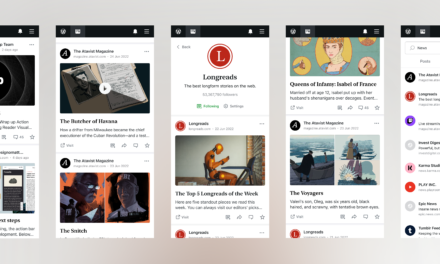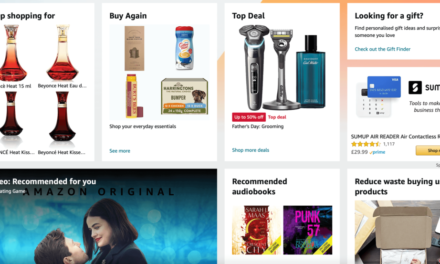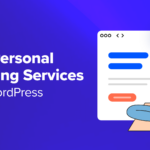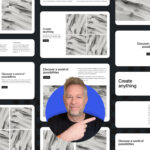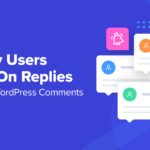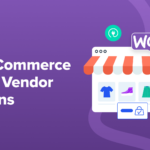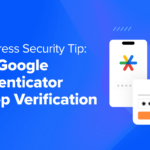Tables are perhaps the best method for sharing data in a way that’s easy to understand. They enable you to show comparisons between prices, products, and many more types of information. Unfortunately, WordPress isn’t the best when it comes to displaying responsive tables.
Every WordPress theme handles tables differently, and some do a better job than others. Knowing how to create responsive tables regardless of which theme you use will enable you to provide a better mobile user experience.
In this article, we’re going to talk about how WordPress handles tables out of the box and why that approach isn’t always ideal. Then we’ll go over two methods for creating responsive tables in WordPress. Let’s get to work!
An Introduction to WordPress Tables
Adding tables in WordPress is simple. The Block Editor includes a dedicated Table block, which you can place in any post or page:

When you create a WordPress table, the editor asks you how many columns and rows you want it to include:

You can also modify these specifications later if needed. Once the table is in, you can fill it any way you want and edit its text just as you would a standard paragraph block:

When you switch to the front end, most tables will look perfect:

However, things often start to get tricky when you access your website from a mobile device. The larger your tables are, the more likely it is their content will not display properly:

We’re using an example with very succinct content and a modest number of rows. The more text and rows a table contains, the more likely it will ‘break’ when you try to squish it into a smaller viewport.
This is not necessarily a deal-breaker for some people. However, it does mean your tables won’t be as engaging or readable as they could be.
Also, keep in mind that we’re talking about HTML tables and some themes include different styles. In our earlier example, we used the default Twenty Twenty theme. Here’s that same table on the same mobile device using Astra:

However, unless your entire site is built around tables, you probably won’t want to switch themes just to ensure they display perfectly. The better approach if you’re happy with your current theme is to find ways to modify its table styles.
How to Create Responsive Tables in WordPress (2 Possible Approaches)
As usual with WordPress, there are two main ways you can tackle this problem – with a plugin or manually. We’ve explored both below.
1. Use a Plugin to Make Tables Responsive
There are many plugins that can make your WordPress tables responsive. One of our favorites is Ninja Tables:

With Ninja Tables, you can use advanced features for mobile displays such as stacking your table’s columns, hiding specific columns, and more.
After you install and activate Ninja Tables, you can navigate to Ninja Tables > All Tables to create a new one:

In the table editor, click on the Add Column button to start creating columns. For each, you’ll have the option to hide the entire column on desktop and/or mobile devices:

Once you’ve created all your columns, click on the Add Data button to create your table’s rows. When you’re finished, switch over to the Table Design tab.
Here you can preview how your data will look on desktop, tablet, and mobile devices using the buttons above your table:

You can also generate stackable mobile displays by selecting the Enable Stackable Table checkbox and specifying which devices to apply this feature to:

Finally, you can publish your table use the Ninja Tables block in the Block Editor:

While plugins such as Ninja Tables can help you create responsive tables in WordPress, they often require you to edit each table by hand, as seen above. This can become time-consuming, which is why you may want to tackle the issue through custom code.
2. Modify Your Theme Files to Make Tables Responsive
One solution for making tables responsive manually is to implement horizontal scrolling:

To do so, you’ll need to add a specific class to the HTML tables you want to make responsive, such as
| Fruits | Vegetables |
| Apple | Tomato |