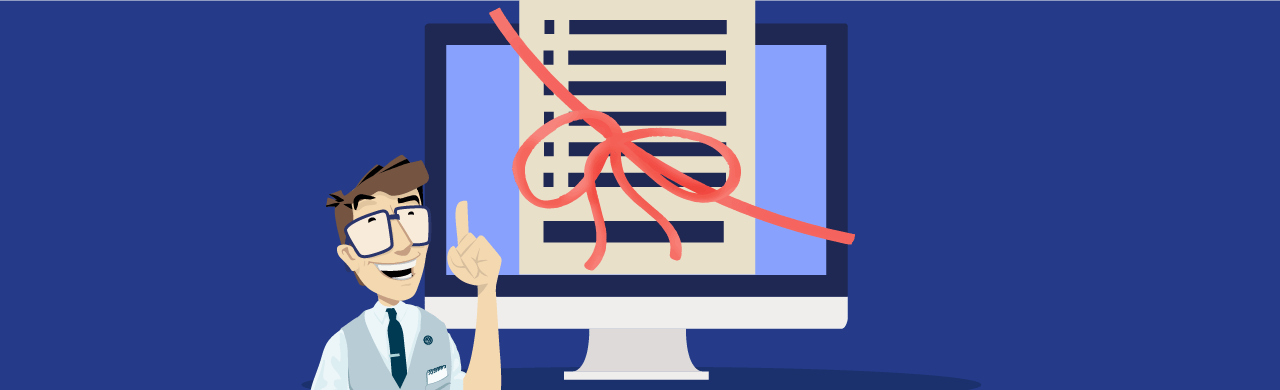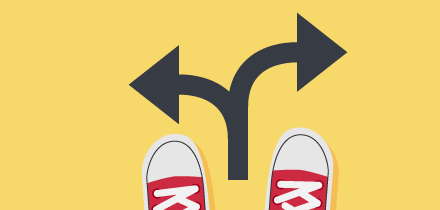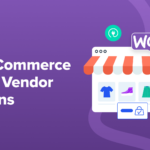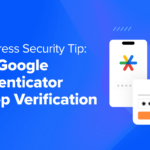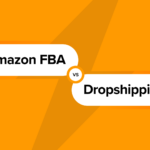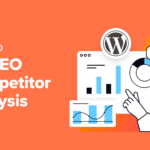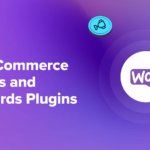Maintaining the same form styles and appearance across all of your forms has never been easier with Forminator’s Global Appearance Presets.
The look and style of a form you create with our free plugin, Forminator, can be replicated and used for all of your forms. Even change existing forms to your new style and appearance with a click of a button!
This article shows you how it’s done. We’ll be covering how to…
- Update the Default Preset
- Create a New Preset
- Apply Your Preset to Multiple Forms in Bulk
- Add Preset to Individual Form
Using a form to your specification across multiple platforms is excellent for branding, saves you time, and helps manage your form creation as simple as possible.
Let’s get to it!
Update the Default Preset
Forminator starts from scratch with its Default preset. Before we dive into making new presets, here’s a look at how you can change the default settings.
The whole process begins in Settings and Appearance Presets. You’ll see at the top of the page an area called Preset.

The preset design that pops up is Forminator’s Default Preset.

Underneath this, jazz things up for the default design. You have your choice of any Color, Hundreds of Fonts, Form Container, and even Custom CSS.
Check out all of the configurations options in our documentation and below…
There are a TON of configuration options.
When you have it edited according to your configuration, hit Update – and that’s it! We’ll talk about how to apply it to all of your forms and more coming up in this article.
Create a New Preset
Let’s say you want to create a new preset and leave the default one alone. Or, you decide to change the default configuration and make a new configuration. Either way – it’s simple to do!
We’ll head back to the banner on the top of the Settings and Appearance Presets web page. From there, it’s just a matter of clicking on the plus sign for a New Preset.

You’ll first give the form a Preset Name.

Additionally, you can import the style from an existing form that you created by clicking the Import Style From Form dropdown. It’s up to you.

We’ll create a new preset for this example and name it Preset One. Once named, you’ll hit Create Preset.

After that, you’ll see the new preset in the dropdown.

And that’s all it takes. If needed, you can access it at any time to edit.
All of your presets will appear in the dropdown. You can create unlimited amounts of presets as you want!
Apply Your Preset to Multiple Forms in Bulk
There are several ways to apply a preset to multiple forms – either in bulk or individually. All of this is done from Forminator’s dashboard under Forms.
Let’s say you want to apply a preset to ALL of your forms. That can be done in just a few clicks. Simply click the checkbox to the left of the dropdown, and click Apply Appearance Preset.
This updates all of the forms at once.
After choosing your bulk action, you’ll select which preset you’d like to apply. Select the one you’ll use from the dropdown, click Apply Preset – and you’re done.

Additionally, you can check only certain forms to apply the appearance preset. The choice is yours!
Add Preset to Individual Form
You can use the method I just touched on with bulk by checking the box to the form you want to change. However, there’s another option.
Each form has a Gear icon. When clicked, a dropdown appears of various functions (e.g. preview, duplicate, etc.). One of those options is Apply Preset.

Just like with bulk presets, you’ll choose which preset form you’d like to apply. The preset will then be applied to that individual form.
Looks and Style at Peak Per-FORM-ance
As you can see, it’s as easy as ever to apply Forminator’s Global Appearance Presets to all or individual forms. It makes branding and form creation much more manageable than starting from scratch with each new form you create.
This keeps the style of your form and looks consistent throughout, no matter where you’re using them.
If you haven’t yet, be sure to start using our Forminator plugin to implement this useful feature and check out the documentation if you need help. Forminator is free to use, with over 200k active installs and a solid 5-star review.
Keep your forms on form!