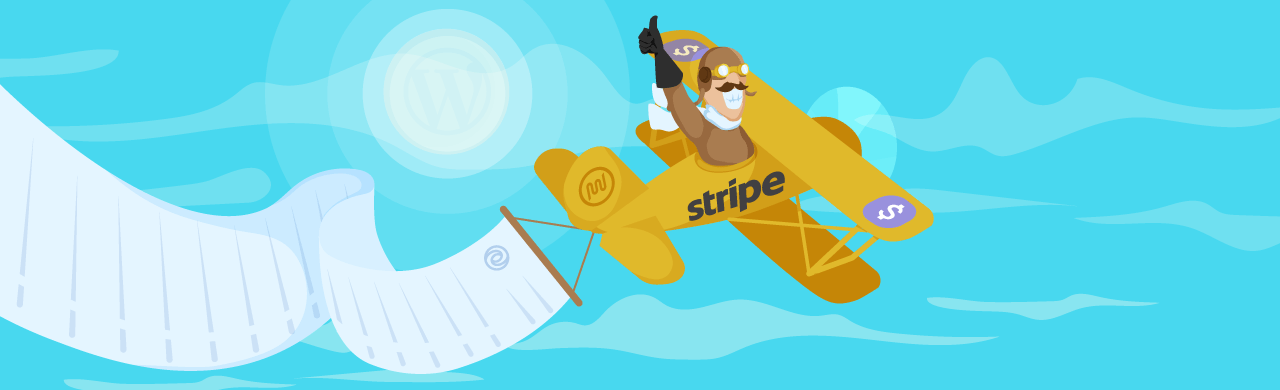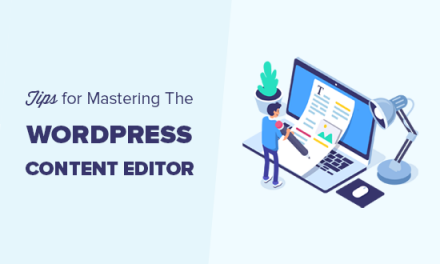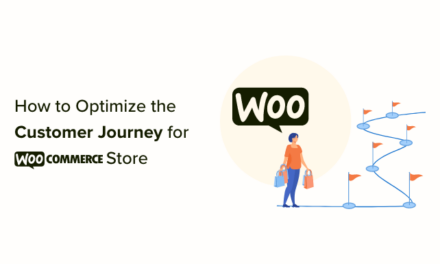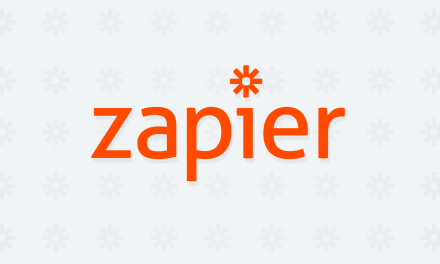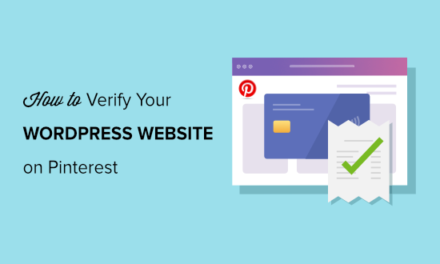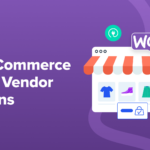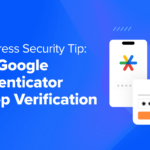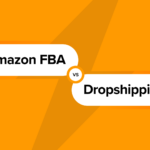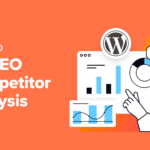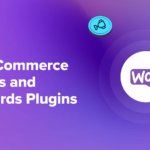Is it better to manage client billing and Stripe payments using WPMU DEV’s Client Billing or use Stripe’s own payment tools? In this article, we compare apples with apples to help you decide which is the best client billing solution for your web development business.
If you’re only using Stripe for billing and invoicing your clients, you’re missing out on some epic billing features that will make life easier both for you, and your clients.
Because not only does our own Clients & Billing platform easily integrate with Stripe (and lets you connect existing products and clients in just a few clicks), it also takes your billing capabilities a step further, allowing you to:
- Manage all aspects of billing and clients right from your WPMU DEV’s Hub.
- Link invoices and subscriptions to site specific products or services.
- Give your clients customized access to your own white label client portal, at your own domain, where they can access their account, sites, and make secure payments.
- And more!
Overall, we guarantee that WPMU DEV’s Client Billing provides your web development business with the simpler and better solution for managing your client billing.
Already sold? Then test-drive Client Billing for free!
Or read on for our complete pitch as to why we think Client Billing should be your only payment management tool.
We’ll explore every angle in this article, including:
- Stripe Integration – Connect Clients and Products in a Few Clicks
- No More “Powered by Stripe”…Invite Clients to Your Own Branded Portal!
- Allow Clients to Pay Invoices Via Your Own Branded Checkout, Hosted on Your Own Site
- A Brief Tour Of Your Branded Client Portal
- Stripe vs Client Billing: Which Is Best For Your Business?
Stripe Integration: Connect Clients and Products in a Few Clicks
We love Stripe. But…have you tried integrating it into your own site so it works as a fully-branded integrated payment solution?
It’s very confusing! You have to click through so many tabs and pages…
Aaargh…so much setup work just to get paid!
In contrast, getting started with our billing platform couldn’t be simpler.
All you have to do is connect to your existing Stripe account by following the setup wizard and in a couple of minutes your clients and products will be synced and fully accessible from your billing dashboard.

From here you can quickly and easily add unlimited products, customize all client invoices, subscriptions, and emails in a couple of clicks, and add customers quick-smart.

You can also manage all of your clients, products, subscriptions, monitor recurring revenue, and more – all without having to leave your WPMU DEV dashboard.

If you want a full breakdown on how to use the Clients & Billing section, please refer to our Clients & Billing tutorial and step-by-step documentation section.
No More “Powered By Stripe”- Invite Clients to Your Own Branded Client Portal!
One of the biggest benefits of using our billing system is that it allows you to invite clients to your own, fully-branded client portal.
Here they can:
- Log into their accounts and view/edit basic billing details
- Pay their invoices through a fully-integrated and secure checkout, hosted at your domain
- Have customized access to the site you’ve developed for them, based on how much you want them to be able to view/edit.
It’s also super easy to set up.
1.Create and brand your client portal
Creating your own white label portal can be done with our Hub Client plugin, which is included free with any paid WPMU DEV membership.
In a nutshell, The Hub Client enables you to have an exact duplicate of WPMU DEV’s site management interface, which you can then brand and customize as your own.
See our Hub Client documentation section for instructions on setting up your client portal.
Note: Branding your client portal is optional and you can use the default (unbranded) client portal as is. You may not even want to give clients access to it. Either of these options will further reduce your client billing setup time.
2.Create a custom role for your client
Next you can create a custom role for your client which will restrict/allow them access to various areas of your portal, based on your clients needs.

You have three basic role types to choose from:
- Access Billing Only – Gives your client standard access to their billing account where they can view and edit basic account info, view upcoming payments, and pay invoices.
- View All & Access Billing – Allows the client to view everything related to the site they’ve created – they cannot edit or take action on anything. They also have full billing access.
- Edit All & Access Billing – Enables complete view and edit access to everything you’ve created for your client, full billing access included.
Aside from the three default role types, you can also create a fully customized role that shows or hides various areas of your portal. Learn more about user role types in our documentation.

3.Invite your client to login to your new portal
When you’ve decided on the access you’d like to give your client and created a role, you’re ready to send them an invite to your client area.
From your billing dashboard it’s as easy as selecting add new client, filling out some basic details about the client (as well as the role you’ve given them), and sending the invite off to their email.
Once the invite is received they can now log in and access their billing account. Including personal info, upcoming payments, and any other areas of your dashboard that you’ve given them custom access to.

They’ll also be able to pay invoices and go through your own white label checkout, which we’ll cover… Now!
Allow Clients to Pay Invoices Via Your Own Branded Checkout, Hosted on Your Own Site
When it comes time to pay invoices, your client can pay from inside your portal or directly from the email you send them.
So rather than be taken to a third-party portal, which isn’t hosted on your own domain and isn’t white labeled…

They’ll instead be taken to your own fully-branded, fully secure payments checkout, hosted directly on your site.

From the moment your client signs with you until they click on that “I want to pay you” button, they will only experience and interact with your brand.

Even the client portal is branded with your own URL… At no additional cost!
Our best pro WP tools in one bundle

Speaking of no additional cost… You can use custom domains for URLs that your clients will see on pages hosted by Stripe – but it will cost you extra.

You can integrate Stripe’s customer portal with your own website and set up your own payment authentication system, but it’s quite an undertaking.
And that’s not even taking into account how tedious it is to set up the custom domain. Definitely not as straighforward as installing a plugin.
There is a simpler solution for providing a completely branded client portal and payment solution…ours!
A Brief Tour Of Your Branded Client Portal
We’ve talked about setting up your own branded client portal, now’s let’s give you a brief tour of it, so you can see exactly what your clients will experience.
After logging into your client portal, your clients will see a dashboard with all the information you have given them access to.

If your client has multiple sites under your management, they can organize their sites in their dashboard area (e.g. using colored labels, favoriting sites, etc.)
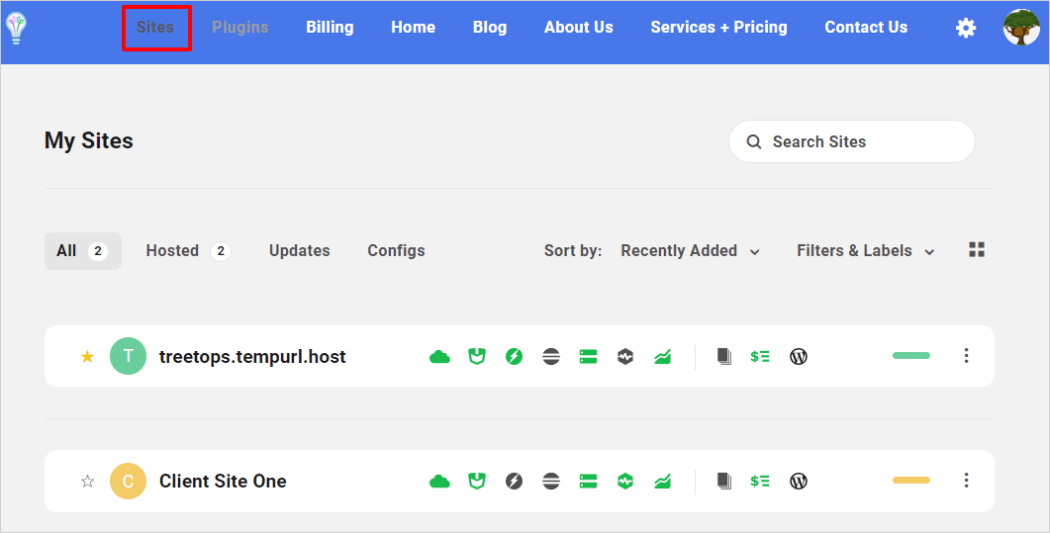
As mentioned earlier, you can create different client types with different roles and capabilities and restricted access to their sites and different features.
So, depending on the role types you have assigned to your client and what features you have given them access to, your clients can also manage (or view only, or not view at all) aspects of your services like plugins, or click through to your services page for additional upsells, etc.
All of this is fully customizable from your management and billing platform.

More importantly, your client can access the billing section in your client portal and save you time-consuming and tedious client administration activities by managing aspects of their own accounts.
For example, your clients can view their services and subscriptions, manage their billing info and account details, pay invoices online, see what payments are due, what they have already paid, how much they have paid, and what their regular spend is…even cancel services if they wish.

The billing section provides full transparency and allows your clients to drill down into their products and services for a more granular view.

For example, clients can inspect their subscription details. And as mentioned earlier, they can also cancel services and you will be automatically notified by our client billing system.

Clients can also view details of their invoices.

Clients can search by invoice number or filter invoices by date, status, or website.

They can also view details of their invoice or subscription, make payments, and download invoices as a PDF.

As mentioned earlier, all client management activities including payments take place securely inside your own domain and fully custom-branded screens.

It’s also worth pointing out that throughout the entire client journey, your clients are notified at every point by automated emails…custom branded with your business details, of course!

And that’s not all.
Your fully-branded client portal also allows you to:
- Associate subscriptions with individual websites.
- Link invoices and subscriptions to site specific products or services.
- Provide live chat support for your clients.
- Suspend non-paying clients, making their sites temporarily inaccessible (coming real soon!)
That’s just some of features that sets our billing platform apart from the Stripe hosted checkout.
“Oh wow, I didn’t know I can do this on my own site! Installing this now…” WPMU DEV Member
Stripe vs Client Billing: Which Is Best For Your Business?
While setting up your payment workflow with Stripe or WPMU DEV’s Client Billing requires the same amount of time and effort, the advantages of invoicing and billing your clients using WPMU DEV’s Client Billing with Stripe integration extend well beyond just setting up a client payment process.
Imagine a “one-stop” web development shop where everything you provide to clients is delivered under one roof, in a fully-integrated platform, and all delivered under your own brand.
We’re not just talking client billing, but also managed reseller hosting, unlimited website management, automation tools, a suite of essential services and add-ons, customizable reports, and a whole lot more!
So, do yourself a favor and keep charging your clients with Stripe…using WPMU DEV’s Client Billing!
You’ll be so glad you made the choice in the months and years to come.
Note:
- If you’re a paid WPMU DEV member, you’ll pay NO Client Billing admin fees ever (only Stripe’s usual processing fee).
- If you’re not a paid WPMU DEV member, get started today with a free trial (Client Billing fee for non-members and free plan users is a low 2.1% of the transaction amount, plus Stripe’s regular fees.)