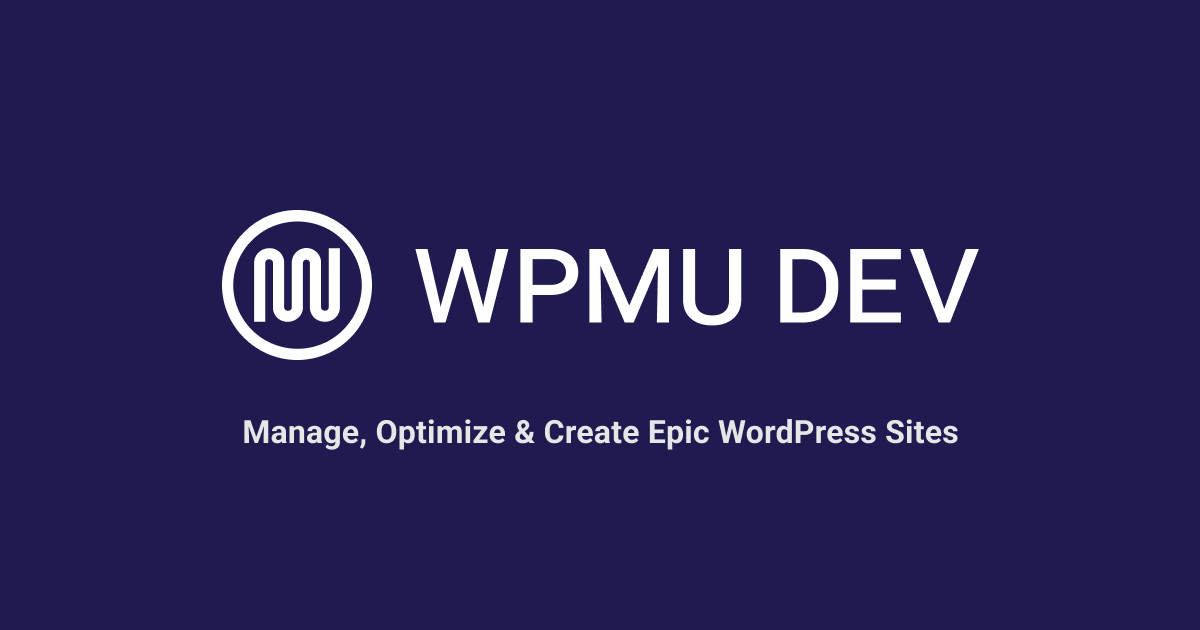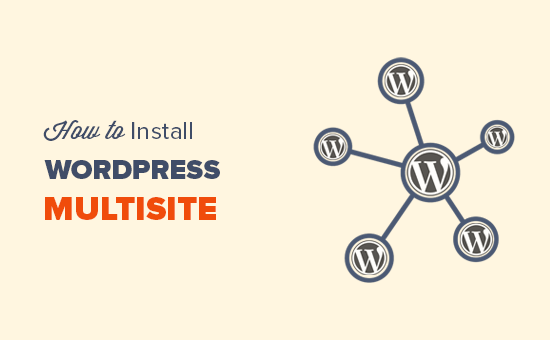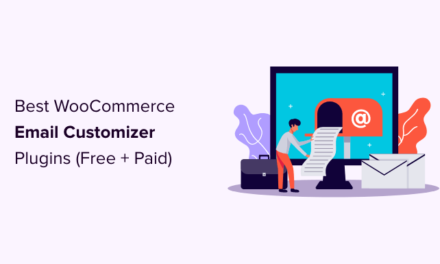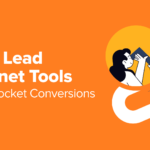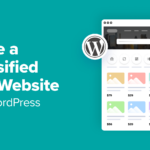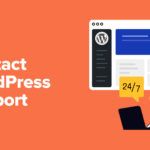Major email service providers now require all email senders to comply with new email sending rules to ensure email deliverability. Here’s how WPMU DEV’s email services make it easier to comply and get your emails safely delivered…
Refer to our comprehensive guide covering the new email sending requirements if you are not familiar with these new rules, what SPF, DKIM, and DMARC email protocols are, and what this all means for your business.
In this article, we’ll show you how your business can easily comply with the new rules if you use WPMU DEV’s Webmail or Email Hosting services.
We’ll cover:
WPMU DEV’s Email Services Are Fully Compliant
As shown in this article, if you run a check of the domain wpmudev.com using email verification tools, you will see that WPMU DEV meets all email service providers’ compliance requirements for email deliverability.

This is great news for your business!
Why?
Well, let’s start with …
Client Reports and Notifications
WPMU DEV’s SPF, DKIM, and DMARC policies are fully compliant with the stringent requirements set by all major email service providers.
This means that all your Hub-generated client reports and notifications sent from WPMU DEV’s email servers, including Uptime monitor reports, should have no problem reaching their intended recipients’ inboxes.

Webmail and Email Hosting
Not only will all reports and email notifications we send on your behalf reach your clients, but if you use or resell our Webmail or Email Hosting services, so will the emails that you send out to your clients, and the emails that your clients send out.
Best of all, all required email compliance is automatically built into our Webmail and email hosting services, so there’s nothing to configure for general emailing.
Let’s take a closer look…
We’ll use Webmail for this example and assume that you are hosting your domain on WPMU DEV’s servers or at least managing your DNS records with us.
When you set up Webmail and configure your email domain, you’ll see that our system automatically creates and adds SPF and DKIM records to your domain’s DNS records.

Let’s test this out by sending an email from our Webmail account to a Gmail account.
First, log into Webmail…

Next, compose an email and send it to a Gmail account.

When the email reaches your inbox, go to your Gmail account .

As shown earlier, you can view the Internet header for the email by opening the email, clicking on the vertical ellipsis icon, and selecting the Show original option from the menu.

As you can see, the email sent from the Webmail account meets SPF and DKIM requirements.

Additionally, setting up an email address using Webmail or our hosted email service requires using Transport Layer Security (TLS), so your emails automatically meet this requirement too!
If you or your clients are using Webmail or our hosted email services for regular business emailing purposes, you don’t need to worry about setting up DMARC for your domain.
Bulk Emailing
As per Google’s and Yahoo’s requirements, if you plan to send 5,000 emails or more, you will need to publish a valid DMARC policy.
Add DNS Records For 3rd-Party Email Services
If you currently host an email domain with WPMU DEV that you plan to use for bulk sending purposes (emailing 5,000+ users a day), then check with your bulk sending provider for instructions on how to add the records you will need to comply with their services.
For example, let’s say you send email newsletters using a domain’s DNS managed with WPMU DEV and an email marketing service like Mailchimp, GetResponse, Sender, HubSpot, etc.
In this example, we’ll use Aweber for a domain’s DNS managed with WPMU DEV that needs authentication.
To authenticate the domain, find their setup instructions. In Aweber’s case, a notice displays in the user’s account dashboard with a link to their Domain Authentication screen.

To authenticate DKIM, Aweber requires adding various new CNAME records to the domain’s DNS records.
FREE EBOOK
Your step-by-step roadmap to a profitable web dev business. From landing more clients to scaling like crazy.
FREE EBOOK
Plan, build, and launch your next WP site without a hitch. Our checklist makes the process easy and repeatable.
So, the first step is to copy the Name (Host) record to the clipboard…

Next, go into The Hub > Domains and locate your domain…

Click on the vertical ellipsis next to the domain and select Manage DNS.

In the DNS Records screen, click on Add Record.

Select CNAME from the Record type dropdown menu and paste the Hostname record from your clipboard.
Go back to your email service provider’s screen, copy the Value key to your clipboard, and paste it into the Alias field, then click the Add button.

Repeat this process until all of your service provider’s required records have been added in your domain’s DNS management area.

If a DMARC policy is required, follow the same copy and paste process as described for adding DKIM records above.
Note that in Aweber’s case, they require a new TXT record to be created for adding a DMARC policy, not a CNAME record.

Create a new TXT record in The Hub’s DNS management area and paste the content provided into the Hostname and Value fields. Click the Add button when done.

You will see the new record has been added to the Records section.

Go back to your service provider’s dashboard and refresh their settings to validate your domain’s records.

If you need help creating or adding DNS records to WPMU DEV’s DNS manager, see our documentation.
Use a Professional Email Address
As we explain in this article on how to set up free email accounts with WPMU DEV’s managed WordPress hosting, it’s important to use a professional email address for your business for the following reasons:
- Boost Credibility: Sending emails from a free email address undermines your professionalism.
- Enhanced Deliverability: Professional addresses are less likely to end up in spam folders, improving email engagement.
- Brand Trust: A branded email domain fosters trust and credibility, leading to higher open and click-through rates.
- Branding Opportunities: Consistent display of your brand in emails reinforces brand identity and recognition.
- Control and Security: Professional email addresses offer more control over infrastructure and security settings, enhancing data protection.
Securing a professional business email address helps to enhance deliverability and improves email engagement, which are important and relevant to this discussion.
WPMU DEV Email Services Get Your Emails Delivered
If you are a WPMU DEV domain reseller, you can help your clients improve their email deliverability and lower potential complaint rates by advising them to secure a professional email address that matches their website domain and setting these up on our Webmail or Pop3 email services.
Sending emails from a professional email address using our Webmail or POP3 email services is the best and easiest way to automatically cover (almost all) your bases.
With our fully compliant hosted services powering your and your clients’ emails, all that’s left for you to do is make sure you have that unsubscribe link in your emails, compose your message, and hit the send button.
If you have any questions about our email services, check our Webmail or email hosting documentation, or contact our expert 24/7 support team.