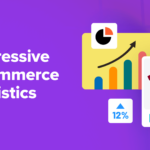Trying to improve your WordPress site can feel overwhelming and time-consuming. When you see posts about this topic, it often seems like something that will require hours upon hours of work and effort. And while it’s true that doing a full site revamp and maintenance session could take quite a while, there are a lot of things you can do to fix up your site and make it all-around better that don’t take much time at all.
If you are pressed for time, in this post, we’ll be discussing tons of different ways to improve your WordPress website in 30 minutes or less. We will tackle site improvements from site speed over security to design and more, broken down by category.
Feel free to do as few or as many as you’d like. It’s likely that you’ll be able to complete several of these in 30 minutes or less. If you commit to 30 minute increments once a week, imagine what you could accomplish!
Improve Site Speed
There’s a lot of things you can do to improve your WordPress site’s speed. However, here are some quick-fire actions for when you can’t do a full audit.
1. Run a Speed Test

Before anything else, run a speed test to see where your site stands and how it’s currently performing. Pingdom is a great tool for that and you can find additional ones, plus details on how to properly speed test your site in this post.
2. Delete Unused Themes and Plugins
A quick way to streamline your site is to check what themes and plugins are currently installed and see if you can delete any. So many people try out several plugins before landing on one they like. Then, those deactivated plugins just linger. Go through and delete all components you’re not using for a quick boost.
3. Delete Your Spam Comments (and Install a Spam Plugin)
Another large drain on your site’s resources could be accumulated spam comments. Consequently, checking out the Spam tab in the Comments section of the dashboard is often illuminating.

Delete the junk. It just takes a few seconds to select them all and delete. Then, to prevent future build up, install a spam plugin. Akismet is a popular choice but Antispam Bee is another great option.
4. Install an Image Optimization Plugin
Another way to improve the speed of your WordPress site is to install an image optimization plugin. There are several available for free (or a modest fee if you need more features) and they can compress your images whenever you upload them or all your site’s images at once. Smush and EWWW Image Optimizer are possible options.

5. Install a Caching Plugin
Installing a caching plugin takes like two minutes and can dramatically speed up how quickly your site loads for visitors. WP Super Cache and W3 Total Cache are the two most popular options.
6. Install a Site Speed Plugin (and Check for Things to Fix)
There are also many dedicated plugins for site speed. These can identify for you and offer up a checklist of items to address. In some cases, the plugin can even start fixing them for you. Jetpack and Hummingbird are both great choices for this feature set.
7. Enable Gzip Compression
You can do it manually, opt for a standalone plugin, or use a speed optimization plugin that includes this as a feature. Regardless of which route you take, enabling Gzip compression results in a speedier site. The aptly-named Enable Gzip Compression plugin works great for this.
8. Find And Remove Unused Widgets
When viewing the WordPress dashboard, hop over to the widgets section under Appearance > Widgets. Take a look at the widgets currently in use in your site’s sidebar, footer, etc. and the list of available widgets.

Are there any you don’t really need? Slimming down this area is quick and easy and makes your site faster — win-win.
9. Find And Remove Unused Shortcodes
Shortcodes can be super helpful and make sprucing up your content easy. However, if you’ve recently swapped out old plugins, it’s possible some of your posts and pages still contain old shortcodes that are now inactive. This is unattractive and can slow down the page’s load time.
Of course, you can manually go through every post/page to remove them but using a plugin like Remove Orphan Shortcodes to do the job for you is much easier. Just make sure to delete the plugin once you’re done.
10. Find And Remove Unused Tags And Categories
It’s easy to get overzealous sometimes when creating categories and tags for your site. Over time, you may find that some categories and tags are no longer relevant or never were. Improve your WordPress site by taking a quick look at Posts > Categories and Posts > Tags. Here, check which categories and tags lack posts, and delete them.

11. Minify CSS, Javascript, And HTML
Finally, there’s minification, which can dramatically improve how quickly your site loads for visitors. You can do it manually (which is time-consuming) or use a plugin. General site speed plugins often take care of this for you as well. But if you want to target just this aspect, Fast Velocity Minify may be the right thing for you.
Harden Your Security
Getting a handle on site security is another important thing to take care when attempting to improve your WordPress site. But what can you possibly do quickly? Let’s explore.
12. Check Which Users Can Be Deleted
A quick thing you can do is to check and see what users are currently registered on your site (under Users).

From there, you can delete those who no longer contribute or who never contributed any published content. Extra users means extra login information. And the more login info that exists for your site, the more likely it could be compromised at some point.
13. Install a Backup Plugin
Another thing you can do is to install a backup plugin. With automatic backups in place, you can recover your content, settings, and customizations in case of a site hack or similar issue. There are many plugins available that offer this feature but UpdraftPlus is one of our favorites.
14. Run a Malware Check
Malware can be a huge problem for WordPress sites. And it can pose a significant security risk. To combat this, it makes sense to run a malware check every now and then.
Sucuri SiteCheck is a free web-based tool to scan your site. You can also use their plugin to repair a hacked site and to add monitoring. Jetpack provides this feature as well as an upgrade.
15. Prompt All Users To Change Their Passwords
It’s a good idea to change your passwords regularly anyway — not just in WordPress. However, you can conveniently send out an email reminder to your site’s users to change their passwords whenever you’d like. This is a quick and easy way to re-up your site’s security.
One plugin option for this is Emergency Password Reset. A premium option is also Password Policy Manager by WP White Security.
16. Update Plugins, Themes, or Core WordPress If Needed

If anything on your site is outdated right now, it’s a potential security risk. This is especially true of the WordPress core program. You can set your site to update automatically but if this is not the right answer for you, set a reminder to check for updates at least once a month and update all WordPress components as needed.
Rethink Your Calls-to-Action
Completely revamping your CTAs might take longer but improving them is relatively easy.
17. Evaluate Your Current CTAs

First thing’s first: are your site’s calls-to-action serving you well? Are they getting the sort of click-throughs, sign-ups, or purchases you are aiming for? If not, it’s time find out so you can make some changes. Google Analytics can help you set up goals and measure conversion rates.
18. Add a CTA In The Site’s Footer, Sidebar, and/or Header
While we are on the subject of calls-to-action, if you’re lacking a CTA in the footer, sidebar, or header, you might want to consider adding one. If you have a lead management or CTA plugin installed already it’s easy enough to do that.
Use the header to prompt visitors to call you. Add a sign-up form for your email list to the sidebar. A parting CTA in the footer gives visitors one last thing to think about before leaving.
19. Consider Using a Topbar For Special Promotions.
On a similar note, adding a topbar to your site is another way to garner more attention for your calls-to-action and announce special promotions.
You can also make site-wide announcements in a super easy way. No need to write up a whole new blog post if the news can fit into one sentence, right? As with many tips and tricks on this list, there’s a plugin for it. Hello Bar and WPFront Notification Bar are both good options.
Evaluate Your Content & SEO
While you certainly can’t rewrite or edit all of your site’s content or fix up all of your SEO issues in 30 minutes, you can make a dent in them. Here are a few concrete suggestions for how to do that.
20. Run A Basic SEO Audit
This should be quick and easy to accomplish. There are many tools available you can use for free to get an impression of your site’s SEO status. Google Search Console is your first line of information.

If you don’t have it set up already, do it. It can quickly identify 404 errors, spammy links, and duplicate content. You can also use SEMRush to see what keywords your competitors rank for and receive tips for improving your site’s optimization efforts.
21. Install A Broken Link Checker Plugin And Evaluate Your Site. Fix Errors.
Broken links are missed opportunities. They also negatively impact your SEO. So, use a broken link checker to automate the process of searching for them rather than manually checking all site links. Screaming Frog is a great choice for this. Their SEO Spider tool will crawl your site, identify errors, and provide a downloadable report you can use to guide the update process.
22. Run Five Existing Blog Posts Through Grammarly
Well-written content performs better. So, give your site’s content a quick tune up by running five blog posts through a program like Grammarly. You’ll see suggestions for fixing word choice, style, grammar, and more. And often, it just takes a few minutes to click through the suggestions.

Either you’ll implement them or skip them but your content will more than likely turn out more readable by the time you’re done. The browser extension works directly within WordPress, adding to the convenience factor.
23. Install a Social Sharing Plugin If You Don’t Have One Already
Make your content more interactive and shareable by installing a social sharing plugin if you’ve yet to do so. Social Snap and Social Warfare are both great options for adding social sharing buttons all throughout your site.
24. Delete Post Revisions
When drafting blog posts, you likely save often. And WordPress autosaves to this and, over time, this can add a lot of extra data to your site in form of unnecessary revisions. Thankfully, to get rid of unwanted post revisions, you can simply install the WP Revisions Control plugin and set the number of revisions you want to keep around.
25. Clear Out Old Post Drafts And Empty the Trash
Here’s another quick tip: take a look at the Drafts menu in Posts. Are there any old post drafts here that you don’t ever intend on publishing? Perhaps you have some duplicate drafts or old versions of now published posts here.

Regardless, take a look and delete anything you no longer need. In addition, take a look at Pending Review and do the same. After that, don’t forget to go to Trash, select all posts, and click Delete Permanently.
26. Find and Delete Any Unused Media Not Attached To Posts Or Pages
Lastly, go to the Media Library. Click the drop-down menu that says All media items and change it to Unattached. More often than not, everything listed here can go.

How Will You Improve Your WordPress Site?
Fixing up your site is time-consuming if you do it all at once, but you don’t have to approach it that way. Instead, spend a half an hour making small changes or formulating plans for bigger projects. You’d be amazed what you can get done in that amount of time.
What other site improvements can you get done in 30 minutes? Let us know in the comments section below!

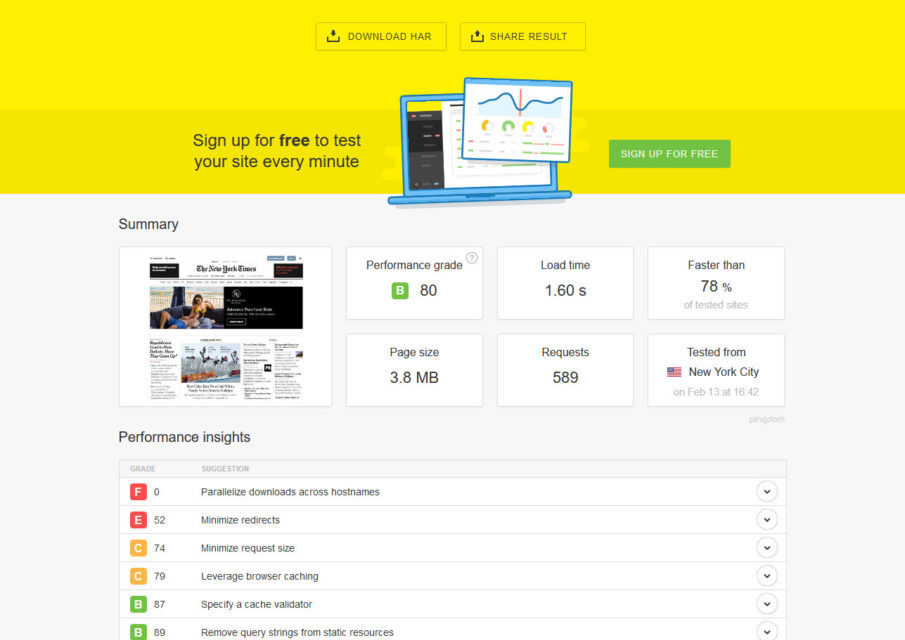

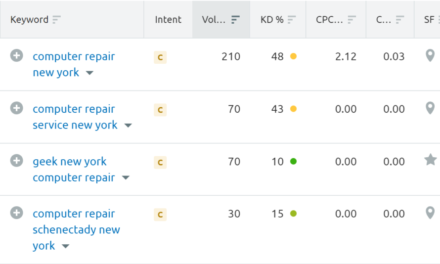
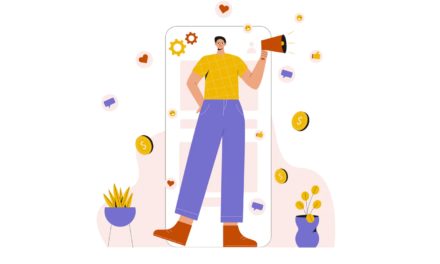
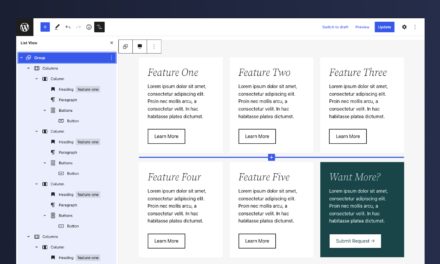
![6 Eye-Opening SEO Case Studies and What Made Them Succesful [2019]](https://wordpresswebsitesupport.com/wp-content/uploads/2019/10/3414/6-eye-opening-seo-case-studies-and-what-made-them-succesful-2019-440x264.jpg)