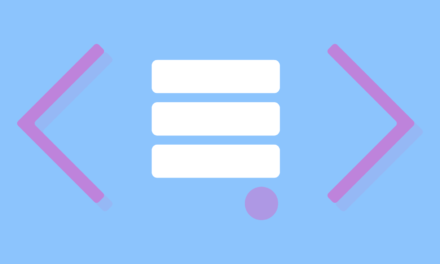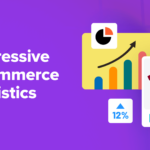Your WordPress database is where all your site’s content is stored, so proper maintenance is key. However, this can become increasingly tricky over time as the necessary tasks begin to accumulate.
Fortunately, there are several best practices in place to help you keep up with a growing WordPress database. Staying on top of your maintenance tasks will help you keep your site performing optimally.
In this post, we’ll discuss the importance of performing regular database maintenance tasks. Then we’ll provide you with five best practices you can implement for your own site. Let’s get started!
The Importance of Maintaining Your WordPress Database
There is a wide range of factors that contribute to a slow site. While many site speed guides reference factors such as image files or render-blocking code, Your MySQL database is often a key player.
The database is the heart of your WordPress site. It’s made up of tables that contain vital information, including:
- Pages and blog posts
- Comments
- Theme and plugin settings
- Links
- Form entries
- Custom post types
The more data that’s stored in your tables, the longer it takes your server to retrieve information from them. Put simply, without proper WordPress database maintenance, your site won’t perform with the speed and efficiency it otherwise could.
Database optimization tasks check for unnecessary content and inconsistencies that may be weighing your site down. This helps improve efficiency and decrease loading times.
However, regular database maintenance and optimization do more than just make your site as fast as possible. They also minimize the chances of it crashing.
Whether you hire a WordPress professional to handle your database maintenance tasks or tackle them yourself really doesn’t matter. The important thing is that they don’t get overlooked or pushed to the wayside.
5 Best Practices for Maintaining Your WordPress Database
As you can see, there are many reasons why it’s important to make database maintenance a priority. Fortunately, there are some helpful tips and tools you can use to make it easier. Here are five best practices you can apply to your own site.
1. Conduct Database Backups On a Regular Basis
As the backbone of your website, your WordPress database is too important to mess with without having a second copy of it safely backed up first. In the event that something goes wrong when you’re optimizing it or making changes, you want to have a way to quickly undo the damage.
There are different ways you can go about backing up your WordPress database. If you’re comfortable navigating phpMyAdmin, going through cPanel in your hosting account is one reliable method.
Another option is to manually export your data from your WordPress admin dashboard. You can do this by going to Tools > Export:

While simple enough, the only drawback of these methods is you have to actually remember to do them. Therefore, a better option might be to use a plugin such as UpdraftPlus that lets you schedule your backups:

With over two million active installations, this is one of the most popular and reliable backup plugins. You can use it to create database backups to various cloud storage platforms, including Google Drive, Dropbox, Amazon S3, and more.
2. Use a Plugin Such as WP-Optimize to Remove Old Post Revisions
WordPress comes with a built-in revisions system that keeps a record of all drafts and updates of posts that you create on your site. In many ways, this feature can be incredibly convenient.
It provides you the opportunity to undo changes and restore posts from previous versions. However, over time, these revisions can quickly add up and create unnecessary bloat in your database.
Therefore, you might consider limiting the number of saved revisions allowed on your site. You can do this by inserting the following line of code in your site’s wp-config.php file:
define( 'WP_POST_REVISIONS', 3 );
You can change the number to however many revisions you want to limit posts to. By default, WordPress permits an unlimited amount.
This helps reduce the number of old revisions for future posts. However, depending on how long you’ve had your site, you may already have a significant volume saved in your database.
If that’s the case, we recommend removing them. Doing so frees up space and helps clean up your database. To do this, you can use a plugin such as WP-Optimize:

This plugin is free to use (although it does have a premium version that includes additional features). Once you download and activate it, you can delete old revisions by going to WP-Optimize > Database:

Next, check the box for ‘Clean all post revisions’. Then click on the Run all selected optimizations button. This will automatically delete any old post revisions from your database.
3. Install Akismet to Filter Spam Comments
In addition to outdated revisions, there are other types of data that can accumulate and take up an unnecessary amount of space in your database. One of those is spam comments.
Managing spam on your WordPress site can be a headache. However, it’s an essential part of maintenance. Not only can too much spam be an eyesore and impact the security and performance of your site, but it also contributes to database bloat.
By default, spam comments on WordPress are deleted after 30 days. That may seem pretty quick. Unfortunately, it’s still plenty of time to add dozens or even hundreds of rows in your database’s wp_comments table.
Database optimization and plugins such as WP-Optimize can be helpful for removing spam and trashed comments. However, we suggest taking this one step further by installing a spam-filtering plugin such as Akismet:

Akismet makes it easier to manage comments and save your disk space proactively. With over five million active installations, this is one of the most popular and widely used WordPress plugins for spam protection. Plus, it’s free to download and use.
4. Adjust the Settings on Your Plugins to Help Minimize Unused Tables
One of the golden rules of WordPress website maintenance is to keep plugins to a minimum. The more you have, the more time you need to spend updating and managing them. Plus, they also take up space in your database and increase your risk of dealing with compatibility issues and security vulnerabilities.
However, plugins can affect your site even after you’re done using them. The problem is that most of them store their settings in your WordPress database. This information stays there even after deactivation.
The reason for this is so you don’t have to reconfigure the plugin if and when you want to activate it again in the future. If you’re not going to use it again, however, this isn’t helpful.
Some plugins offer to ‘remove all data’ when you uninstall them. It’s smart to look for this option and take advantage of it. Furthermore, we highly recommend actually deleting extensions you’re no longer using entirely:

Another option for removing them is to do so in bulk. You can do this by clicking on the Inactive link on your Plugins page:

After selecting all, click on the Delete option under the Bulk Actions dropdown menu. This same concept applies to your WordPress themes as well.
5. Run the WordPress Database Optimization Tool
If you’ve spent some time working with WordPress, you might already be aware of this feature. However, for the uninitiated, the platform comes with a built-in optimization tool that you can use to repair and maintain your database.
When you download WordPress, this tool is turned off by default. However, activating it is quite easy. You can do so by editing your wp-config.php file. Simply add the following line of code:
define( 'WP_ALLOW_REPAIR', true );
Then save your changes. Next, visit http://your-site.com/wp-admin/maint/repair.php. Of course, you’ll want to replace “your-site” with your own domain name. This will bring you to a page that presents you with the options to Repair Database or Repair and Optimize Database:

You can select either option and WordPress will scan your database to uncover potential issues. While Repair Database is likely sufficient, Repair and Optimize Database offers a more in-depth and thorough cleanup process.
Conclusion
You put a lot of time and energy into your WordPress site. Unfortunately, if your database isn’t properly maintained, it means your website won’t perform well, either. That’s why staying on top of these tasks is a must.
In this post, we discussed five best practices for WordPress database maintenance:
- Conduct database backups on a regular basis.
- Use a plugin such as WP-Optimize to remove old post revisions.
- Install Akismet to filter spam comments.
- Adjust the settings on your plugins to help minimize unused tables.
- Run the WordPress Database Optimization tool.
Do you have any questions about WordPress database maintenance? Let us know in the comments section below!