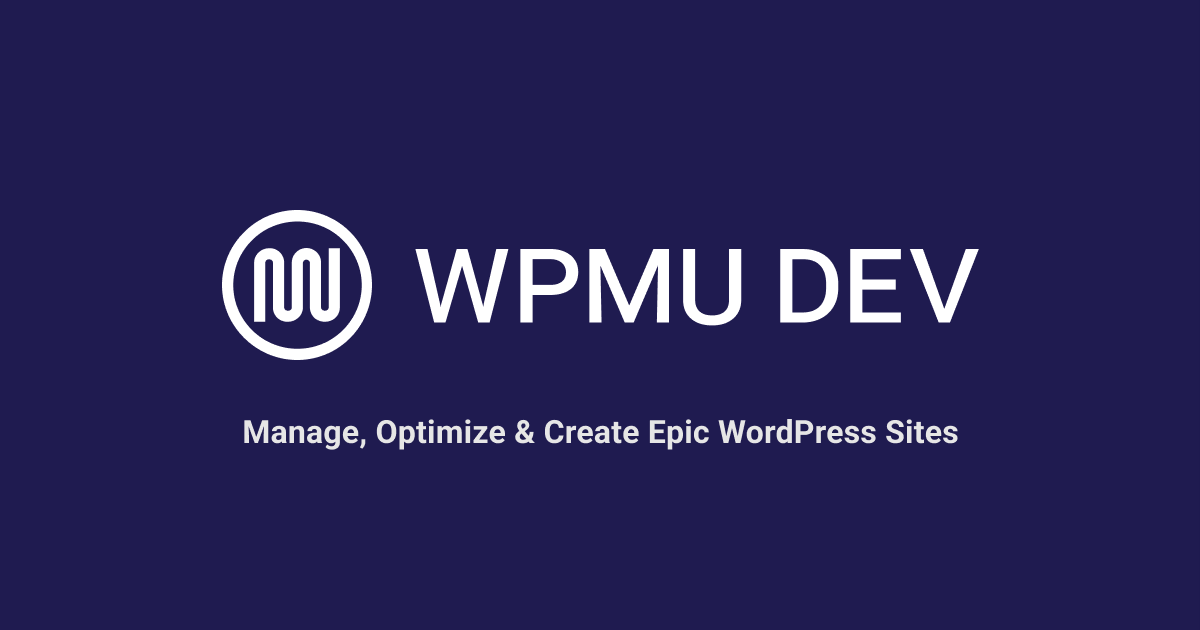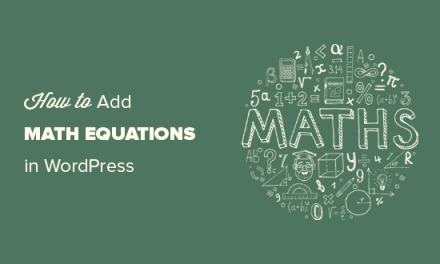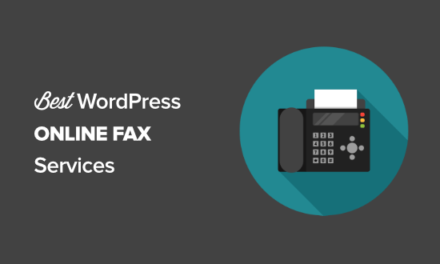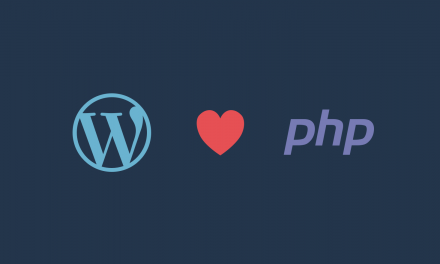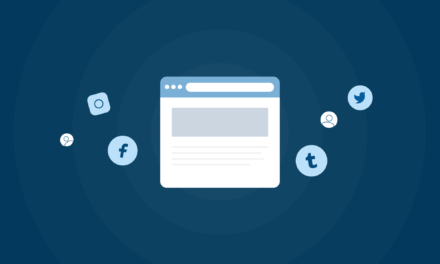WPMU DEV Hosting includes complete DNS management. If you’re not sure what DNS is and why you need it, Do Not Stress! Here’s all you need to know.
With our DNS Manager, simply point your nameservers to us and we’ll automatically set up and manage all your DNS records for hosting, domains, and email (plus free wildcard SSL for your subdomain multisites…. skip to this section to find out all about it).
In this post, we explain:
- What is DNS and how does it work?
- How can DNS benefit you?
- How to set up and manage DNS for your domain name.
Let’s start with…
What is DNS and how does it work?
Unless working with IP addresses and networking is in your blood, most people wouldn’t know DNS from DNA.
The fact is, DNS is an essential part of what makes the Internet work.
Most people use DNS every day to surf the web, get their work done, run their business online, check emails, watch a movie on their tablet, or idle away their time playing games on their smartphone.

Let’s say you want to call your friend Steve for a chat. You type in “Steve” into your phone contacts’ search box. When Steve’s name comes up, you click the call button, and next thing you know…your phone is dialing Steve’s number.
How did your phone know Steve’s number?
Easy…when you created a new contact for Steve, your phone added Steve’s number to his contact record along with other details, like his profile picture, etc.
You don’t have to remember Steve’s number (or even what his face looks like) to dial him–just type in his name and your phone’s contact management system works out the rest!
DNS works in a similar way.
DNS stands for Domain Name System (or Service or Server, depending on who you talk to and what you are referring to).
Basically, DNS makes it easy for someone to do things like find your website, or send you an email using your domain name (e.g. www.YourDomainName.com or [email protected]).
It does this by creating and maintaining a directory of records containing all the information associated with your domain name.
Now, because there are over 360 million domain name registrations across all top-level domains (TLDs), it’s impractical to store and maintain every record for every domain name in one single directory.
This directory would have to be super-gigantic, and keep transient information up-to-date like who the current technical administrator for the domain is, who’s currently hosting the website, and emails associated with the domain, etc.
So, one company called ICANN (Internet Corporation for Assigned Names and Numbers) keeps a central database of domain name records and sets all the policies, standards, and protocols for making domain names work securely across the Internet.
ICANN then assigns the responsibility of maintaining accurate DNS records for all individual domain registrants to domain name registrars and web hosting companies.
These companies must abide and follow ICANN’s rules and protocols and agree to share this information with other servers, computers, and web browsers all around the world. Allowing users to access domains, websites, emails, etc. on the World Wide Web.
To paraphrase Wikipedia’s definition…
DNS provides a naming system for computers, services, or other resources connected to the Internet or a private network to associate various information with domain names assigned to each of the participating entities.
Let’s briefly examine some of the key concepts in the above definition.
What’s in a Name?
It’s important not to confuse an IP address with a DNS address.
An IP address is an address assigned to any computer (including servers) or internet-enabled device to identify it on a given network.
This can often be an interchangeable and temporarily assigned address.
For example, a search for “IP address” in Google displays the IP address currently assigned to my laptop.

A DNS address, on the other hand, translates domain names and hostnames into IP addresses (forward DNS), or IP addresses into their associated domain names/hostnames (Reverse DNS) with the help of a DNS server.
This allows users to easily find a website by entering the domain name into their web browser, instead of trying to remember a bunch of numbers and letters associated with the domain’s IP address.
An example of a DNS name used for hosting a website is “ns1.yourhostingcompany.com”.
The above allows a hosting company (e.g. YourHostingCompany.com) to host a bunch of websites, domain names, and email services under one DNS server address (e.g. ns1.yourhostingcompany.com), and manage all of their clients’ domain records.
To see the result of a DNS server in action, open up your web browser and type in this IP address: 142.250.191.78.
Depending on your location, you should be taken to Google.com. Somewhere in the process, a Domain Name Server translated the IP address (142.250.191.78) into its corresponding domain name (Google.com).
Managing the DNS records of millions of domains worldwide is a distributed service.
This complex networking system allows Internet users all around the world to find websites by simply typing a domain name into their browser, and makes sure emails are sent and received correctly in the blink of an eye.
To learn all about DNS, check out our Ultimate Guide to DNS or watch this really cool video:
(DNS totally explained!)
Now that you know what DNS is and how it works, let’s talk about the benefits.
How Can DNS Benefit You?
We’ve just seen that some of the benefits of DNS include things like:
- Making finding websites easier by using domain names instead of trying to remember long IP addresses.
- It’s fast, secure, and allows companies and people all around the world to set up websites, emails, servers, etc.
- It allows you to take advantage of an already-built complex and expensive infrastructure. So you can just enjoy all the wonderful things the Internet makes available.
Being able to use DNS and manage your own DNS records means that you can also easily do the following:
- Set up web hosting for your site and email for your domain (this can be on the same server or a different server depending on your hosting configuration and your needs.)
- Transfer your website from another web hosting company (for example, you can host all your sites with WPMU DEV)
In addition to the above, there are some unique challenges that you can encounter when trying to go beyond just setting up basic sites.
For example, what if you need to install and configure a WordPress Multisite network where each of the subdomains requires using their own custom domain?
WordPress multisite domain mapping only addresses part of the solution. If you are using a custom domain as your multisite’s primary domain (e.g. mysupersmultisite.com), subdomain subsites will be created as subdomains of that primary domain automatically (e.g. subsite.domain.com). This requires a DNS record to be set up with your DNS provider for each of your subdomains.
The recommended way to do this is to install a wildcard SSL. Setting up SSL for WordPress Multisite subdomains, however, is very challenging. Trying to understand what you can and can’t do with an SSL certificate when it comes to setting up subdomains, add-on domains, wildcards, and matching things up so that what can access who is trickier than trying to figure out how to make a bowl of hot curry when all you’ve got to cook with are cucumbers and ice cubes.
The best way to avoid all the hassle is to let your hosting company take care of these challenges. Passing the buck without paying your host big bucks, however, requires smart DNS management tools.
Introducing … DNS Manager by WPMU DEV
We’re very proud to announce the exciting addition of smart DNS Management to our hosting services.
DNS is complicated. Life is complicated. We love life and hate complicated, so we’ve set out to make life a whole lot easier for you. Our new DNS hosting and management tool comes with built-in automation, expert configuration, and a whole lot of differentiation.
Until recently, our members found using subdomain multisite on our hosting challenging because it requires a wildcard SSL certificate. They had to buy an expensive certificate and have us manually install it. Free SSL from Let’s Encrypt supports subdomain multisite, but only by verifying the domain with a DNS record.
Now that you can host your DNS with us, this gives us the access we need to provide free certificates for wildcard multisite. You’ve just saved yourself a bunch of money and a ton of hassle!
Even if you manage the DNS at your domain’s registrar, just point your nameservers to us and we will manage and set up all your DNS records for hosting, email, and offer a free wildcard SSL for your subdomain multisites.
Our DNS management is smart enough to auto-fetch and populate the domain’s DNS records (see Add a Permanent Domain) including the MX records (see Updating DNS MX Records).
In fact, here are six very good reasons to manage your DNS with WPMU DEV:
- Effortless Software Upgrades: Enjoy upgraded software without disruptions. As your dedicated hosting provider, we handle software updates with minimal or no downtime by managing your records efficiently.
- Seamless Hardware Upgrades: Experience uninterrupted services during hardware upgrades. We ensure a smooth transition by upgrading your infrastructure and seamlessly switching you over without downtime.
- Optimized Performance: As your comprehensive hosting and DNS provider, we optimize your site’s technology stack for superior performance. Expect significant improvements, potentially saving thousands of milliseconds in page load time.
- Unified Management Hub: Access all your essentials in one place. Easily manage DNS records, hosting, WordPress, billing, client management, and customer portal – a time-saving, all-in-one solution.
- Enhanced Security with DNSSEC (Coming Soon): Strengthen your online identity with DNSSEC-enabled DNS management. Protect your domain from threats by verifying DNS authenticity, ensuring trust and integrity in your online communication.
- Expert Live Support Across Your Stack: Our legendary live support team is ready to assist. From problem-solving to guidance across your entire stack, you can rely on expert support for all your needs.
I’m Happy With My Existing DNS Provider… Why Should I Switch?
Let’s say that Cloudflare is managing your DNS records. Cloudflare are a great DNS provider. If you are looking for free Let’s Encrypt wildcard SSL certificates for subdomain multisite, however, you’re going to need to purchase a dedicated SSL certificate and wildcard SSL isn’t Cloudflare compatible without an expensive enterprise plan.
Switching your DNS to us is not required, but it’s a lot easier to configure your hosting and email records if you are using our DNS.
So… basically, if you’re looking for free Let’s Encrypt wildcard SSL certificates, or to save time on WPMU DEV hosting and email configuration, then use our DNS. Otherwise, a provider like Cloudflare is a great option and you don’t need to switch.
As a WPMU DEV member, you already get access to a complete suite of powerful WordPress plugins and blazing-fast hosting for all of your (and your client’s) sites. Our state-of-the-art hosting includes features like Site Cloning, WAF, IPv6, Email hosting, Backups, SSH, and more.
And all of this can be managed from The Hub (your central WordPress command and management center), saving you time and money.
Whether you’re an individual site owner, a web developer, or an agency hosting one hundred or more WordPress sites or Multisite networks with us, the ability to manage DNS for all your domains from The Hub puts you in complete control of your online presence.
And we’ve made our DNS management console really easy to use.
Let’s show you how…
Using WPMU DEV’s DNS Manager – A Quick Tutorial
Let’s go through a quick tutorial on how to use WPMU DEV’s DNS management console.
Configuring DNS for a Brand New Domain Name
For this example, we’ll set up DNS nameserver records to point a brand new domain name to WPMU DEV.
Once this is done, we’ll change the domain registrar’s nameservers to point the domain to WPMU DEV’s DNS server, so we can set up web hosting and manage DNS for the domain all from WPMU DEV.
To get started, log into your WPMU DEV member’s area, then go to The Hub > Domains and click on Connected Domains.
If you haven’t connected any domains from another registrar yet, click on Connect Existing Domain.
If you already have one or more domains connected to your account, click on the Connect Existing Domain button to add your domain.

Type in or paste your domain into the Domain field. After the system checks and validates your domain, click the blue arrow to continue.

As this is a brand new domain, there are no previous DNS records to verify, so let’s skip this step and click the blue arrow to continue.

Our system automatically configures everything and displays the DNS server addresses you will need to enter into your domain registrar’s records.
This will point your domain to WPMU DEV’s nameservers and allow you to manage your domain’s DNS from WPMU DEV.

Each domain registrar has its own process for managing nameservers. Refer to our documentation for guidance on editing nameservers using common domain registrars.
FREE EBOOK
Your step-by-step roadmap to a profitable web dev business. From landing more clients to scaling like crazy.
FREE EBOOK
Plan, build, and launch your next WP site without a hitch. Our checklist makes the process easy and repeatable.

After changing nameserver records in your domain registrar, come back to The Hub DNS console and click the Check nameservers button.

Nameserver changes can take 24-48 hours to propagate.
If the nameservers haven’t propagated the new records, you will get a message letting you know that your domain is still not pointing to WPMU DEV’s nameservers. Give it anywhere from a few minutes to a day and try again.

You can use a free DNS propagation checking tool like DNSChecker or WhatsMyDNS to check the status of your nameserver propagation.
For this example, we’ll use DNSChecker.org.
Enter your domain, select NS from the dropdown menu, then click the search button to check DNS.

In this example, my domain’s nameserver propagation happened really fast (in under 5 minutes).

Once the changes have propagated for your new domain, your DNS should be all set up.

For detailed guides for managing DNS records for both WPMU DEV registered domains and connected 3rd-party domains, see our documentation.
WPMU DEV DNS Manager – Additional Notes
If you are connecting your domain to a WPMU DEV hosted site, you can check if the DNS has been set up correctly for the site by going to Hosting > Domains, then clicking on the ellipsis icon next to the domain and selecting Recheck DNS.

If everything has been set up correctly, you should end up with a screen full of lovely green ticks like the one shown below.
 DNS successfully created and propagated … your DNS is all set up!
DNS successfully created and propagated … your DNS is all set up!All that’s left to do now is choose which of the options you’d like to set as your primary domain (e.g. with or without the www extension), and you’re all good to go for hosting, site, and DNS!

Viewing Your DNS Records
To view your site’s DNS records, go to Hosting > Domains and click on the DNS Records link.

A window will pop up showing you the DNS records you should add to point your domain to your site. Hover over the record to copy it to your clipboard.

For more information on connecting domains to WPMU DEV hosted sites, see our documentation.
Editing Your DNS Records
To edit your domain’s DNS records, navigate to the Domains screen, then click on the ellipsis icon next to the domain, and select Add DNS Records.

This brings you to the Nameservers and DNS records screen.

Click on the ellipsis icon next to the record you would like to edit and select Edit from the dropdown menu.

This will bring up the Edit DNS Record screen for that record. Make your changes and click save to update your settings.

Your changes will automatically update after a while. If you experience any issues, check our DNS troubleshooting documentation or contact our support team.
In addition to editing DNS records, you can also import existing records, and add records.
Just for the A record … what’s your CNAME?
Click the Add Record button to select different types of records to add to the DNS manager.
WPMU DEV’s DNS manager lets you add and edit the following records:
- A Record (Address Record) – Associates a domain with an IPv4 address. An A record resolves domain names to corresponding IPv4 addresses, enabling website accessibility.
- CNAME Record (Canonical Name) – Maps an alias domain to its canonical (primary) domain. This is useful for creating aliases or subdomains that point to the main domain.
- MX Record (Mail Exchange) – Specifies mail servers responsible for receiving emails. An MX record directs email traffic to the correct mail servers associated with the domain.
- AAAA Record (IPv6 Address Record) – Associates a domain with an IPv6 address. This record resolves domain names to corresponding IPv6 addresses for websites supporting IPv6.
- NS Record (Name Server) – Indicates authoritative DNS servers for the domain. An NS record specifies the servers responsible for providing DNS information about the domain.
- TXT Record (Text Record) – Stores text information associated with the domain. This record is commonly used for various purposes, such as domain verification and information storage.
- SRV Record (Service Record) – Defines the location of specific services within a domain. This enables the discovery of services like SIP (Session Initiation Protocol), LDAP (Lightweight Directory Access Protocol), or other protocols.
- CAA Record (Certification Authority Authorization) – Authorizes specific Certificate Authorities to issue SSL/TLS certificates for the domain. This enhances security by specifying which authorities can issue certificates for the domain.
To learn more about using these records, refer to this documentation section: Add or Edit DNS Records.
Migrating An Existing WordPress Site Or Domain
Let’s show you how the DNS tool can help you when migrating an existing site or domain over to WPMU DEV.
For this example, we’ll bring over a domain to WPMU DEV that is currently being hosted elsewhere.
First, log into your WPMU DEV member’s area, then go to The Hub > Domains > Connected Domains and click on the Connect Existing Domain button.

Enter the domain you’d like to bring to WPMU DEV and click the blue arrow button to continue.

The DNS Manager automatically scans your existing provider and allows you to import any common DNS records it finds automatically to your new DNS configuration.
As suggested, you can also add additional records or remove any records you don’t need before updating your nameservers.

The DNS Manager will automatically import all your DNS records. All you need to do now is configure your nameservers as shown earlier, then set up your hosting and migrate your site over.

For complete documentation on how to set up and manage your domains and DNS records, check out our documentation section.
Useful Tip: Check Your DNS Performance
You can check the speed of your DNS anytime you like. Just head over to DNS Performance and look at the results for Vultr:

DNS is Automatically Configured for WPMU DEV Registered Domains
When you register domains through WPMU DEV, the DNS is automatically configured. The same applies when you transfer a domain over to us.

If you are an Agency plan member, DNS is also automatically configured for any clients purchasing domains through your Domains Reseller account on your website or white label client portal.
DNS Dearness
You don’t have to manage your DNS records through WPMU DEV, you can use another DNS management tool (e.g. your domain registrar), but you won’t have access to features like free email or multisite management, so…why not manage everything from The Hub?
Our DNS Manager is just part of our mission to deliver you the most convenient, reliable, fast, easy, and expertly-managed way to run all your (and your client’s WordPress hosting needs).
And like an “all-you-can-eat” electronic buffet, it’s all included as part of your WPMU DEV membership package.
WPMU members get access to our entire suite of sweet plugins, The Hub, white label hosting reseller status, access to 24/7 premium support, and more…all included with their membership.