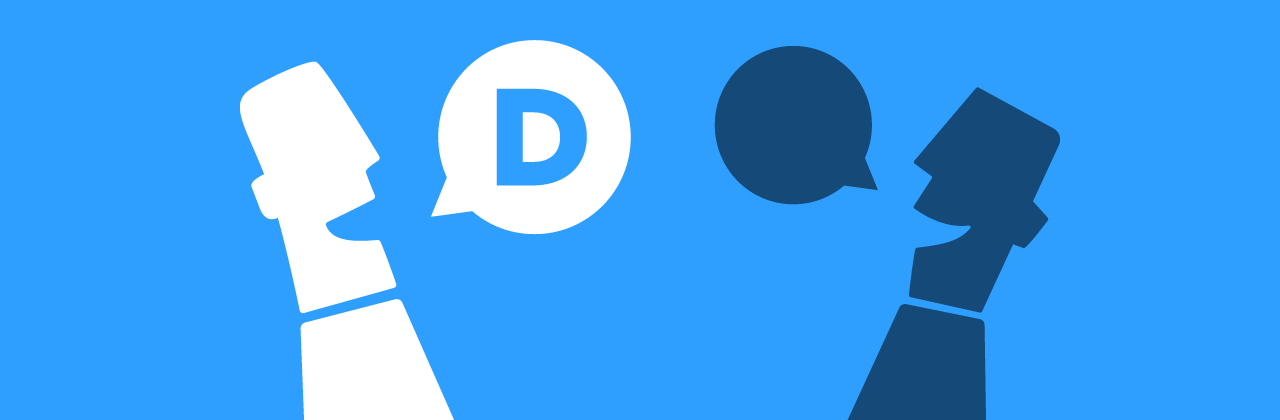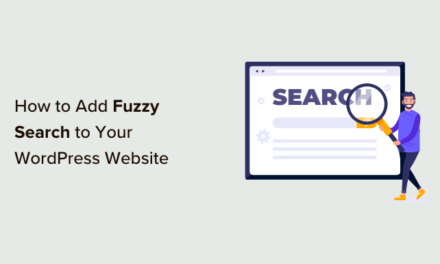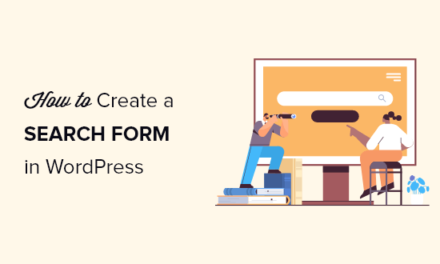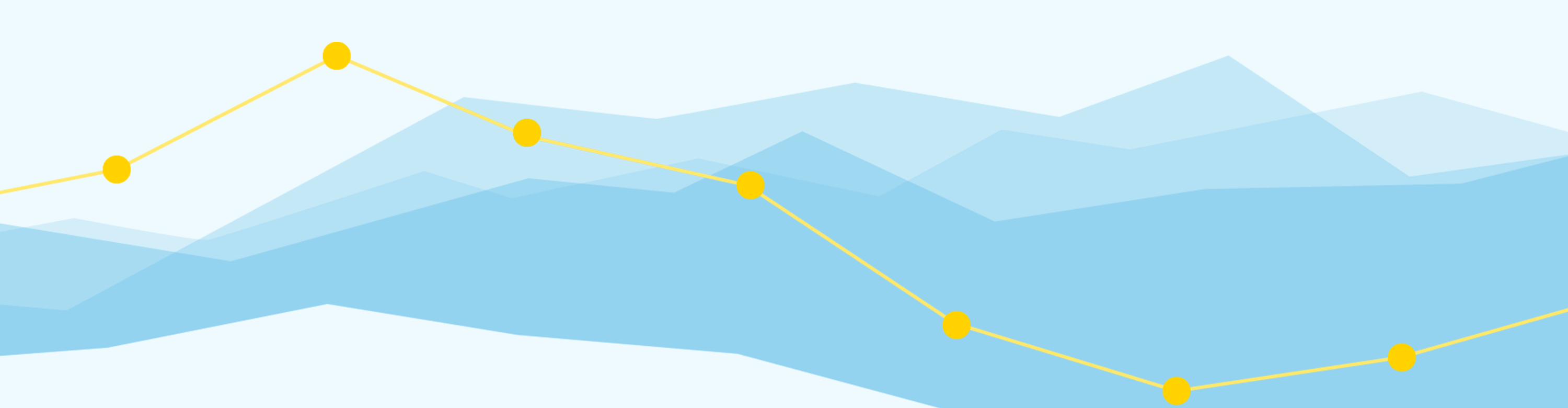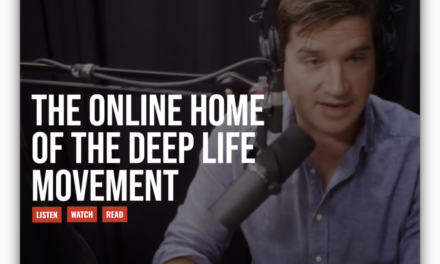Engaging your visitors is vital to growing your audience, and enabling comments is one way to help you achieve this.
There are many comment plugins out there which integrate with many social media sites, but one of the most popular commenting options available is Disqus.
It offers many impressive features, such as active logins for an extended period and one universal account for all Disqus-enabled sites. It’s a popular choice, with millions of comments posted each month.
Sounds great, but does it actually work? Will it increase user engagement on your site? I’ve tested this plugin through and through to give you the nitty-gritty details.

Continue reading, or jump ahead using these links:
- What is Disqus?
- How Much Does it Cost?
- What Do You Get?
- How Does it Work?
- Disqus: Reviewing Key Areas
- Disqus Pros & Cons
- Conclusion
What is Disqus?
Disqus is a free commenting system that can be installed across multiple CMS and site platforms, including WordPress. It allows a user to create and login to a single account in order to comment on millions of websites that have this service installed.
The WordPress plugin was created by Disqus’ founders Daniel Ha and Jason Yan in 2007. They first met in seventh grade and began developing the service years later while attending UC, Davis, before eventually dropping out.
Since then, Disqus, Inc. has grown, currently staffing 59 people and housing about 20 million comments and one billion unique visitors per month.
What’s even more impressive is the user engagement: About three billion people read comments every month and 80 million of them vote on them.
How Much Does it Cost?
Disqus is completely free to use for both you and your site’s visitors. The only cost involved is for those who wish to run non-invasive advertisements among the comments.
Using the free version means you will see ads placed above comments as your site grows, but it’s a small price to pay for free commenting software.
What Do You Get?
You and your users will have unlimited use of a comment box that will be placed on all your posts, replacing the standard WordPress comments feature.

You will also have access to free support, including Disqus’ Knowledge Base and community forum, in case anything should go wrong with the service on your site. It’s also easy to get in touch for one-on-one support for more specific technical issues on the plugin page in the WordPress Plugin Repository.
Disqus Features
- Visitors can login with Facebook, Twitter and Google+
- Users only need one account to comment on all Disqus-powered sites
- Comments are threaded and look professional and eye-catching
- Visitors need to sign in only once to enable commenting for an extended period
- Comments can be voted up or down
- A discussion or a single comment can be shared via email or social media
- Users can favorite and subscribe to updates of a thread
Customizations and Settings:
- Comments can be stored off-site to help improve your site’s performance
- You can choose between three different styles and two fonts
- Automatic comment approval can be turned on or off
- Comments can be flagged for review
- You can choose to close comments automatically after a set number of days
- Comments can be imported and exported
- A custom login button can be uploaded
- You can choose to integrate WordPress to allow site logins
For a plugin that focuses on user engagement, the features are incredibly promising, but how does Disqus stack up in real world applications?
How Does it Work?
The setup is surprisingly easy. All you need to do is sign up for a new account and then add the site you wish to display the comments.
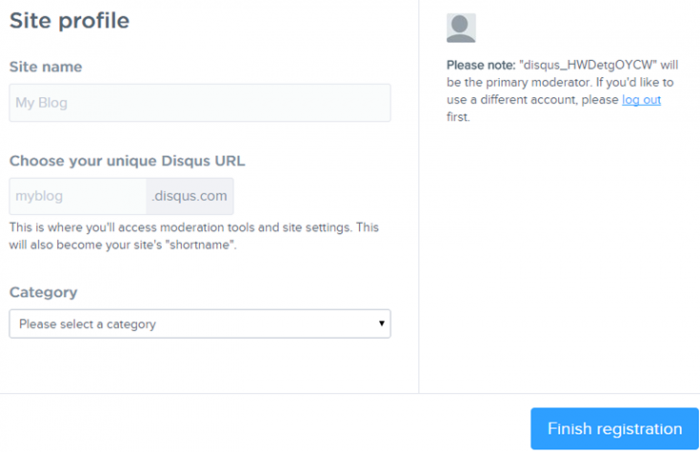
Once completed, you are then directed to a page where you can select from the many supported platforms. After choosing WordPress, you’re given step-by-step instructions on how to install the plugin.
The first three steps involve installing the Disqus plugin (go to Plugins > Add New, search for “Disqus,” and then install and activate the plugin). The fourth step requires you to follow the instructions provided under Comments > Disqus.
You’re then asked to upgrade your database by clicking Upgrade.
 It may seem as though a task like this would take practically forever, but within a few short seconds the upgrade was complete.
It may seem as though a task like this would take practically forever, but within a few short seconds the upgrade was complete.Next, you’re asked to enter your Disqus username and password, and then select the site where you would like to add Disqus comments.

You will then be sent to a confirmation page, which redirects you to a dashboard page for the plugin. This page includes a link to their site where you can manage comments and settings. There is also a settings tab in the top, right-hand corner of the page, which provides some key settings.

On the settings page you can choose to to export and sync comments to your WordPress database, upload a custom log in button, add your site’s log in to the comments and choose whether comments are automatically synced from the Disqus site to your database.
There are a few other options in case the plugin does not work on your site, along with a few other basic settings. On the Disqus site, there is a whole slew of other settings and options, such as automatic comment moderation and important account settings.
The most notable options I discovered were that your display name in the comments and your username to log in were two totally different settings.

Instead, your username is randomly generated as shown above and unless you change it or memorize it, you may very well have difficulties logging in to comment. Luckily, you are also able to log in with your email address, which you provide on sign up.
There’s also the option to choose whether comments are automatically approved or held for review before being posted publicly. By default, comments are approved.
You can also enable media attachments and automatically remove comments that are flagged as inappropriate.

Beyond the general settings are options to appoint additional moderators, blacklist users, and delete all comments permanently.
It took all of three-to-five minutes to install and sett up Disqus on my test site. I was immediately able to see the new comments area load when I refreshed an existing post. I had no issues logging in and commenting.
Disqus: Reviewing Key Areas
Learning Curve / Ease of Use
Setting up the plugin was an easy and straightforward process and the settings were clearly explained. My only issue surrounds some of the settings. If you’re not attentive, you may miss default settings that could prove to be problematic in the future. For example, all comments are set to be approved automatically. If you wish to hold comments for moderation, you need to manually adjust the settings in your account on the Disqus site.
The plugin’s dashboard page displays a Go to Disqus Moderation button with no mention of important additional settings, which may require your attention.
There are also plugin settings, which could potentially put a severe strain on your site’s resources and this isn’t made clear, either.
For these reasons, I couldn’t give a perfect score for this criterion.
Features
Disqus certainly isn’t short on functionality. It seamlessly integrates comments into your site and will even automatically display avatars or gravatars that are attached to the account or email used to sign in.
It’s great features like this that create a smooth and hassle-free user experience. Disqus makes it so easy for users to interact with your content and leave comments using existing login credentials for Disqus.
I first joined Disqus to comment on an article I happened upon and normally wouldn’t have bothered leaving a message in order to avoid jumping through hoops and signing up for a site I probably wouldn’t visit again. When I saw how I could easily sign in without creating an additional account, I was sold.
I even went ahead and made a Disqus account since the sign up form was quick and hassle-free.

Though these features are great for me, not everyone will find them appealing them. Some concerns may arise with visitors who may be worried that their social media profile details will be available to strangers or that comments are shared in their Facebook feeds or tweets.
Since Disqus doesn’t allow anonymous comments, it may turn people away from engaging. This feature is great for filtering spam comments, but if your audience doesn’t prefer Disqus over other options, it may be time to look for another option such as our own Comments + plugin.
All things considered, Disqus offers numerous features that are optimal for user engagement in most cases. A full score is rightfully earned for these reason.
Out of the box
This plugin worked very well right from the start. Integration into my test site was seamless and I didn’t run into any issues. As I’ve already touched upon – and will continue to mention – I did find fault in the default settings, which could potentially cause future problems.
While the plugin worked great immediately after installation, the default settings will not be sufficient for everyone and could easily cause problems.
Reliability
Disqus is a reliable service when the optimal settings are used; you are able to export copies of comments as backups and will likely not see any service disruptions.
Security issues are also dealt with in a timely manner as was discovered by the Cross-site Request Forgery vulnerabilities, which were quickly solved last year.
One of the downsides to this plugin is a potential lack of quality of comments since anyone can sign up for a Disqus account without providing a real name or photo. You may still receive spam comments, although, Disqus does a great job in filtering spam from genuine posts.
However, with anonymity it’s not uncommon for comments to get out of hand when trolling inevitably occurs. Insults and down-right rude behavior may be a result for which you need to be prepared.
Comments like this:

Even worse, you may even get hugely off-topic and down right offensive comments like this one (NSFW):

I can’t say a plugin is entirely reliable and carries through its promises when comments like these are far too common, even if the plugin itself runs quite well.
If you are considering using this plugin, you need to seriously think about the impact it could have on your site and your audience. If you wish to run a professional site, Disqus may not be for you.
It’s also not sustainable when you factor in its resource consumption, which could run rampant if you’re not careful.
Resource Consumption / Speed
The biggest issue I noticed was with the option to automatically enable comment syncing from the Disqus server to your WordPress database. This would allow all comments to be stored in your database as well as off-site.
If many comments are made and database syncing is on, you will notice large drops in your site’s speed and an increase in your server load.
The more comments you have, the more your server will be placed under pressure. This could cause an issue with many sites that host with VPS or dedicated servers, but the biggest concern is for sites using shared hosting. Resources are often limited in such cases and if your site becomes heavy with comments, you will likely see the strain damage your site rather quickly. You may even exhaust your resources, which would result in your site being disabled until you purchase more server space or other similar options.
The more I commented and put pressure on the plugin, the more I noticed these effects. It was subtle, but for sites with hundreds or thousands of comments, it could mean a serious drain on resources.
If you’re not prepared and do not disable automatic syncing, you could very well run into problems in the future.
This is not an uncommon issue, either. Many users have reported dramatic drains on their resources that occurred only after installing Disqus on their WordPress site.
If you plan on using this plugin, I would strongly recommend at least a VPS housing for your site as the resource consumption is noticeably high with dramatic drops in site speed.
Disqus Pros & Cons
Should You Use It with WordPress?
The Good
- Incredibly easy to install with no coding required
- Entirely compatible with Multisite
- There are many available settings to help reduce spam
- Users can login with other social media accounts for increased usability
- Only one account is needed to access all sites with Disqus, increasing engagement
- It’s free and there are many third party add-on plugins that are also free
The Bad
- Users can create an account with a fake name, which allows for trolling
- If something goes wrong, support is hard to come by, although it is free
- It’s easy to reduce the speed and massively increase server load without realizing it
- Most other comment or subscribe to posts plugins will be completely unusable
- Uninstalling leaves excess metadata in your database tables, reducing site speed
- Many settings aren’t obvious and can reduce usability for yourself and your users
Conclusion
Rich features and an incredible user experience are what make this plugin great and drive user engagement on sites around the world, with 20 million comments per month overall.
It’s no wonder why Disqus is so popular among its some one billion unique monthly visitors.
However, increased server load, hits to site speed and comment trolls are an unfortunate reality if you install this plugin, so it’s worth doing your own investigations before using Disqus.
Successfully using this plugin ultimately lies in your specific needs, though I don’t recommend this plugin on shared hosting plans. For everyone else, Disqus can provide a great commenting system if you’re well prepared.
If you’re still sitting on the fence about Disqus, it may be helpful for you to check out alternatives such as our own Comments + and Chat plugins.
If you would rather use WordPress’ default comments system, you can customize it to reduce spam: How To Remove The URL Field From WordPress Comments.
You may also be interested in our posts 16 Plugins to Help You Communicate With Your Users and Slideout Your WordPress Comments Just Like The New York Times.
Tags: