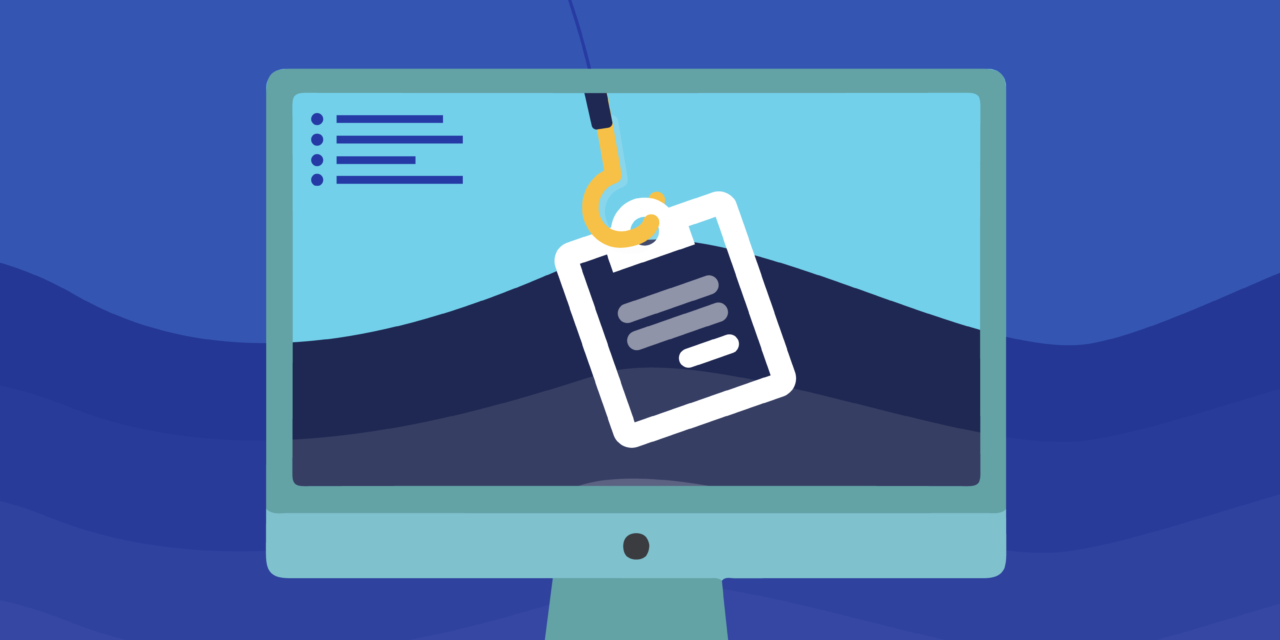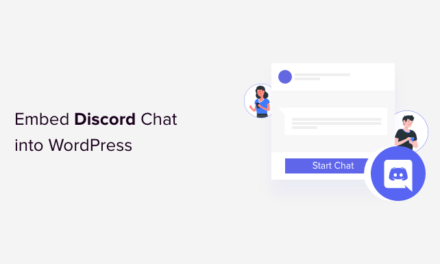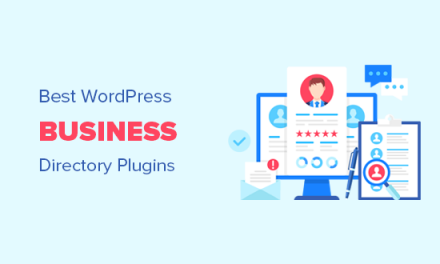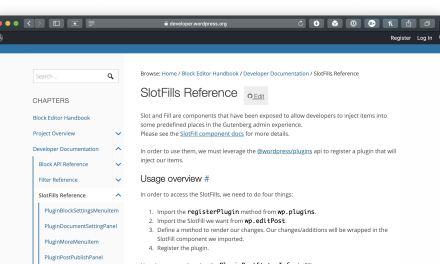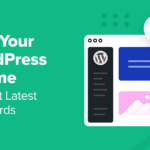Track and optimize the performance of forms, polls, and quizzes with new Forminator reports, plus, integrate with even more automation tools that support webhooks. We break down version 1.18 of the plugin in this article.
Want to monitor and improve the performance of your (or your clients) forms? Forminator’s new reports dashboard allows you to easily track views, submissions, conversions, and more.
Forminator 1.18 also introduced a new Webhook Integration, allowing you to send submission data to any automation tool that supports webhooks.
In this article, we’ll demonstrate how these features work and how easy it is to implement them.
Skip ahead to any section you’d like to learn more about:
- Performance Reports for Forms, Polls, and Quizzes
- Automation Webhooks to Send Date Automatically to 3rd Party Apps
Let’s begin!
Performance Reports for Forms, Polls, and Quizzes
Forminator’s reports are here to make your forms better than ever, giving you instant and detailed information regarding views, submissions, conversion rates, and more.
This helps you test your forms, manage your income and analytics, and ensure any form is up to par.
There are a number of different report modules, each gives insights into different form metrics. Let’s cover them now, starting with the main reports dashboard…
Reports Dashboard
It all begins at the Reports dashboard. You pick whether you want to view a report from a Form, Quiz, or Poll in the dropdown.

Then simply select the Date Range you want to see reports for. Or, add your custom timeline by clicking on the calendar dates.

Overview
The Overview shows Views, Submissions, and Conversion Rate. It also displays the date and time of the last submission and reporting dates.
With the overview, you can keep track of your form’s performance in a simple, easy-to-read area.

Views
The Views section displays the number of views and how it compares to the previous period. Once your form is implemented for a while, you’ll also start receiving Monthly Average reporting.

Submissions
One of the most important form metrics. View the total number of submissions, how the submissions compare to the previous period, and your monthly average.

You can also view individual submissions. View ID, Date Submitted, First Name, and Email Address.

Need to look even further into individual submissions? You can open up more details – including email addresses, phone numbers, names – depending on the fields implemented on your form.

Additionally, you can also make it easier to sort through all the submissions by including various filters — such as date range, keywords, IDs, sort order, and more.

Conversion Rate
Keep tabs on performance with the Conversion Rate report. This shows how many submissions opted-in instead of leaving the form’s page.

You also get a glimpse of the monthly average conversion rate.
Payments
Forminator also provides Payments (forms only for one-time payments – not subscriptions) information. This feature helps you to keep track of sales and how much income is in each account.
Our best pro WP tools in one bundle
You’ll see what you made in a given period compared to a previous one. Plus, it shows you where it came from Stripe or PayPal.

Apps
Forminator is amazing for 3rd-party apps, allowing you to integrate with thousands of applications for collecting data, emails, analytics, and more.
In the Apps area, monitor the data sent to 3rd-party apps and how they compare to previous periods. It will show you the difference in numbers and percentages of all the active apps you have.

For more information, read our article on integrating 3rd party apps and after-submission behavior.
Leads
The Leads feature is just for Forminator quizzes. It shows the number of leads you’ve collected over a period. You’ll also see the monthly average of new leads.

The notifications are essential to know if your quiz is performing well.
Automation Webhooks to Send Data Automatically to 3rd Party Apps
Forminator’s new Webhooks integration allows you to send submission data to automation tools, including Zapier, Integrately, Tray.io, Make, Workato, and other automation tools where webhooks function.
Setting up Webhooks is all done from the Integrations tab. If not installed already, you’ll see it as an Available App.
Just click on the Plus (+) sign and click Activate.

Once activated, you’re ready to start using Webhook with forms, quizzes, polls, and your 3rd party applications.
We’ll run through a quick example of how to integrate webhooks with a 3rd party app.
In this example, I’ll be using MailChimp.
Webhooks will now be there from individual forms in the Integrations area. Then, click the Plus (+) sign next to Webhook to get started.

The next popup is where you’ll Name the Webhook and enter the Webhook URL.

So, how do you get a Webhook URL?
Obviously, it varies on each 3rd-party app. They’re all different. In the case of MailChimp, for example, here’s the process:
- Log into Mailchimp and navigate to Audience
- Select the audience you want to work with in the Current Audience dropdown
- Click on the Manage Audience dropdown button and then Settings
- On the Settings page, click Webhooks
- Tap the Create New Webhook button
- In the Callback URL field, add the URL of the integration or application where you want to send webhook requests—this URL will receive data about your Mailchimp audience.
Once you have your URL established, add it to the Webhook URL area, and that’s it!
You can edit the Conditions anytime and do further editing in MailChimp.

For more information on setting this up with MailChimp, please read their article about setting up webhooks. And for another example of using Zapier, check out our documentation.
WordPress Forms Have Never Been Better With Detailed Reports and Webhook Integration
Be sure to take advantage of reports so that you can ensure your forms, polls, and quizzes are at peak performance.
And get automated by activating Webhooks to your favorite 3rd party applications!
By the way, if you’re not using our five-star rated Forminator – it’s free and available on WordPress.org for download. It’s also freely included in our free WPMU DEV plan, along with a whole suite of WordPress plugins and site management tools.