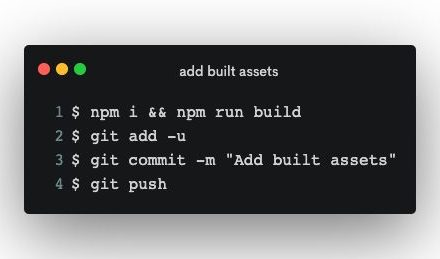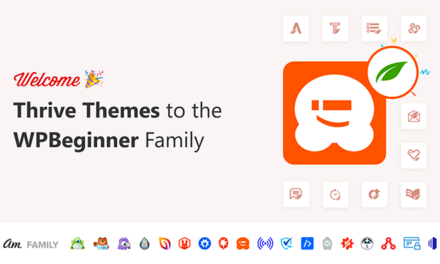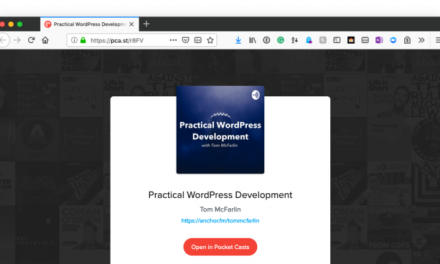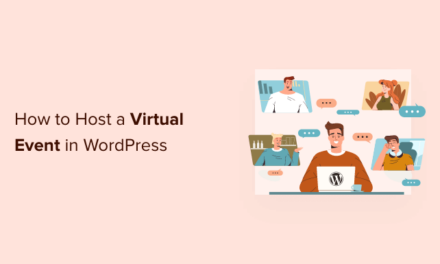Do you know who is visiting your website? And, more importantly, does the demographic of your visitors even matter? For some businesses and bloggers, that answer is a resounding: YES.
If you’re reading this, you probably have (or need to implement) an age requirement restriction for visitors to your site. There are a variety of reasons for needing to restrict access to your content, but there are only a handful of ways you can go about enforcing this.
In this article, I’ll explore reasons why you may want to consider restricting access and some steps and tools for stricter regulation of your content—for your audience’s sake as well as your own.
Continue reading, or jump ahead using these links:
- Do You Need to Add Age Verification Restrictions to Your WordPress Site?
- Adding Age Verification Restrictions to Your WordPress Site
Do You Need to Add Age Verification Restrictions to Your WordPress Site?
The world is a much different place than it was a couple decades ago. With the rise of digital technology and always-on access, anyone with an internet-enabled device can gain access to your site. While this has done wonders for businesses looking to expand their reach, it simultaneously poses a problem: how are you supposed to keep out those who aren’t old enough to view your content or purchase from your storefront?
If you’re seeking a way to restrict access to your website based on visitor age, it’s most likely because your content is not suitable for underage individuals. Here are some of the more common reasons:
- Your website contains adult humor and subject matter unsuitable for children.
- You sell or promote anything alcohol or cigarette-related which it shouldn’t be viewed by anyone too young to purchase.
- Your website offers sex- or dating-related content or services.
- Your website contains violence or other content deemed inappropriate for younger audiences (think of rated “R” movies or songs with explicit lyrics, for example).
- You offer a contest, membership, or another form of sign-up that requires the winner or member to be of a certain age.
- Your services require a valid credit card or driver’s license.
Regardless of your reason—moral, ethical, legal, monetary, or other—the fact of the matter is that you, as a website owner, need to be responsible for upholding this restriction. Ideally, parents, schools, libraries, and anyone else providing internet access to children would be the ones teaching them about what is suitable content and what is not, and putting firm and well-monitored restrictions in place. But that’s not a realistic expectation.
Parental and educational guidance will only go so far, and that’s why age verification and restriction is such an important consideration to make when establishing your website. There are a number of laws and task forces in place to make sure underage individuals are protected from unsafe or unsuitable content (like COPPA, CIPA, and the FBI’s Cyber Crime division, to name a few), so it’s important to make sure your website and business are covered.
There are too many avenues through which underage users can access inappropriate content online, so do your due diligence as a responsible business owner/blogger/service provider and add the appropriate restrictions to your WordPress website.
Adding Age Verification Restrictions to Your WordPress Site
Many of the suggestions mentioned below are, of course, going to be plugins. WordPress is a platform known for securing both users and visitors alike, so it shouldn’t come as a surprise that someone has thought of developing plugins to help websites build extra protection/restrictions against the wrong type of visitor (namely, those who are too young to view the content).
Whether you already have an age verification system or tool on your site or not, these tools are worth a look. If you want an extra layer of restriction, are looking for a nicer way to display a warning notice, are curious about newer and more effective plugins, or are afraid you’re missing something, this list of suggestions will cover your questions.

Step 1: Add a Privacy Policy
Every website should have a privacy policy in place. Why? Because you need to let visitors know that you have them covered and that you’re not collecting their information for unsavory purposes. Need another reason? Well, the privacy policy is especially necessary when it comes to child protection laws and ensuring that your site abides by them.
Privacy policies should include information related to:
- The type of information you collect from visitors.
- How you go about collecting it: via cookies, analytics, sign-up forms, etc.
- Any specific third-parties involved in setting up cookies and targeting visitors once they’ve left your website.
Our suggestion to you is to not take any chances and make sure you’ve got a privacy policy in place. If you’re not sure how to create one, find either a template or a plugin that will help you prepare one.
Suggested Tool: The Auto Terms of Service and Privacy Policy plugin has you covered. Once installed in WordPress, go to Settings > Auto TOS & PP so you can customize and grab the shortcodes for embedding on your website. (The best place to put this will be in the footer as well as on any age verification request page or popup.)
Step 2: Create an Age Disclaimer Page
Now let’s talk about setting up restriction gates.
Depending on how much your website needs restricting (for some of you it may just be a page or some blog content), an age disclaimer home page might be a good starting place. While the disclaimer itself won’t be enough to deter underage visitors from clicking through to see the rest of the site, it will still notify visitors of the mature content they’re about to see (or the other blocks they can expect to encounter).
There are a few options for a disclaimer page. You can create a new home page, brand it to the rest of your website, and:
- Add a note that mentions the age restriction, like “Are you 18 or older?” Once they click “Yes” they’ll then be taken to the rest of the site.
- Add a form that requires the visitor to enter their birthdate for confirmation. If the age is over your requirement, they can then enter the site.
- Add a login or sign-up requirement so that you can manage which visitors can actually gain access to your website.
Again, none of these options are necessarily going to keep out visitors who don’t meet your age requirement, but it will at least serve as a first warning. Remember to have other systems in place to properly vet visitors’ eligibility.
Suggested Tool: No other tools are needed aside from your own web design/development skills to set up the page.
Step 3: Set up a Verification System
Once you’ve got all the general statements regarding the nature of your content out of the way, it’s time to set up a verification system.
Verification systems will work similarly to the Jack Daniel’s website. Verification system plugins don’t require users to build a separate home page disclaimer warning, so you’ll be able to skip step 3 if you choose to go this route. In addition, all access to the website is blocked. Visitors must confirm their date of birth and then agree to your website’s privacy policy, terms of use, and use of cookies. Once they’ve done that, they are then given access to the site.
Again, it’s important to remember that an age verification system can only work so long as your visitors are honest about their age. As long as you’ve informed them of the risks and protected yourself with privacy statements, you’ve taken the right steps in protecting your website and business from unlawful activity (on the side of the visitor).
There are a number of plugins available that will help users to easily set up an age verification system. Code Canyon (through Envato’s marketplace) also has a number of premium solutions to consider. These tools will help you create a gated entryway that will provide a general statement regarding your site’s content, an age verifier, and an acceptance of the rules of use and access.
Suggested Tools: There are plugins, such as Agy. The Agy plugin appears to offer a lot of flexibility and customization. There is also Age Verification, which has a pop-up window feature.
If you want more control over the age verification gate, how it looks, how it works, whether or not your site can be seen underneath the overlay, etc., make sure to take those customization options into consideration before making any purchases. Also, make sure to check out previous customer reviews and notes on the plugins to verify that they’ll be compatible with your current plugins.
Step 4: Create a Warning
As you can see, each of these steps serves to build up the number of checkpoints you have on your website. They also can work separately from one another. So if full-page gates aren’t your thing, you may prefer to use more intuitive popup warnings and verification tools.
Unlike verification systems, popups give you a few more options to work with and provide more flexibility:
- Select specific pages or blog posts upon which you want to set the gates.
- Create redirects if the visitors don’t pass your age requirements.
- Customize the message, popup colors, and more.
Whether you’re just looking for an additional warning on pages containing more mature content or you prefer this option to the entry page gateways, popup functionality is another path worth considering.
Suggested Tools: The Content Warning plugin provides you with a simple warning popup. Popup Maker, on the other hand, has an age verification popup modal, which takes everything that verification systems have to offer and adds it to a popup format.
Step 5: Restrict Access to Content
Full website restriction isn’t always necessary.
Perhaps your website is acceptable for universal access, but you’ve covered a controversial topic on a recent blog post. Or perhaps your storefront has an Adults Only section. This would be the time when you’d want more control over who can see different parts of your website. Age verification tools aren’t necessarily going to give you that flexibility.
Suggested Tools: Unsurprisingly, these tools are all plugins. Each of these serves a very specific purpose, so the one you use will be determined based on the type of content that requires restricted access:
- Ultimate Category Excluder: If your website is an otherwise safe place for all ages to visit, but the occasional blog post contains graphic or unsuitable material, then this plugin will help you hide that type of content from site feeds and searches (when categorized accordingly).
- Restrict Content: This plugin sets up restriction rules based on membership levels. So if your website already allows for sign ups or subscriptions, the Restrict Content plugin is a natural choice since it’ll be an extension of that functionality, all while giving you better control over who can see what.
Wrapping Up
As a website owner, developer, or someone else responsible for the management of a website, the last thing you want to worry about is putting your business at risk—or exposing underage individuals to inappropriate content—simply because you allowed the wrong people to view your content. All it should take are six easy steps (if that) to make sure your content is seen by the right visitors.
Tags: