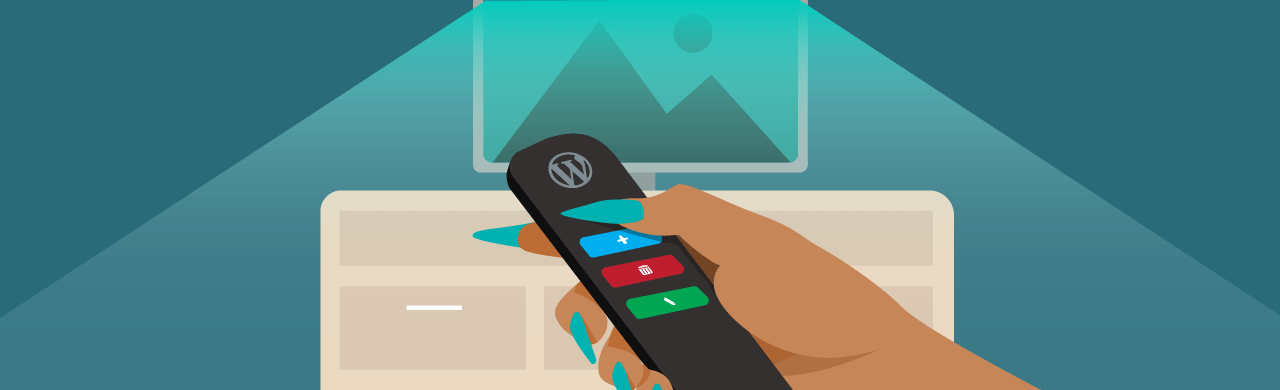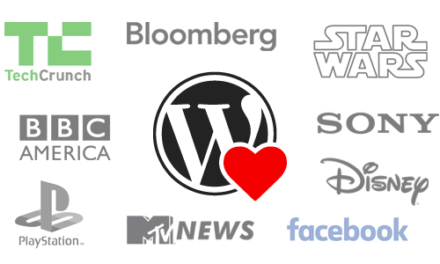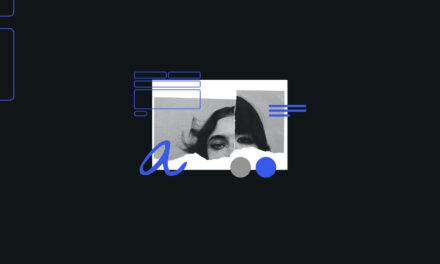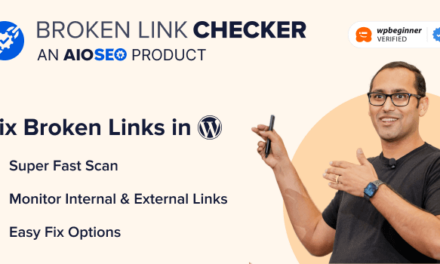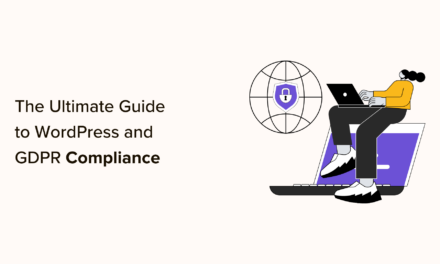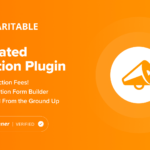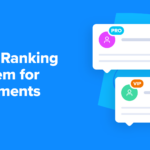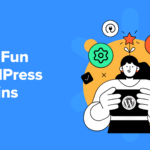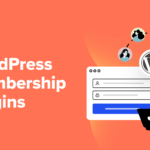Want greater control of your uploaded images? Smush lets you compress uploaded images, backup uploaded images, scale images to a desired threshold, disable scaling altogether, and more.
With Smush, you can now override WordPress Core functionality in the plugin’s settings to compress and remove original images.
We have tweaked the bulk smush engine and added several options that lets you choose how to manage this.
Before getting into the nitty-gritty, let’s explain what “originals” are (yeah, it can be confusing even for us).
Originals and Scaling
When WP version 5.3 was introduced in October 2019, WordPress decided to change how they handled big images.
Basically, WordPress defined a threshold (2560px is the default) and all images that were bigger than that would be scaled down, leaving users with all the usual generated attachments, plus the scaled version, plus the actual big image that you uploaded.
To quote the WordPress team:
If an image height or width is above this threshold, it will be scaled down, with the threshold being used as max-height and max-width value. The scaled-down image will be used as the largest available size.
Note: The scaling only works with JPEG images as the WP Core Team removed this functionality from PNG files due to a number of issues.
Use Cases
There are various reasons why you would want to compress your uploaded images or even go one step further and disable the default WordPress scaling functionality altogether.
For example, you may have users that don’t know that uploading 20MB images directly from their camera is not a good practice when it comes to using images with WordPress.
Or, images may be taking up a lot of space on your server and for various reasons, you can’t do anything but try to compress these.
The point is…you have your reasons and Smush allows you to choose how to handle images to better suit your workflow. 🙂
How Does it Work?
Whether you have Smush free or Smush Pro installed, go to Bulk Smush > Settings and scroll down a little.
You will find several new options:

Resize uploaded images lets you change the default max image width and height threshold defined by WordPress (2560px) to other dimensions.
Disable scaled images allows you to completely disable the scaling functionality, which means that WordPress won’t create scaled versions of your uploaded images if they’re larger than the threshold. Basically, this lets you go back to how WordPress managed large-sized images before v5.3.
Enabling Compress uploaded images allows you to smush those huge images that we talked about earlier. No more 20MB+ images taking up space in your server (unless you really want it to!).
Smush also gives you the option to back up your uploaded images.
If you want to compress your scaled images, you’ll see the threshold size you defined (for example, 2048×2048) as another item under Bulk Smush > Image Sizes > Custom.

Under Tools > Bulk restore, you can restore your thumbnails as long as you enabled the option to back up your uploaded images.

Give this feature a spin and start managing your uploaded images better in WordPress. If you need additional information, check out our Smush plugin documentation or contact our support team.