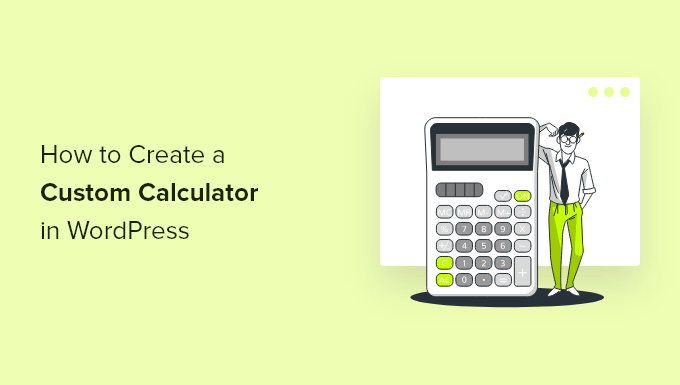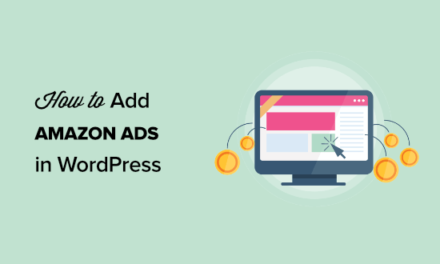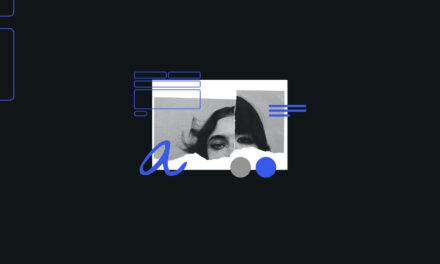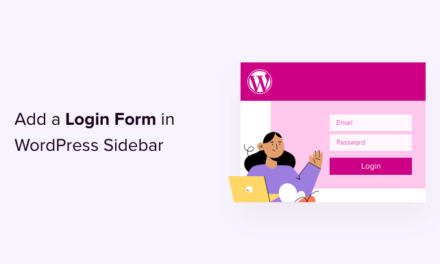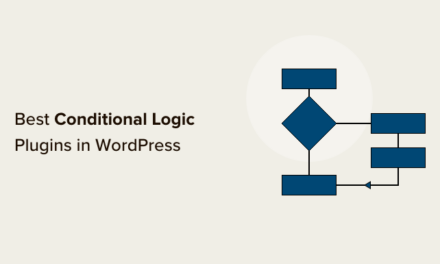Do you want to create a custom calculator in WordPress?
Perhaps you want users to be able to calculate something on a landing page, or you’d like to use the calculator as a tool to generate more leads for your business.
In this article, we’ll show you how to easily create a custom calculator in WordPress.
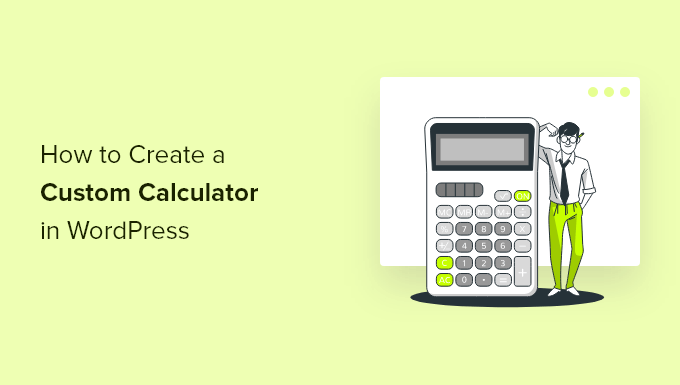
Why Add a Custom Calculator in WordPress?
Adding a custom calculator to your WordPress website allows your users to quickly calculate things without leaving your website.
For instance, on a health and fitness WordPress blog, you can add a BMI calculator allowing users to quickly calculate BMI, so they know which subscription plan or a product to purchase.
Similarly, you can use custom calculators for calculating a mortgage, car payments, product configurations, loan interest, and more.
Custom calculators can also be a useful tool to generate leads on your website. For instance, you can ask users to provide their email addresses to get the personalized results of the calculator tool sent to their inbox.
That being said, let’s take a look at how to easily create a custom calculator in WordPress.
Creating a Custom Caclulator in WordPress
The best way to create a custom calculator for your website is by using Formidable Forms. It is the best WordPress calculator plugin on the market and the easiest way to build any kind of advanced form.

The first thing you need to do is install and activate the Formidable Forms plugin. For more details, see our step by step guide on how to install a WordPress plugin.
Upon activation, you’ll need to install the free version of the plugin called Formidable Forms Lite. This free version provides the core foundation for advanced features of the plugin.
Next, you need to visit the Formidable Forms » Global Settings page to enter your plugin license key. You can find this information under your account on the Formidable Forms website.
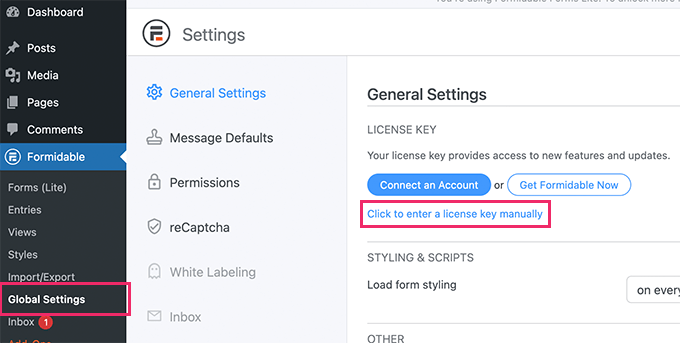
Now, you are ready to create your first custom calculator for your website.
Simply head over to the Formidable » Forms page and click on the Add New button.
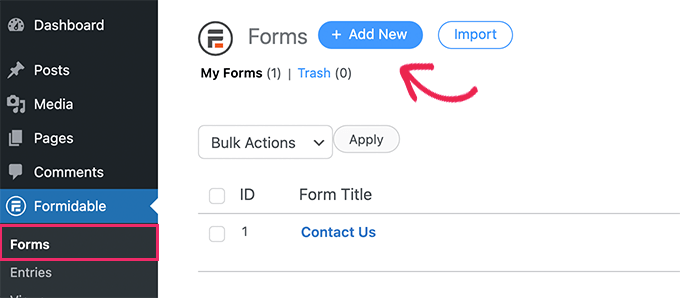
This will bring up a list of available form templates to choose from.
In the search box, type ‘Calculator’ and select the ‘Calculator’ category.
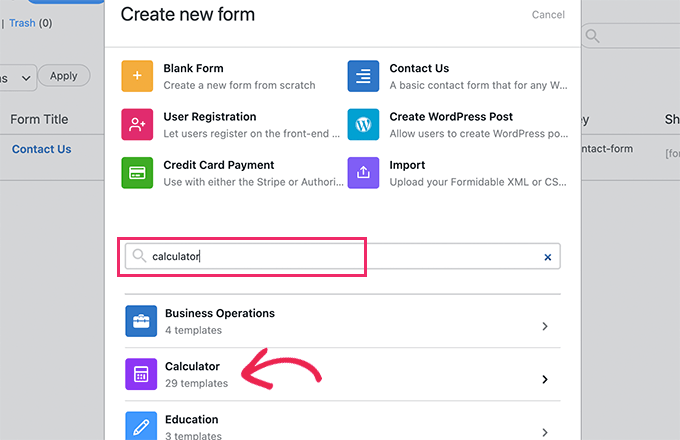
This will bring up a list of calculator templates to choose from. Formidable Forms comes with a bunch of commonly used custom calculators.
Simply click to select and and then click on the add button to use that form. For the sake of this tutorial, we’ll be creating an ROI Calculator (Return on Investment calculator).
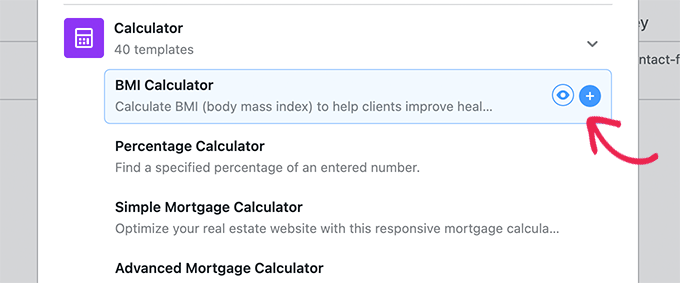
The plugin will load the Formidable Forms’ form builder interface with the calculator template you selected.
From here, you can simply point and click to customize amy form field if needed. You can click on a field to change its label and properties.
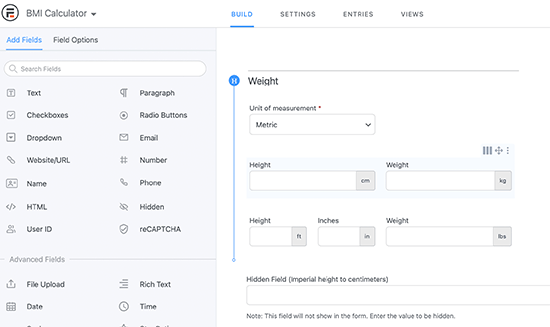
You can also add new fields from the left column by simply dragging and dropping the field.
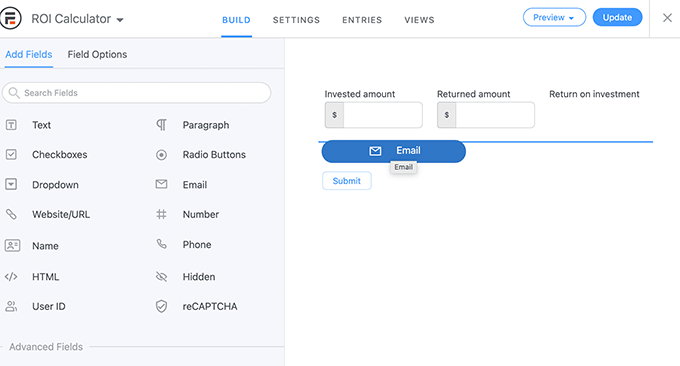
Once you are satisfied with the form fields, you can simply click on the ‘Update’ button at the top right corner of the screen.
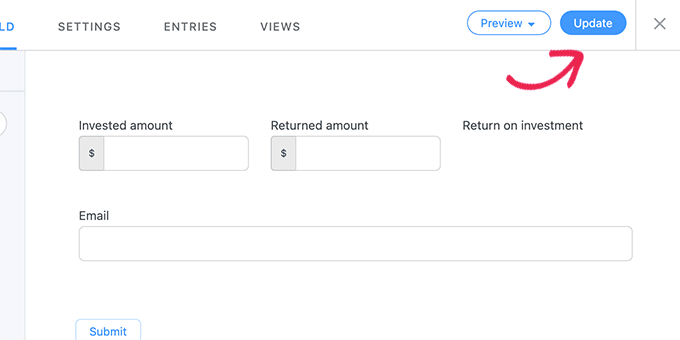
Your custom calculator form is now ready, and you can add it to any WordPress post or page on your website.
Simply edit an existing post / page or create a blank page. On the content editor screen, you need to add the Formidable Forms block to your page.
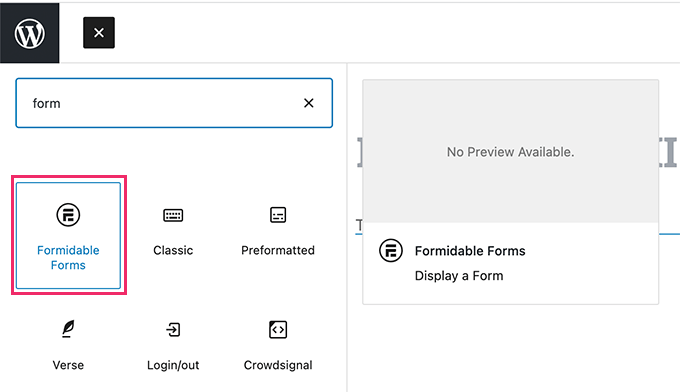
After adding the block, you can simply click on the drop-down menu in the block settings and select your ROI Calculator form.
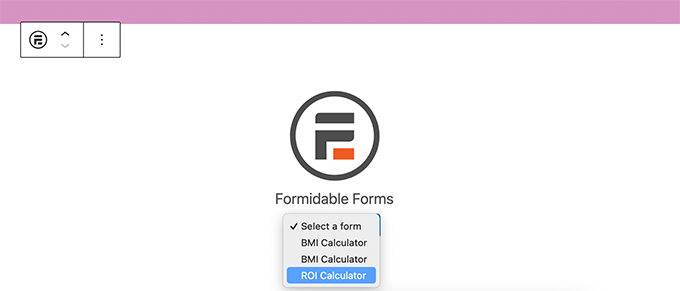
Formidable Forms block will now fetch and display the preview of your calculator form inside the WordPress block editor.
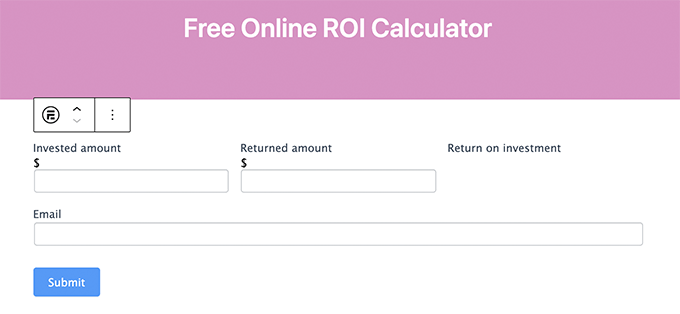
You can now continue editing your page or save and publish it on your website.
Once done, you can visit the page in a new browser tab to see your calculator in action.
Customizing Your Calculator Form in WordPress
You can always customize any calculator you create with Formidable Forms. Simply, go to the Formidable » Forms page and click on the edit button to change your calculator form.
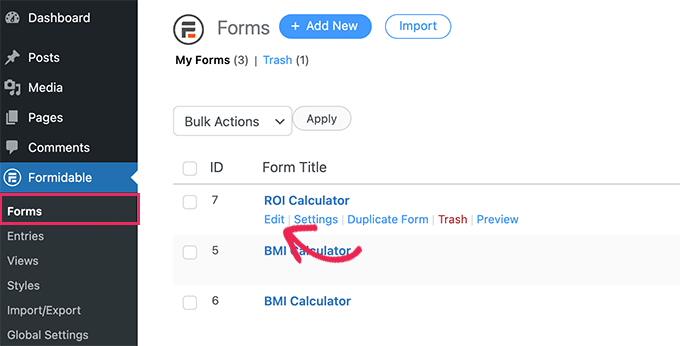
Any changes you make to your form will automatically appear on any posts or page where you have added this form on your website.
Viewing Your Calculator Form Entries
Formidable Forms automatically saves calculator form entries into your WordPress database.
You can easily view all calculations performed by users by visiting Formidable » Entries page.
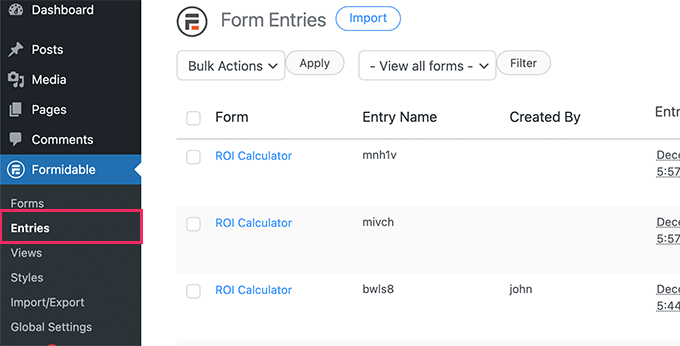
From here, you can click on individual entries to view the data entered by users.
Alternately, you can also filter entries by specific calculator form to view data from all entries in a table format.
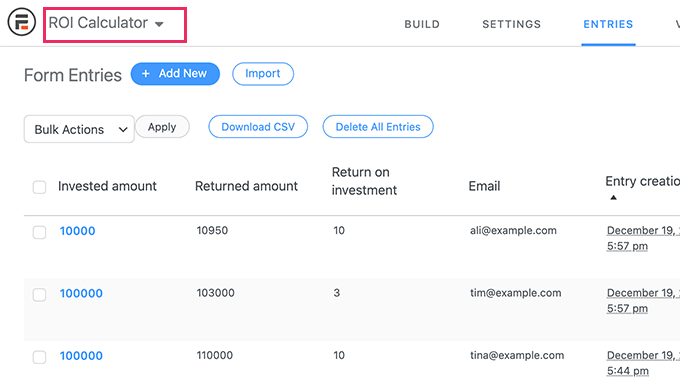
From here, you can also download all calculator data in the CSV format and view it in spreadsheet software.
Need even more insights? Switch to the Reports tab for your form entries and you will be able to see detailed charts and graphs for your calculator.
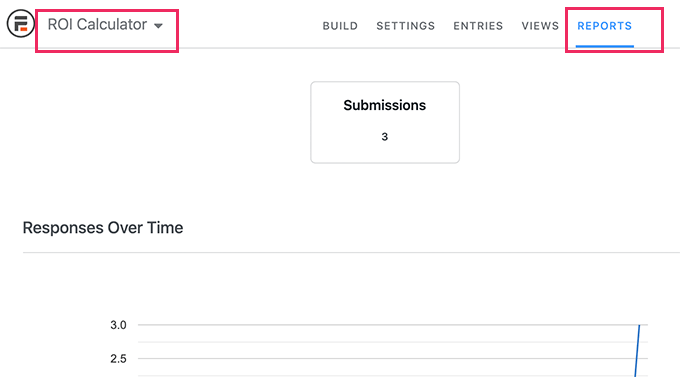
For instance, in our ROI calculator report, we can see the average ROI percentage as submitted by users.
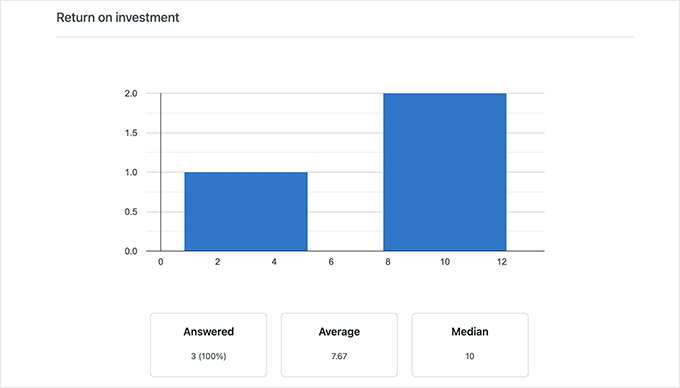
These charts give you quick insights into how users interact with calculators on your website and average responses. You can then use this information to tailor your content for your audience’s requirements.
Capturing Leads with Your Custom Calculator
Formidable Forms makes it super easy to add customer calculators in WordPress and connect it to your email marketing service.
However, you’ll still need to nudge users into using the calculator and capture leads, and increase sales.
This is where OptinMonster comes in. It is the best lead generation software on the market and allows you to easily convert website visitors into subscribers and customers.
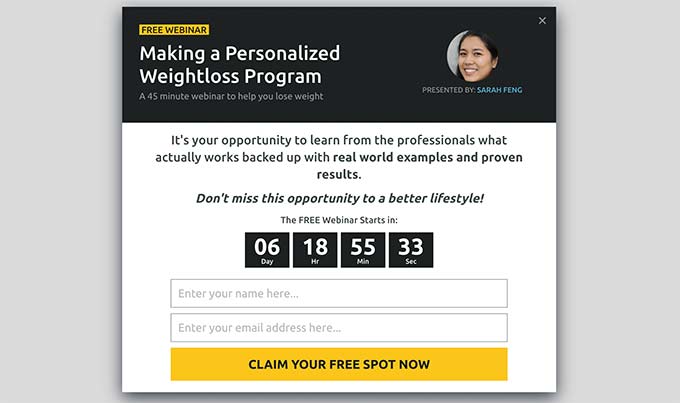
It comes with tools like lightbox popups, slide-in popups, countdown timers, header and footer banners, and more. All of them help you nudge users into using your custom calculators.
OptinMonster also comes with powerful targeting rules and personalization options to show users targetted messages at the right time.
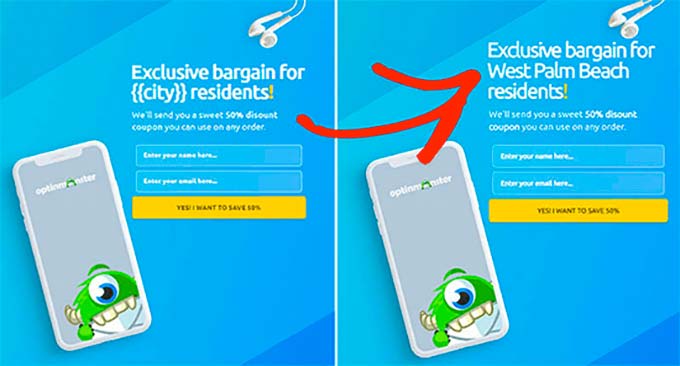
We hope this article helped you add a custom calculator in WordPress. You may also want to see our guide on best business phone services, or see our tips on how to track conversions in WordPress.
If you liked this article, then please subscribe to our YouTube Channel for WordPress video tutorials. You can also find us on Twitter and Facebook.
The post How To Create A Custom Calculator In WordPress first appeared on WPBeginner.