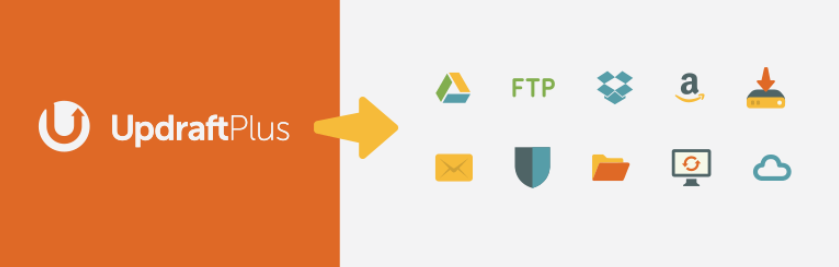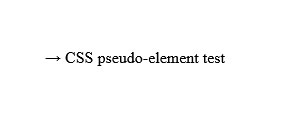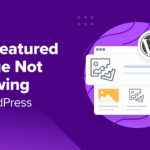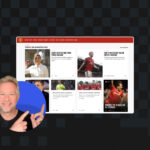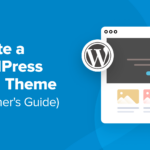When you’re running a WordPress website, ensuring that your data is protected is of the utmost importance. However, figuring out how to safeguard your critical files can be challenging.
The good news is that there are multiple strategies you can use to back up your website. That way, if anything does go wrong (such as a security breach), you’ll be able to roll your site back to a previous version.
In this post, we’ll start by explaining why it’s vital to create regular backups of your website. Then we’ll discuss three key tips you can use for creating and implementing a backup plan. Let’s get started!
The Importance of Creating Website Backups
Creating consistent backups is a crucial part of being a responsible website owner. As an essential maintenance task, site backups prevent you from losing data forever.
There are many risks facing WordPress sites today, from software errors and vulnerabilities to malware and cybercriminals. If any of these security threats were to affect or take your site offline, the last thing you would want is to have to start again from scratch. Regular backups help ensure that you don’t have to.
How to Create a Foolproof Backup Plan for Your Website (3 Key Tips)
Now that we’ve covered the importance of creating website backups, let’s look at how to go about it. Below are three key tips for creating a backup plan.
1. Determine Your Backup Schedule
One of the most important decisions you’ll make for your backup plan is its frequency. Typically, site backups can range from hourly to monthly.
The best choice will depend on a handful of factors. These include the type of site you’re running, how much server and storage space you have, and how often you make updates.
For example, if you publish new content once a week, you may only require daily or even weekly backups. On the other hand, busy news sites and eCommerce stores can usually benefit from hourly backups to make sure every bit of content and data is safe.
2. Select Your Backup Tool(s) and Location(s)
There are many tools you can use to back up your site. For example, one popular method is to use a backup plugin.
The method you use may also influence where your backups are stored. For example, the popular UpdraftPlus plugin lets you select multiple off-site platforms:
Storing your backups in more than one place helps ensure that, if anything were to happen to your site, you’d have various places where you could retrieve an older version. For instance, in addition to backing up your files manually to your computer, you may want to store them in a cloud-based location.
3. Consider Outsourcing to a Maintenance Service Provider
It’s worth noting that WordPress plugins, while helpful, may not be the all-in-one solution you need. They’re not always reliable, and can be limiting in terms of your frequency and location options.
Not everyone has the time, patience, or expertise to handle backups themselves – and that’s okay. When that’s the case, you can always outsource to a maintenance service such as WP SitePlan:
With this kind of solution, you can hand over every aspect of your backups to an expert team. Therefore, you won’t have to worry about manually managing them yourself, or run the risk of forgetting to back up your site altogether.
Plus, maintenance services also usually come with added perks other than daily backups, such as uptime monitoring and monthly reporting. For example, WP SitePlan lets you choose from multiple plans depending on the amount of support you need.
Conclusion
Staying on top of your website backups is essential for ensuring that you don’t lose critical data and files. However, figuring out how to create and implement a backup plan for your site isn’t always easy, especially if you’ve never done it before.
As we’ve discussed, there are three key tips you can use to create a foolproof backup plan for your website:
- Determine your backup schedule.
- Select a backup tool and location(s).
- Consider outsourcing to a third-party maintenance provider such as WP SitePlan.
Do you have any questions about creating a backup for your website? Let us know in the comments section below!