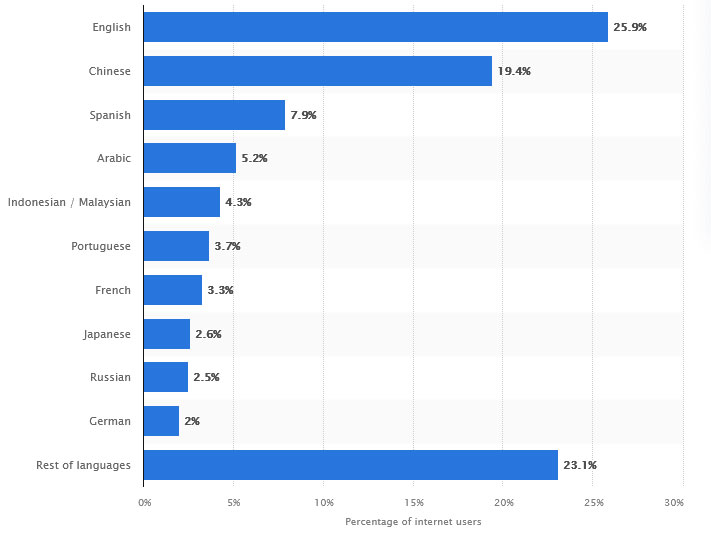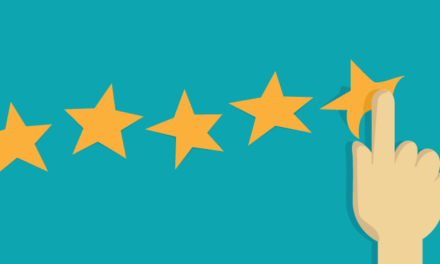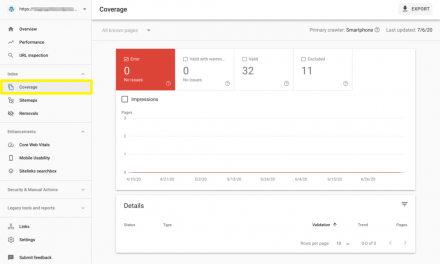These days, making your WooCommerce online shop multilingual is more important than ever. 75% of online users don’t speak English, and many people won’t engage with a website if it’s not in their language. That’s a huge chunk of your visitors turned away.
Thanks to the vast advances in online machine translators, making your store functionally multilingual takes little more than installing a plugin. And if you are willing to invest time and money into a professional translation, all the better.
Making your store multilingual allows you to reach the vast audience of non-English speakers. Or, if your site is currently in a different language, the sizable majority that do speak primarily English.
Ready to bring in more customers from around the world? Here’s how to make your WooCommerce shop multilingual.
Why Make Your Shop Multilingual?
As already mentioned, 75% of people online don’t speak English fluently. So offering your content in a variety of languages is a pretty good idea.
At the same time, English-speaking users make up by far the biggest chunk of users at almost 26%. So whatever side of the fence you’re on, you should be offering your content in multiple languages. At the very least the top three: English, Chinese, and Spanish.
But what’s the big deal about translating in the first place? Well, 40% of people won’t make a purchase if the store is in another language. 65% prefer it in their native language even if the translation is poor. Besides that, a whole 60% of people either never or rarely purchase from English-language sites.
What this means is that three fourths of the Internet is likely to leave your untranslated site immediately or never enter it in the first place. But if your site is translated properly and ranking for SEO in your target language(s), all that immediately changes.
People just don’t want to buy from a store if they can’t figure out how to navigate your site, how shipping works, or even what you’re selling at all. They’re far more likely to trust you as a business if they can understand you.
While some browsers will automatically translate websites into your language, this can’t be relied on. If you want to make sure your site is being translated, you need to take it into your own hands.
If your WooCommerce store ships globally, and especially if you’re trying to build a market in certain countries, then you should make your shop multilingual.
Manual vs. Machine Translation
What about the choice between manual and machine translation? Is there any reason to put in the work or the money to hire translators when you can easily machine translate your site?
First, to be clear: a manual translation done by native speakers will always be superior in quality. No matter how sophisticated translation APIs get, they will never quite be able to capture the subtle meanings of words or underlying values that greatly impact how people from different regions speak.
But the problem is, it’s expensive and time-consuming. Prices can range from 10-40 cents per word, which will rack up fast. And translating takes time even at that cost. Also, for certain languages, finding native speakers can be difficult.
And even if you’re doing a translation yourself, you’re looking at hours or days of extra work.
On the other hand, automatic translation is instantaneous and usually gets the job done well enough. Yet, you can’t guarantee what it’s really saying. Errors or gaps in context can lead to bizarre text and confused and unsatisfied customers.
Machine translation is certainly better than nothing if you can’t afford pricey translation fees. So, don’t shy away from it if you have no other options. A subpar translation is better than no translation at all.
However, if you’re intending to translate blog posts, ebooks, or anything literary, you should consider a manual translation. Automatic translation definitely won’t convey your intended meaning or be enjoyable to read.
How to Set Up a Multilingual Store
Ready to set up your store and get it ready for translation? Here’s a brief overview of what to do from the start. If you’ve already got WooCommerce set up (including global shipping and multiple currencies) and your theme picked out, you can go straight to the plugins section and choose one that suits you.
1. Set Up WooCommerce
In-depth instructions for how to set up WooCommerce are better covered elsewhere. However, here is a brief overview of how to get it running – and also how to prepare your WooCommerce store to handle multiple currencies and shipping to other countries.
- Install WooCommerce.
- Run through the configuration wizard. You can find by clicking the Help drop-down menu and selecting Setup Wizard if it doesn’t start automatically. Fill in the details about your business and how you want to sell.
- Continue following the setup checklist on WooCommerce > Home. This will let you add products to your store and also set up shipping and payments.
That’s the gist of things, but for international stores, a few extra steps are necessary.
To accept multiple currencies, you’ll need to enable the WooCommerce Payments plugin.
You’ll then find a new Multi-currency tab in Payments > Settings. Click Add currencies and select which ones you’d like to accept. You can edit these currencies if you wish, setting your own exchange rate or turning on price rounding.
If you want to add a currency switcher widget to your theme, you can do so. Drop it somewhere like a header or sidebar by going to Appearance > Widgets and finding the Currency Switcher widget.

What about international shipping? You’ll need to set up shipping zones for your desired locations. Go to WooCommerce > Settings > Shipping and click Add shipping zone to change how shipping works in certain regions. For instance, if you offer local pickup or priority shipping in some countries.

If you’re able to offer global shipping, you can fill out the Locations not covered by your other zones section rather than going through country by country. This will affect anyone who falls outside the zones you’ve set.
2. Pick an Ecommerce Theme
Your theme is one of the most important choices you’ll make, as this is the face of your store. Luckily, WooCommerce is a very popular plugin and WooCommerce-compatible themes are not difficult to come by.

Check out the eCommerce tag on WordPress’ free theme repository, the handful of themes hosted by WooCommerce, or the premium WooCommerce themes on ThemeForest.
For ensuring maximum compatibility, the default Storefront theme that comes with WooCommerce (or one of its child themes) is a fair choice. But it’s used by thousands, so it may leave your storefront looking a bit generic.
Here’s an important tip for a multilingual shop: Keep an eye out for “translation-ready” themes or themes that are compatible with multilingual plugins like WPML. These will likely work with any translation plugin.
Translating a theme that is not translation-ready can get tricky, especially when you’re doing it manually.
How to Choose a Multilingual Plugin for Your WooCommerce Shop
While it is possible to create a multilingual site without plugins, by using subdomains for each individual language, this isn’t exactly optimal.
A translation plugin is the quickest and most efficient way to offer your content in another language. Plus, many of these come with helpful tools to make manual translation painless – or automatic translation possible at all.
WPML
WPML is a paid plugin and one of the most popular translation plugins. The developers have given it a lot of care to ensure that you can translate any string. It will also work with the most popular themes and plugins.
In addition, it’s one of the better ones for SEO, as it gives you full control over metadata and URLs. The plugin also ensures that sitemaps work properly.
If you go with WPML, you’ll want to pick up the WooCommerce Multilingual plugin for your shop. It’s made by the WPML developers and gives you control over translations and pricing for products displayed in other languages.
Setting up WPML is a little more involved than other plugins. You’ll want to check out the minimum requirements as it will not work on more restrictive hosts. In addition, make sure that you download all three components after purchasing: WPML Multilingual CMS, String Translation, and Media Translation.
If you purchased a Blog account, then you only need to install the base WPML plugin.
Once on your site, follow the setup wizard to complete installation. WPML supports both automatic translation (which you can optionally hire someone to review) and manual translation. If you want it done automatically, pick the Translate Everything option. If you want to do it manually or pick what to translate, select Translate Some.
Just remember that the automatic translation runs on a credits system, and is also not available on the cheapest plan.
TranslatePress
This translation plugin supports both automatic and manual translation. It’s also entirely self-hosted, so you own and control your translations. If you uninstall TranslatePress, the translations will remain.
The plugin supports Google Translate, while paid versions also support DeepL. The free edition of the plugin only supports two languages, while the pro release allows unlimited translations. It also includes a translator user role and SEO features.
Setting up TranslatePress is pretty easy and will allow you to create a multilingual WooCommerce shop in no time. Whether you’re using the free or pro version, you’ll need to go install the free TranslatePress plugin off the repository.
You’ll see a new TranslatePress option under your back end’s Settings menu. On the General tab, you can see your list of languages and add new ones.

For manual translation, visit any page and click the Translate Page button in the top bar. To turn on automatic translation, go back to TranslatePress’ settings and enable it under the Automatic Translation tab. For more detailed instructions, check our tutorial.
If you purchase TranslatePress Pro, you’ll be given access to several addon files you can upload to the Plugins > Add New page like normal.
Google Language Translator
Want to automatically translate your site with Google Translate? This plugin does just that, giving you access to all languages and unlimited words and pages. It also places a language switching widget on your site.
There are a few caveats in the free version: Only one extra language is available, you can’t edit the translations afterward, and the translations aren’t stored in your database so there’s no effect on SEO. However, you don’t need to pay for the Google Translate API key like usual. Paid versions also offer high-quality neural translations and SEO indexing.
You can pick the languages you want in Settings > Google Language Translator, and insert the language switcher with a widget or shortcode.
PolyLang

PolyLang is a manual translation plugin, though it also supports automatic or professional paid translation services. For that, it integrates with the Lingotek plugin. With Polylang, there are no language restrictions and you have access to basically every string.
There are also multiple options for handling your translations through subdomains, language URL code, or content. A language switcher widget is also included.
The downsides: Free support through the WordPress forums is minimal, and WooCommerce is not supported without a premium addon.
PolyLang and PolyLang Pro are separate plugins (you don’t need the free version if you own the paid version), but should you switch down the line the migration is seamless. Either way, make sure to run through the setup wizard to add the languages you want and configure settings. You can access translations through the new Languages tab in your back end.
Loco Translate
Though it mostly focuses on providing a high-quality interface for manual translation, Loco Translate also supports automatic translation. It does so through its addon plugin – which provides Yandex for free without the need of an API key. Google Translate and DeepL are available in the paid edition, but also don’t require an API key.
With Loco Translate’s powerful back-end editor, you can translate from the admin interface, within theme and plugin files, and even extract strings from your source code.
It’s a very technical plugin that requires knowledge of themes and templates. The beginner’s guide can help you get started, and you can try the user manual if your theme doesn’t seem to be compatible. All the more reason to get a translation-ready theme so you won’t have to deal with the hassle.
Reach a Global Audience With a Multilingual WooCommerce Shop
Don’t let language serve as a barrier to your online shop. A multilingual plugin allows you to connect with a wider population and bring in customers from around the world.
There are many plugins out there to help you translate your site, not just these five. However, this is a good place to start when searching for the right translation plugin. Make sure to do lots of research before choosing, because migrating translations can often be a hassle.
Besides that, your biggest choice will be deciding between investing in manual translation or going with an automatic service. While manual translation is higher quality, it’s also expensive and time-consuming. An automatic translation won’t be very enjoyable to read, but it will instantly make your site more accessible, so it’s good for low budgets.
How are you planning to make your WooCommerce shop multilingua? Tell us in the comments which plugin you recommend, even if it’s not on this list.
The post How to Create a Multilingual WooCommerce Shop (2022) appeared first on Torque.