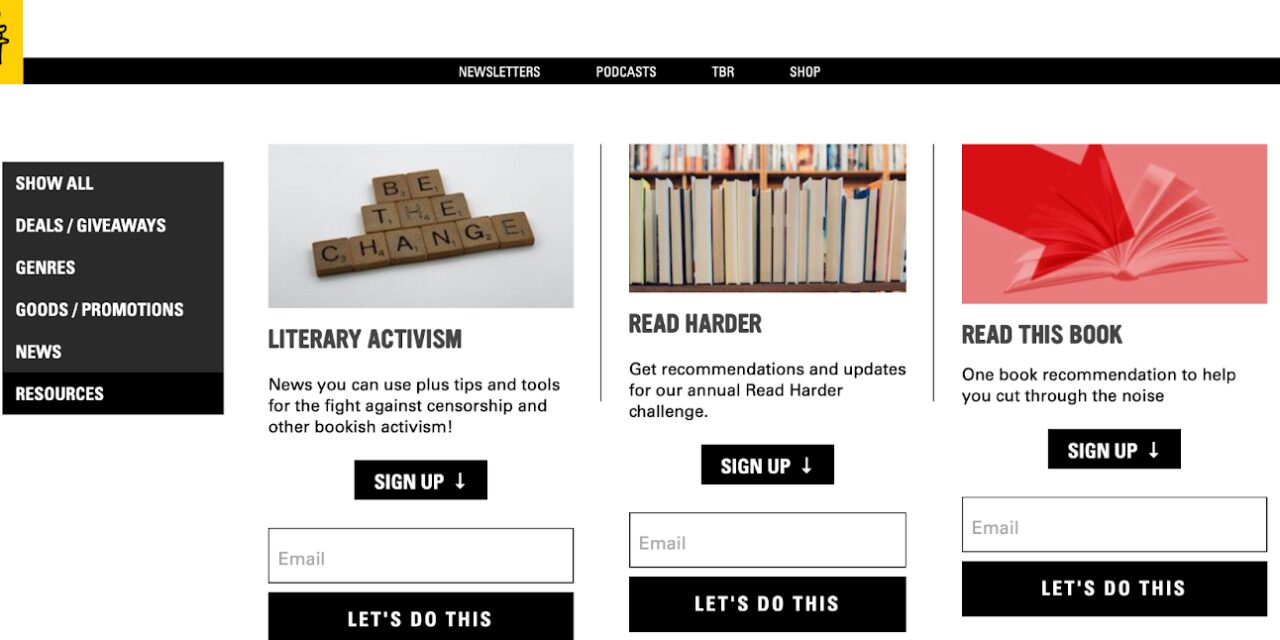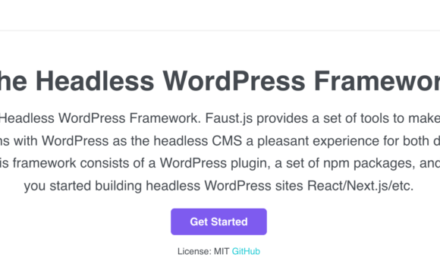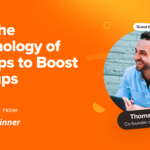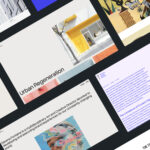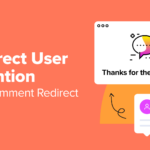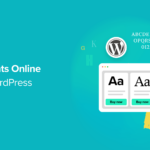In the past, advertising and affiliate marketing were the best ways to monetize a website. However, these tactics can be time-consuming and disrupt the user experience (UX). As an alternative, you may want to create a membership site to earn income online. Still, you might now know where to begin.
Fortunately, it’s easy to create a paid membership site with the right tools. Then, you can configure memberships in WordPress, restrict access to specific pages, and sell subscriptions.
In this post, we’ll take a closer look at membership websites and how they work. Then, we’ll discuss what you need to get started and explore two ways you can do this. Let’s dive in!
An Introduction to Membership Websites
Typically, a membership website is an online space that provides exclusive content for its members. Alternatively, some membership sites are accessible to everyone, but feature gated content and additional resources that require a membership.
Most of the time, memberships are granted in exchange for payment (usually a subscription). However, sometimes users can become members by simply handing over their email address:
Once users gain membership status, they can log into the site to view exclusive pages/posts, download files, or receive emails and newsletters.
There are many benefits to creating a paid membership site. For instance, you’ll get access to a more engaged audience since users have already expressed interest in your content. In turn, you can enjoy higher retention rates and earn recurring revenue.
What You Need to Create a Membership Site on WordPress
To create your membership site, you’ll need a place where you can publish and manage content. One of the best options is WordPress since it’s open-source, free, and easy to use. After you’ve selected a domain name, signed up with a web hosting provider, and installed WordPress, you can add membership functionality to your site.
When creating a paid membership site, make sure you can carry out the following tasks:
- Create memberships. You’ll need a tool that enables you to create multiple memberships with clear prices and benefits.
- Design a signup page. Users need a way to access your membership plans. Generally, visitors can sign up on your web page with an email address.
- Add pricing. It’s a good idea to create a pricing page where users can view all your plans. You might prefer to display this information in a pricing table so that visitors can easily compare plans.
- Integrate your website with your sales funnel. For instance, you might want to pull your members’ email addresses to your CRM. Or, you could connect your membership site to an email marketing platform.
- Set up a payment gateway. If you’re accepting fees in exchange for memberships, you’ll need a payment gateway to authorize transactions.
Carefully considering the above elements at the outset can help streamline your workflow down the line.
How to Create a Paid Membership Site with WordPress (2 Ways)
Now that you know the benefits of creating a membership site, let’s take a look at two ways to get started.
1. With a WordPress Membership Plugin like ProfilePress
When you use a plugin like ProfilePress, you can easily set up and configure your membership site. Plus, it allows you to continue creating and managing WordPress content as you normally would.
Before we get started, you’ll need to enable user registration in WordPress. To do this, navigate to Settings > General in your WordPress dashboard. Then, check the box next to Anyone can register:
Now, you can install and activate the plugin. ProfilePress is an excellent option since you can use it to create custom forms for signup and login pages.
To do this, head to ProfilePress > Settings > Pages:
Here, you can choose the default form options, or select an existing page. Alternatively, you can create a new signup page to gain greater control over your form fields and settings.
To create your own form, click on ProfilePress > Forms & Profiles. Select your preferred form type, such as LOGIN or REGISTRATION. Then, hit Add New:
Additionally, you can create membership plans by going to ProfilePress > Membership Plans > Add New:
You’re able to adjust your plan details, configure subscription settings, and add any digital products.
To accept payments on your website, navigate to the ProfilePress dashboard and select Integrate a Payment Method:
You can either choose Stripe, PayPal, or Mollie. ProfilePress also supports the Stripe hosted checkout page and on-site payment form. You’ll need to connect to your account.
Then, it’s a good idea to test the payment method by activating Test Mode:
Lastly, you can restrict access to your content by setting up rule conditions. To do this, head to ProfilePress > Content Protection > Add Protection Rule:
Here, you can select the specific pages you want to restrict access to using the + AND/+ OR buttons. Under Access Condition, you’re able to choose who the rule applies to. For example, you can make certain posts accessible only to your subscribers.
2. With a Learning Management System like MemberPress
MemberPress is an all-in-one solution that’s ideal for creating and selling courses. It’s not strictly a learning management system (LMS) though. The plugin also provides general membership features:
After installation, head to MemberPress > Courses > Add New to begin:
Then, switch to the Curriculum tab to add materials like infographics, video content, and quizzes:
Next, you can set up multiple membership options and implement your tiered pricing structure. This is advisable since it gives you greater control over the way users interact with your content.
To create your memberships, go to MemberPress > Memberships > Add New:
Choose a unique name and set a price for each of your plans.
If you head to Membership Options further down the page, you can customize your signup form and enable welcome emails:
Then, switch to Permissions to establish which user roles can sign up for your memberships:
You can use MemberPress to restrict access to your paid content such as blog posts, courses, and landing pages. Although, first, you’ll need to create membership rules.
You can do this by heading to Memberpress > Rules > Add New. Then, select Single Course from the dropdown menu and choose the course that you want to configure. Next, pick the membership(s) that your users will need in order to access the course:
Lastly, you’re ready to add a payment gateway to your website. Head to MemberPress > Settings > Payments and specify which payment gateways members can use:
Currently, MemberPress supports PayPal, Stripe, and Authorize.net. Click on the plus icon (+) to add your payment method. Then, connect to your account.
MemberPress is a useful plugin, but if you’re simply seeking a way to create a simple membership site, it may be a bit excessive. You could end up paying for a ton of features you don’t need. Plus, it comes with a steep learning curve which makes it less beginner-friendly than the previous option.
Conclusion
Creating a membership website is a great way to nurture a community while monetizing your website. However, it can be difficult to get started. Luckily, with the help of some useful tools, it’s easy to create membership options, accept payments, and restrict access to paid content.
To recap, here are two ways to create a paid membership site with WordPress:.
- With a WordPress membership plugin like ProfilePress.
- With a learning management system like MemberPress.
Do you have any questions about creating a paid membership site? Ask in the comments section below!