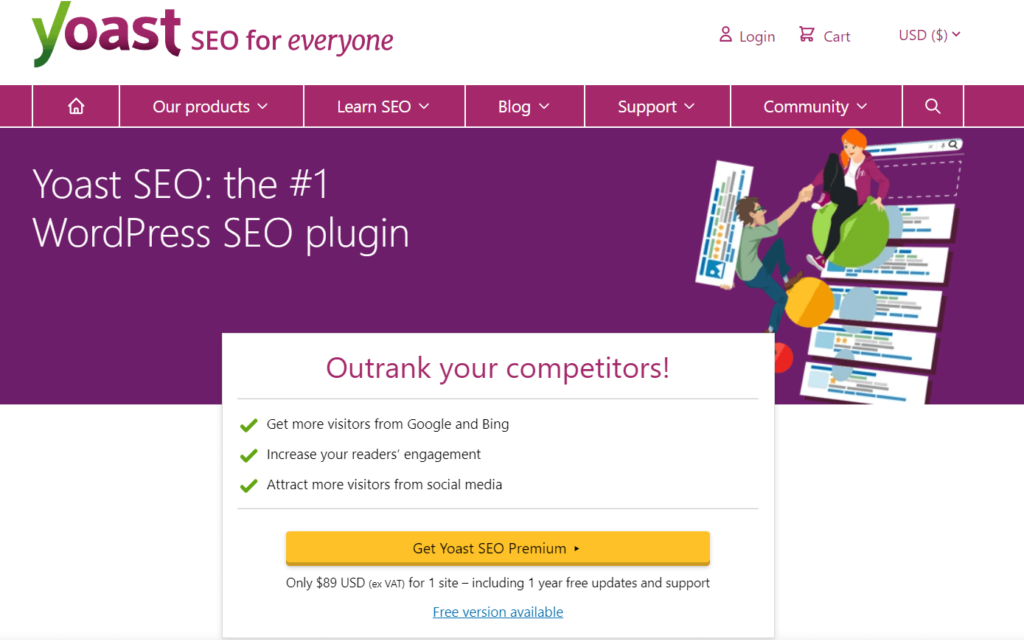Social media platforms are one of the most effective ways to share your content and attract new readers to your website. However, you have little control over how your articles appear when someone else shares them. The resulting posts may be poorly presented and deter users from clicking on them.
The Yoast SEO plugin 16.5 update has introduced social media templates that enable you to adjust post titles, descriptions, and featured images across your site. You can control how users see your content by using them, even when someone else shares it.
In this guide, we’ll look at what the Yoast social media templates are and how they can increase user engagement. We’ll also explore three specific settings you can adjust to optimize your content. Let’s get started!
An Overview of the Yoast SEO 16.5 Social Media Templates
Yoast SEO is one of the most popular Search Engine Optimization (SEO) plugins for WordPress:
It enables you to adjust individual posts and your overall site to make it more search engine user-friendly. Consequently, it can help you increase your Google rankings and get your content seen by more readers. Additionally, it has both a free plugin and a premium version for professional sites.
The premium version of the plugin gives you access to additional tools, such as advanced keyword research analytics, superior keyword optimization, and content insights. Additionally, the Yoast 16.5 update has brought social appearance templates to premium users.
These templates let you customize the layout and appearance of your posts across social media channels like Facebook, Twitter, and Pinterest. For example, you can set up your post images, titles, and meta descriptions, and apply these settings to particular post types.
Why the Yoast 16.5 Social Media Templates Are a Big Deal
These social media templates offer exciting possibilities for website owners. With the free version of Yoast SEO, you can already adjust the appearance of individual articles. However, the new Yoast SEO premium feature will enable you to do this on a site-wide scale, and set variables for how all of your content appears on social media platforms.
Therefore, you don’t need to waste time and effort adjusting each post manually. As such, you can dedicate more time to important tasks such as content creation and digital marketing.
Additionally, the social media templates determine how your posts appear when other people share them. This can help you ensure that your content is optimized for SEO purposes everywhere that it appears on the internet. For example, you can set up high-quality meta descriptions, include keywords in all your post titles, and choose engaging images that encourage conversions.
All of these factors can increase user engagement. By controlling these elements, you can increase the likelihood that people find your content, click on it, and stay on your site long enough to convert.
How to Use the Yoast 16.5 Social Media Templates to Boost Engagement (3 Tips)
At this point, you know what the Yoast social media templates are and why they could benefit your site. Now let’s take a look at the specific settings you can optimize with this SEO tool. Remember that you will need to purchase Yoast SEO Premium first (if you haven’t done so already).
1. Optimize Your Social Titles
Your SEO title is one of the most important elements you can configure with Yoast. This is different from your post title: the H1 at the top of your article and the header that users see when they click on your link and start reading your content. For example, this is a post title:
In contrast, the SEO title is what people see when they view your link on Google or social media platforms:
As in this case, it can be the same as your post title. However, you can configure it to include additional elements such as the page name, a separator, and the name of your website:
Social titles function similarly to SEO titles, except that they determine how your post heading looks when it appears on social media posts. For example, they may contain the post title and the name of your site when your article is shared on Facebook.
Configuring this setting is essential, because it enables you to control your SEO across social media platforms. For example, you can write custom titles that include optimized keywords, making it more likely that interested readers will find your content.
Additionally, you can control the length of your titles by adding or removing elements. Research has found that people most commonly click on headings between six and 13 words in length. Therefore, you can calibrate your social titles to meet these specifications.
You can change your social titles with the Yoast SEO Premium plugin by navigating to your WordPress dashboard and clicking on SEO > Search Appearance > Content Types > Social Settings > Social title:
Then, you can adjust the parameters as like you would with an SEO title for a post.
2. Choose Your Social Descriptions
You can also use the Yoast SEO social media templates to control social descriptions. These function similarly to the meta descriptions that you can adjust on individual posts. For example, this is the meta text of the article that we were looking at before:
The search engine puts a bold emphasis on the keywords or related words that the user typed it into their browser. Therefore, it’s in your best interest to write custom text that includes your target keywords, to help readers find your content:
Otherwise, search engines will automatically display the first few sentences of your article. Meta descriptions are crucial because they act as advertising copy for your posts. Forty-three percent of users choose to click on content based on its written descriptions, so it’s worth taking the extra time to optimize this element.
With the Yoast SEO Premium social media templates, you can adjust how your meta descriptions appear on social media networks. For example, you can add custom descriptions for particular post types, such as your online marketing content. You can adjust social descriptions by going to your WordPress dashboard and navigating to SEO > Content Types > Social Settings > Social description.
3. Set Up Your Social Images
Finally, you can choose social images for your posts. These pictures display next to your title and meta description on a social media shared post. For example, this is the image that shows up when you share the article we discussed on Facebook:
The social images function enables you to control your post graphics across all social media posts. For instance, rather than displaying featured images by default, you can design and use a related graphic for all articles of a particular type.
Being able to control your post display image is vital, because it can grab a reader’s attention, explain the context of your content, and even show company branding. As such, it is a visual way to advertise your article and entice users to click on it.
You can adjust social images in your WordPress dashboard by heading to SEO > Content Types > Social Settings > Social image > Select image:
There, you can upload pictures from your device or choose options from your WordPress image gallery.
Conclusion
The new Yoast SEO social media templates enable you to control how your content appears on social platforms. You can create a consistent layout for each post type and apply it across your entire site. By doing so, you can optimize your content and make it more enticing for readers.
These are three key ways you can use the Yoast SEO social media templates to boost engagement:
- Choose post titles that are engaging and optimized for SEO purposes.
- Set up social descriptions that advertise each article’s content and entice readers to click on it.
- Use relevant and attractive social images to grab readers’ attention.
Do you have any questions about how to use the Yoast 16.5 social media templates? Let us know in the comments section below!