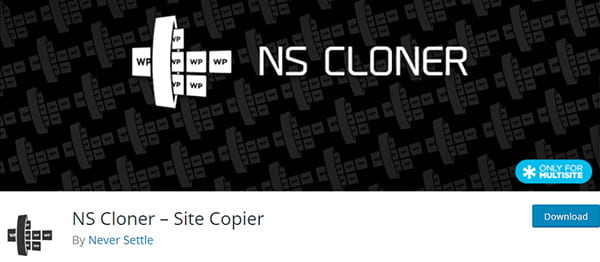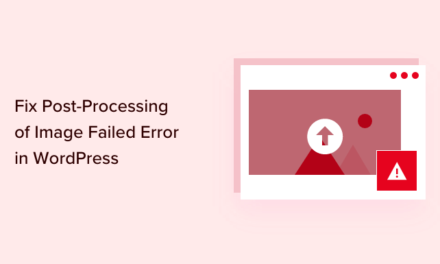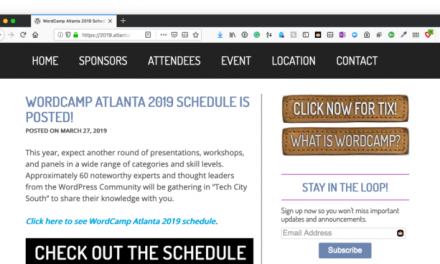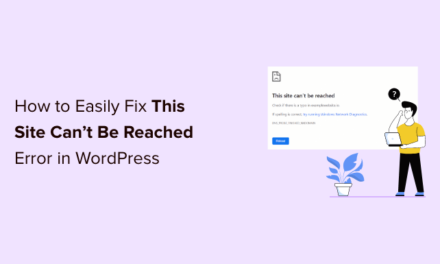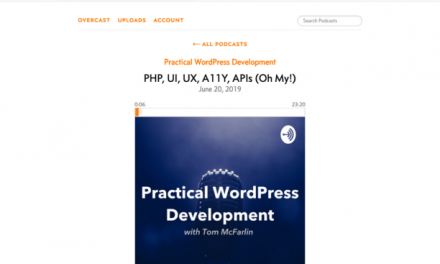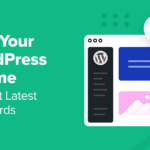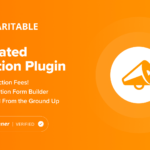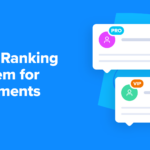A WordPress Multisite network is like an ant colony. It’s made up of individual sites, just like an ant colony is made of individual ants. And yet, they’re all self-organized and work as part of a single network.
Oct 2020: We tested all the best WordPress hosts! Find out how we compare.
The world’s largest ant colony is 3700 miles long (~6000km). We run a similar network ourselves called Edublogs, though it stretches way beyond 3700 miles. As of today, Edublogs has more than 4.37 million blogs running on it, all hosted on a single WordPress Multisite network.

Imagine keeping all those sites up-to-date manually. Thankfully, with WordPress Multisite, we only have to do it once as all the subsites on a Multisite network share the same core files.
It’s the same with backups. You only have to schedule one backup for your entire Multisite network. And if you ever want to move your sites, it’ll take a lot less time than moving multiple single WordPress installs.
In this post, I’ll show you how to use WordPress Multisite to host all your client sites successfully. I’ll also run through the things you need to take into account before taking the plunge.
Continue reading, or jump ahead using these links:
- Is Multisite the Right Option for You?
- The Many Advantages of WordPress Multisite
- Making WordPress Multisite Work for You
- Workflow for Hosting Client Sites with WordPress Multisite
- A Superior Alternative with the Same Advantages
- Being Organized is Being in Control
Is Multisite the Right Option for You?
Using Multisite for hosting client sites works really well, and I recommend it highly. But at the same time, I realize that it isn’t for everyone. You need to consider the possibility that it might not be the best solution for some of your clients, or perhaps even all of them.
When Multisite Might Not Be Suitable
Here are some cases in which a Multisite wouldn’t work for you:
- Your clients need their own hosting account and want full access to its settings.
- Your clients want their websites to be served from different parts of the world (eg. an Australian and a UK business wouldn’t like their sites to be served from the same location).
- Your clients need email hosted on the same server as their website. Many web hosting providers will offer as many free email accounts as you need, but it’s not a good idea to use them. If the web server goes down, the email goes down too.
- One or more of your client sites gets a lot (and I mean a lot) more traffic than the others. High-traffic sites are best hosted on their own, preferably on a dedicated server.
- Your hosting provider doesn’t allow Multisite installations. If you ask me, you need to change your hosting provider if they don’t let you install a Multisite.
- One or more plugins that you plan to use across all the sites isn’t compatible with WordPress Multisite.
When Multisite is Highly Suitable
- Your clients have relatively small, static, low-traffic sites (aka brochurewares).
- Your clients don’t need access to hosting configuration.
- Your clients are happy to host their email elsewhere (like G Suite or Office 365).
- Most of your client websites use the same theme/framework, plugins, content structure, and settings.
Bonus Use Case: If you’re a WordPress theme developer, you can use a Multisite network to showcase different demos of your theme on the same WordPress installation. You even have to install your theme just once for all the network sites. Quite a nifty use case.
Note: It’s still possible for your clients to have custom email accounts on the hosting itself. But it’s too risky to have both the website and the email hosted on the same server, since if one goes down, the other will too. In such a scenario, your clients can’t contact their clients to let them know.
The Many Advantages of WordPress Multisite
- You only have one WordPress installation to backup and keep secure. Make sure to use a Multisite compatible plugin like Snapshot Pro and Defender Pro (most plugins don’t support Multisite).
- You only have one installation of WordPress to update. Be careful to test the update first in a staging or local development setup (more below).
- You only need to keep plugins and themes updated in one place. Again, the same applies with regard to testing them thoroughly before making them live.
- If you’re using a theme/framework, you only need one copy of it installed and updated.
- If you want, you can create a community of users on your network, linking your clients and providing them added value as a developer or an agency.
- You can set custom content to display across all of your sites. For example, adding “Developed by YOUR-BRAND-NAME” in the footer.
- If you want to white label all your client’s admin screens, you only need to do it once, using a plugin like Branda.
- If you want to provide support to your clients directly through their dashboards or front-end, you only need to integrate it once. Some plugins to consider are SupportCandy and Awesome Support.
- If many of your new sites start with the same set of pages (e.g. Home, About, Contact Us, Privacy Policy), you can copy content from an existing subsite to the new one using the WP Multisite Content Copier plugin.
- If you’re building a site that is very similar to a subsite that’s already on your network, you can use the NS Cloner plugin to set up your new site easily.
Pretty compelling, huh?
I’ll list some basic tips on how to get it up and running.
Making WordPress Multisite Work for You
Local Development

Gathering all your client sites in one place has its pros and cons. The cons can be disastrous if you don’t take care of certain precautions. It’s essential that you don’t tamper with anything on your live Multisite network directly before testing it out thoroughly in a local environment.
Ideally, you should be testing and developing locally anyway, but if you’re using Multisite, this becomes even more important. Every time you have an update for a plugin or theme, or WordPress itself, you need to first test it on your local copy.
Check thoroughly to make sure that the update doesn’t adversely affect any of your client sites. This is important. Only after that push the update to the live network.
If you need help with this, see my tutorial on learn how to set up WordPress Multisite locally with XAMPP.
Domain Mapping

Your clients will have their own domain name and will obviously want their website to use it (i.e. they don’t want a subdomain of your main site). You can easily address this with domain mapping, which is a native feature since WordPress 4.5.
What this means is that any subsite on your Multisite network, say subsite1.networkdomain.com, can be mapped to show as domain.com. It also works for subdirectory subsites, so networkdomain.com/subsite1 can be mapped to appear as domain.com.
For full instructions on how to set up domain mapping, check out our ultimate guide to domain mapping with WordPress Multisite.
Backups

As a web developer, this should be at the top of your must-do lists. However, having a WordPress Multisite setup does bring with it its own challenges regarding backups.
How do you keep all your client sites backed up? As they’re all part of one giant installation, do you take a backup of the entire network? Or should you take backups of individual subsites separately?
Well, the answer to that question is Why not both? My favorite backup plugin, especially for WordPress Multisite setups, is Snapshot Pro. It allows one-click restore if anything goes sideways. But if you need a free option, take a look at our best free backup plugins article.
SEO

If you’re wondering whether using a Multisite network for multiple client sites will have an adverse effect on SEO, you can rest assured that it will have minimal impact.
As long as you’re using domain mapping, Google will see each subsite as its own entity since they all have unique domain names. Now, since these subsites are all hosted on a single Multisite network on the same server, Google will know that there’s some kind of relationship between them.
As long as you’re not trying to game the backlinking profile of your clients’ sites by unnatural interlinking, their SEO profile should be fine in the eyes of Google. Of course, there are exceptions where Google gets it wrong (hint: it happened to us), but they’re not the norm.
From an SEO perspective, Multisite setups should actually give your subsites quite some boost. Since they’re all hosted on a single network, they all share the same site optimization and SEO plugins. A faster, more intuitive site is great for both your users and search rankings.
Bringing Your Clients Together

Wait a minute… bring clients together? That might seem like a nightmare scenario, and it is if your clients are competitors, but hear me out.
A WP Multisite network can be more than just the sum of its parts. It can tie all the subsites together as a community.
If all your clients are not strictly competitors, you can provide a way for them to network with each other (pun intended). This will provide them with something extra, making them value your services even more.
WPMU DEV’s Edublogs is the perfect example of this. If you’re still on the fence, I suggest you to go through our WordPress Multisite Masterclass on how to create a community.
Managing the Network
You’ve scooped up multiple flavors of ice cream on your cone. It looks magnificent. You cannot wait for the first taste. But how do you savor this delight without it toppling to the ground?
Managing your WordPress network is pretty similar. It’s much easier than managing multiple single sites though. After all, you only have to do it from one place.
However, as the number of subsites grows, it can become a bit overwhelming. Multiple themes, plugins, users, they’ll all conspire against you, much like the scoops of ice cream falling off your cone.
Here are a few tips to manage your Multisite network easily:
- Only enable themes for those subsites that need them. Don’t network enable any themes. Activate them only for the site they’re active in. This will not only save clutter on the Themes screen, it’ll also ensure that site admins can’t accidentally activate the wrong theme.
- To see which themes and plugins are activated on which sites, install the Multisite Enhancements plugin. It’ll add a column to your network admin screens for themes and plugins, telling you which site(s) each is installed on. Thus, when you update a plugin, you know exactly which subsites you need to test locally.
- If a user raises a bug or you want to test modifications you’ve made to the admin screens, install the User Switching plugin. It lets you switch between different user accounts quickly, so you can see exactly what’s going on in your network.
Network-ception

Want to create a Multisite network within a Multisite network? As wild as that sounds, it’s totally possible.
With the WP Multi Network plugin, every subsite admin can create their own Multisite network within their subsite. This will allow your subsite admins (or clients) to create their own Multisite
Read our guide on how to set up a network of Multisite networks to know more about how to go deeper.
Cloning Your Subsites
Say you have a website for a local plumbing service already setup on your Multisite network. Now, consider that the owner of another plumbing business had a look at this site and liked it, and seeing that you’ve developed it, approached you to build a similar site for their business.
It’d be a hell lot easier if you could clone the original plumbing subsite to set everything up as a template, and then continue to make changes from there.
The fastest and easiest way to do this is with the free NS Cloner plugin. It takes any existing subsite on your WordPress multisite network and clones it as a new subsite. The cloned subsite will be totally identical to the original site. The site settings, theme & its settings, plugins & their configurations, content, images, videos, they’ll all remain the same.
The only features that aren’t copied in the free version are Users and Roles (they’re both supported in the Pro version though).
Once you’ve cloned the subsite, you can delete all unnecessary pages and posts. And if you need to clone any additional pages, you can use the Duplicate Post plugin to set them up easily too. You’ll be breezing through your development with these two tools.
Providing Ongoing Support

A major bonus of using one Multisite installation to host all your client sites is the fact that you’ll have only one support interface to deal with. Use a network activated support plugin to achieve this; here are some great examples.
If a question comes up frequently, you can convert it to a FAQ and publish it on the main site in your network. This main site may be your own site, or it could be a site you create just to support clients. You can also set it such that the content is only available to logged-in users of your network.
Workflow for Hosting Client Sites with WordPress Multisite
1. Get a Detailed Client Briefing
…Finalize Website Requirements & Content
↓
2. Chart Up the Website’s Content Sitemap
…and then Its Overall Design
↓
3. Set Up a Subsite On Your Multisite
…on a Local or Live Server
↓
4. Get Feedback from the Client
…and Make Changes (If Any)
↓
5. Map a Custom Domain to the Subsite
…and Push the Website Live
↓
6. Manage all Your Client Sites
…from a Single Dashboard
↓
7. Profit
A Superior Alternative with the Same Advantages

What if you could have both the advantages of a single WordPress installation and a Multisite network? Yes, that’s very much possible.
Meet The Hub, an advanced WordPress site manager to manage, update, monitor, scan, backup, and improve your WordPress sites, all from a single integrated dashboard.
It makes managing every aspect of multiple WordPress sites extremely simple, whether they’re hosted with us or elsewhere.
Combined with WPMU DEV Hosting, you can set up test sites for your clients within a matter of minutes.
And this could even be on a Multisite network. For client websites with basic requirements, you can set them up on a Multisite network as described in this article. For websites that need a bit more oomph, you can create a separate WordPress instance for them.
Testing all your websites is as easy with our one-click staging solution. And when you’re done testing, a single click will push your updates to the live site.
To sweeten the deal further, you also get access to our Professional White Label Reports, so that you can let your clients know all the updates, monitoring, and performance improvements you’ve done for them. Nothing like raw stats to keep your clients engaged with your services.
And don’t forget that with all of this, you also have the back of our expert support team, who are there for you live, 24/7. If you’re not a WPMU DEV member yet, give it a go! We offer a no questions asked, money-back guarantee if you’re not happy.
Being Organized is Being in Control
Every second you spend organizing is hours of savings in future efforts. Being productive, efficient, organized, they’re the ideals most attributed to success. WordPress Multisite checks all those points.
But remember, just being efficient isn’t enough. You need to be effective too. It’s ok to spread your branches, but stay rooted. If you’re building a site for your client, ask yourself whether it’ll make sense to have it hosted on a Multisite network. If the answer’s yes, that’s perfect. If not, you now know better how to handle that.
Hosting your client’s sites on a WordPress Multisite network helps both you and your clients. Why not make the most of it?
Tags: