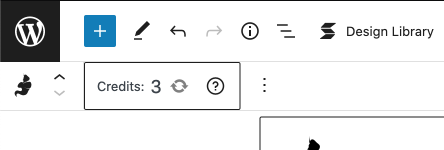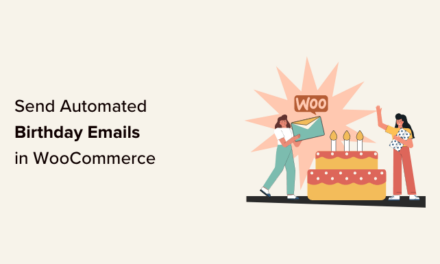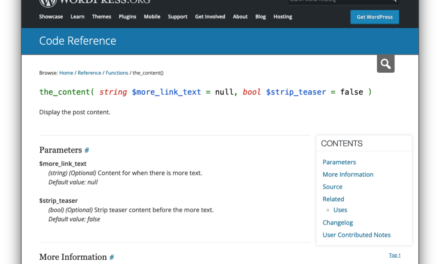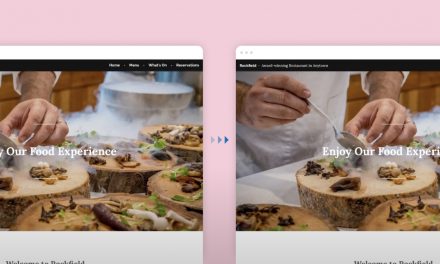Creating photos by using Artificial Intelligence has been a hot trend as of late through the likes of DALL-E-2 and others. A new WordPress plugin called Imajinn, developed by the Infinite Uploads team brings the convenience and power of AI photo generation to the WordPress post editor.
Imajinn is a free plugin that doesn’t require a license or API key to use. Once installed and activated, it will ask you for your Infinite Uploads credentials or to register an account with an email and password. In my case, I registered a new account. Once I registered a new account, I was ready to begin generating photos. Their team made the connection between my site and their API a seamless process.
In fact, they made the process so easy that I was able to start generating images right away, using one credit per image generation request (which creates 4 images). When activated, a new toolbar is added to the post editor, and it’s here where you can view the number of credits remaining.

When you first sign up for Imajinn AI, you receive 10 free credits, which you can use to generate images, get a feel for how the plugin functions, and learn how to write effective prompts. If you run out, you can purchase more credits from the Imajinn AI website.
Each prompt generation uses one credit and creates four images that you can choose to save and/or insert into your content. There is no limit to the number of images you can save.
Creating Images Using Imajinn
Imajinn includes a stand-alone interface for generating images or you can use the Imajinn AI Block. In my testing, I used the Imajinn Block. Within the prompt, you type in a series of words and descriptions that the AI uses to generate images. You can select an image, artist style, and apply a style modifier. You can also choose to create images with the following ratios, 1:1, 3:2, and 2:3. As you can see, it wouldn’t take much to burn through credits when experimenting with different words and image styles.

For my first set of images, I used the following text, “A mad scientist using glass beakers with electricity.” I then added a Polaroid Photograph filter and a Cinematic Lighting filter. Two of the results are shown below.

I don’t know about you, but I find it spooky that one of the images created looks like Doc Pop. The Imajinn block allows you to save the generated images to your media library as an upscaled 3-4 megapixel image or you can insert them directly. Generated images and the prompt history are stored in the Cloud so that they can be accessed at a later time. This is a nice feature since it prevents you from using credits on prompts you’ve already used.
You might have noticed that the generated images have a Imajinn.AI watermark on them in the bottom-right corner but this disappears when you save or insert the image. The block also has options to perform an automatic face repair, share the image on Twitter, or generate different variations. Keep in mind that generating different variations will cost one credit. I applied the face repair feature on a few images and didn’t see much of a difference. I think the changes were too subtle for me to notice.
Generating Royalty Free Images From WordPress Is an Awesome Feature
I feel like I’ve only begun to scratch the surface with this plugin, especially when it comes to writing creative prompts. Speaking of, the team is working on a User Experience to help users create beautiful AI art which they cite as the most difficult problem to solve at the moment.
Here are a few things I’d like to see in future versions of this plugin.
- If it’s not already there, a prompt or WordPress Feature Notification that explains the credit process. It can be easy to burn through credits getting to know how the tool works, so it would be good to know how they are used up front.
- When you insert an image from the block, the ALT text is automatically filled in with the text used in the prompt. Meanwhile, images saved to the media library do not have alt text applied. In most cases, the ALT text will need to be added manually because the prompt generally doesn’t make sense. Since the prompt history is already saved in the Cloud, there’s no reason to save it as ALT text to an image.
I think it’s genius that the Imajnn team bypassed API and License keys and instead, made the plugin available to use for everyone on a site who has the capability since users will likely burn through credits when experimenting. If a site has multiple users, it’s easy to see how credits can disappear quickly.
Being able to create royalty-free images from the backend of WordPress using Artificial Intelligence is one of the coolest features I’ve seen added to WordPress in a long time. This is a major breakthrough and convenient thing to look into if you’re a content creator. For more information on pricing, restrictions, and image credit rollovers, check out the Imajinn pricing page.