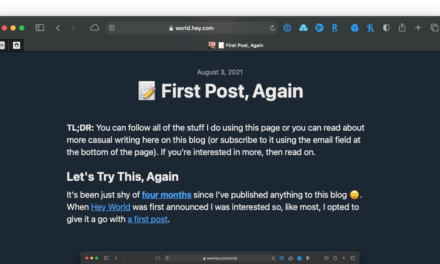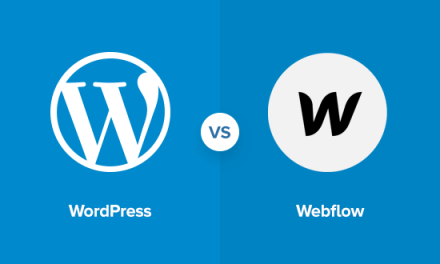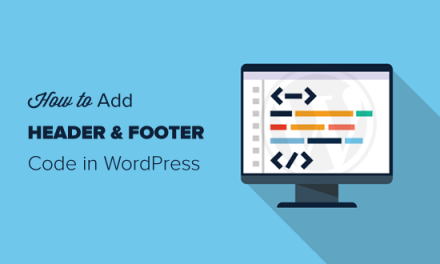Branda is the ultimate tool for white labeling the front and back-end of your WordPress site. One of the many tricks up her sleeve is the ability to create custom login pages to ensure that every inch of your site is true to your brand.
If you have a beautiful and well-polished website, it makes sense to continue this theme right up to the front door – your login page.
We’re here to show you how you can create the perfect page to showcase your brand right from the get-go. This guide shows you how to:
Create a Custom Login Page for Your Brand
The login page is the first thing your client will see when they get the keys to their new site, so if you want to dazzle them, you can create a custom login page that honors their brand perfectly.
Your clients will be impressed with their site before they even log in.
Whatever your business, Branda can help you create a befitting login page.
1. Choose a Template
If your site isn’t tied to a business, or if you simply want a refreshed login page without being too corporate, you can use one of Branda’s preset templates to breathe some life into your login page.

2. Change Your Logo and Background
If you choose to start from scratch, you’ll need to select your logo and background.

Logos can be uploaded either through the media library or a URL, and you have the option to enter alt text for the image.
After you have uploaded your logo, you can scroll further down the page to make further edits to it. This includes the size, placement, and opacity.

Once your logo has been added and set to your liking, you can upload a background image to complement it.

If you want to take it a step further, you can turn the background into a slideshow by uploading multiple images. You can then set the duration of each image and make little tweaks to how it’s displayed.
Your background and logo will, of course, have the biggest impact on your custom login screen, so when you’re happy with them, you can move onto the form and links.
3. Add Custom Labels
Branda has tons of options to let you customize every aspect of your form, including the ability to change each label as well as hide the various links.

You can even change the padding and margins of the form without touching a line of code.

4. Create a New Color Scheme
No white labeling plugin would be complete without the option to add your own touch of color.
Your clients will be tickled pink…or blue…or orange…or whatever custom color you choose!
Once you have your login screen looking exactly how you like, you can customize a few extras such as the error messages (shown when someone enters an incorrect password, for example) the login redirect link, and even add your own CSS.
The possibilities are almost endless – it’s a simple and easy way to keep your sites organized and impress clients with your white labeling prowess.

Brand Every Inch of Your Site
Customizing your front-facing pages is just the start. Branda allows you to completely transform your WordPress admin experience, removing everything too ‘WordPress-y’ and replacing it with your own unique brand.
If building your own custom login page has got you in the mood for some more of Branda’s brilliance, check out the full documentation to see what else she is capable of, and keep an eye on the roadmap to find out what’s in the pipeline.