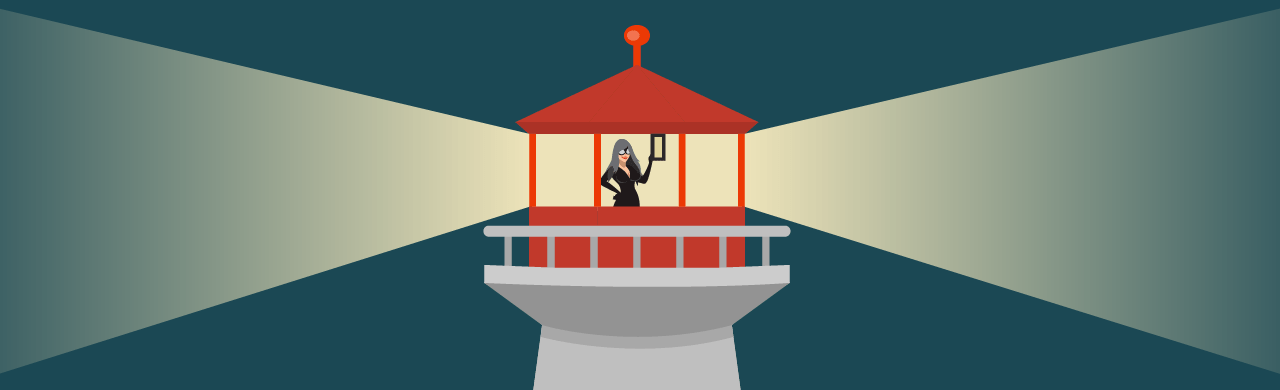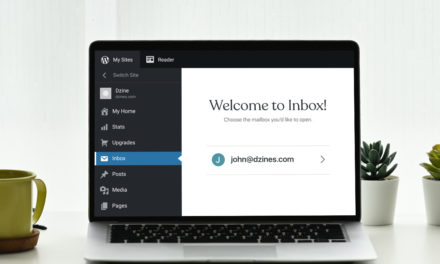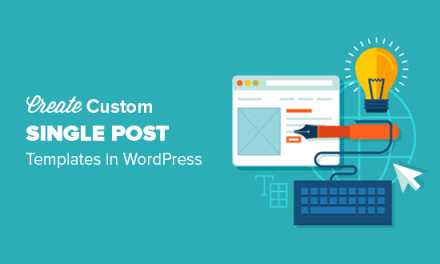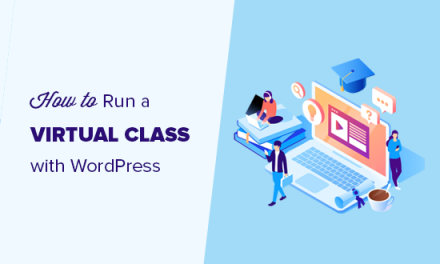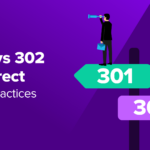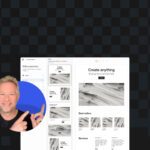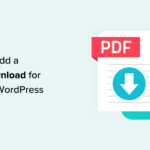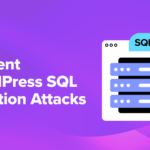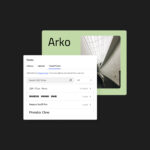Google Lighthouse is the industry standard for testing website performance, and is now built into our SEO plugin, SmartCrawl.
Lighthouse has historically been able to run in several ways: as a Chrome DevTools, as a separate Chrome add-on (with a few restrictions), and as a Node package (incorporating it into your build process).
Now, you can do it from right within SmartCrawl’s dashboard (or if you’re a WPMU DEV member, from our streamlined Hub interface), without touching a line of code.
Continue reading for the full article, or use the links below to jump to any section:
- Why Lighthouse?
- A Guided Lighthouse Tour
- What to Look for in Lighthouse Results
- Setting Up Lighthouse in SmartCrawl
- Advantages of Using Lighthouse SEO in SmartCrawl
- A Beacon of Light(house)
Alright, let’s delve into this illuminating new feature.
Why Lighthouse?

Lighthouse is an open-source auditing tool that provides standardized scores across five areas:
- Performance
- Progressive Web App
- Best Practices
- Accessibility
- SEO
Lighthouse runs performance tests using emulated data, also known as lab data. This is performance data collected within a controlled environment (with predefined device and network settings), and is helpful for assessing and debugging performance issues.
As mentioned in many of our optimization articles in the past, many variables go into your testing results. What Lighthouse tests via your local machine in a controlled environment does not equate 1:1 to real-world usage. Still, it is a useful indicator on the whole, and a valuable addition to your toolkit.
A Guided Lighthouse Tour
The Start of Something Big
In May of 2020, the Google-backed Chromium project announced a set of three metrics with which the browser would measure performance.
Known as Web Vitals, these metrics ― Loading, Interactivity, & Visual Stability ― became part of a Google initiative to provide guidance for quality signals.
With Web Core Vitals comprising more than half of Lighthouse’s performance score, the focus changed to new, more refined goals.
Looming Large: Page Experience
Google also announced in May of 2020 that Page Experience signals would be included in Google Search ranking.
The new Page Experience signals combine Core Web Vitals with Google’s existing search signals: Mobile-friendliness, Safe Browsing, HTTPS Security, and Intrusive Interstitial Guidelines.
Google’s Page Experience is slated to be complete by the end of August 2021, at which time it will join the hundreds of signals that Google considers when generating Search results.

What to Look for in Lighthouse Results
We know Google Lighthouse analyzes your site based on the five factors mentioned above; performance is simply the heaviest contributor to the score.
When you double click into performance, Google measures: First Contentful Paint (FCP); Speed Index (SI); Largest Contentful Paint (LCP); Time to Interactive (TTI); Total Blocking Time (TBT); Cumulative Layout Shift (CLS).
TBT has surpassed LCP in the latest version of Lighthouse, and is now weighted the heaviest in the score. TBT measures the total amount of time that a page is blocked from responding to user input, such as mouse clicks, screen taps, or keyboard presses. The sum is calculated by adding the blocking portion of all long tasks between First Contentful Paint and Time to Interactive.
You can see how the score is calculated by going to the Lighthouse Scoring Calculator:

The Lighthouse report also features some opportunities to improve the site speed of your mobile site, including how much loading time they will save. These include reducing render-blocking stylesheets, render-blocking scripts, properly sizing images, and fixing offscreen images.
Lighthouse gives you a tremendous amount of insight into the performance of your page. You can and should parlay these findings to your advantage.
Setting Up Lighthouse in SmartCrawl
Armed with the knowledge of how important search metrics are, let’s implement our supreme surveyor of SEO-ness, SmartCrawl. (Say that five times fast!!)
You will have the option to continue using SEO check ups, but we highly recommend switching to the new SEO Audits. With it, you’ll get the best of the web on your own site, ensuring it’s always optimized for search engine results ranking. (Also, please note that our SEO Checkup tool will become fully depreciated after the next few version releases.)
WordPress Dashboard Settings
After you install and activate SmartCrawl from your WP site, navigate to her dashboard and the Quick Setup Wizard will pop up.

Let’s leave all the pre-selected elements on, and click the Get Started button.
She’ll take a few seconds to do her thing, then the full dashboard with the various menus and markers will load. As you can see from the list of found issues, SmartCrawl ran her first test during the setup process.

Before we try to fix anything, let’s switch from the SEO Checkup default to the new, recommended Google Lighthouse SEO. To do so, click on the Switch to Lighthouse SEO audits text.

From the SmartCrawl informational strip that loads at page top, click on the blue Try Lighthouse Audits button, which will take you to the settings panel.

Click on the Lighthouse Audits tab, select whether you want to scan Desktop or Mobile, then click Save Settings.

With Lighthouse Audits selected, you’ll now be viewing the SEO Audit screen and Dashboard widget.
Now let’s run a test using Lighthouse. From the dashboard, SEO Audits tab, click Run Test.

After running the test, SmartCrawl lays out her findings. SEO audits are divided into four categories: Content audits, Crawling and indexing audits, Responsive audits, and Manual audits. You can read about these in depth in SmartCrawl’s documentation.

Each Audit includes an overview, a status, and a description on best practices or how to fix. Click the dropdown arrow next to any listed audit to see suggestions on how to improve your SEO.
Single-click simplicity to all the fixes or recommendations SmartCrawl makes.
We recommend addressing as many of the identified issues as possible to ensure your site is the most SEO friendly.
(Re)Ports of Call
Reports are a great way to keep track of your all-important SEO indicators, and nip any issues in the bud. SmartCrawl brings this to the table with the ability to send SEO Audits Reports. There are two different kinds: Scheduled (automated), and Conditional.
For Scheduled Reports, you can choose the frequency ― daily, weekly, monthly― as well as which day of the week & what time of the day. You can also select which device types to include in said reports ― Desktop, Mobile, or both.
With Conditional Reports, you can select to send an SEO Audits Report based on degrees of variance from baseline values. Settings allow for triggering a report send when your SEO score drops below a specified threshold (any incremental percentage of ten, between 10 and 100).
To set up reports, go to Dashboard, Reporting, Emails & Report, and click on the plus sign for SEO Audits or Sitemap Crawler to get reports on each. (Note: Sitemap Crawler can do scheduled reports only.)

From here you can cater to your preferences, having reports come at your will on selected days & times, or based on specific conditions.

We’ve seen how easy and helpful controlling SmartCrawl’s settings through the WordPress dashboard can be. Now let’s look at what we can do with them through the Hub.
The Hub Settings
From WPMU Dev’s Hub 2.0, click on the SmartCrawl icon in line with any of your hosted sites, and it will install the plugin.

The SmartCrawl splash screen comes into view, with a blue Install button. Let’s click that.

A nearly identical screen loads, this time with a blue Run Test button, which we are going to click now.
A quick overview of your latest Lighthouse Audit results is provided below the SEO score.

Beneath Other SEO tools, you can select any listed items that you’d like displaying in your Hub. Clicking Activate on any of these will take you back to the WP plugin dashboard, where you will need to enter other pertinent information in order to include them as active panels in the Hub.

For example, to see MozRank data, you will need to connect to your Moz account by providing your API credentials (Access ID and Secret Key).
Checking SEO tools via the Hub interface is visually pleasing, useful, and convenient, as users can view all their sites’ scores in the same place. And, this can be done in tandem with accessing the information through the WP plugin dashboard, or instead of it. It’s really nice having the option for both.
Advantages of Using Lighthouse SEO in SmartCrawl
- Single Source Testing
With SmartCrawl’s Lighthouse SEO integration, users can check Desktop and Mobile audits, at the same time, from the same place. (On console, you would need to do this separately for each device.) - Fixes at Your Fingertips
SmartCrawl provides users with fixes for any issues directly in its UI. (Disclaimer: there are some audits that do not.) - Advice and Assistance At-the-Ready
SmartCrawl shows best practices & contextual help for each audit. (On console, you would be redirected to a separate Docs page.) - Send Scheduled Reports
SmartCrawl allows you to send regularly scheduled SEO Audits Reports. - Send Conditional Reports
SmartCrawl allows you to send SEO Audits Reports based on conditional changes. - Location, Location, Location
ALL of your sites’ scores are viewable in the SmartCrawl Dashboard. Or alternately… The Hub. - Hubba Hubba.
The Hub. This deserves a second shoutout, because it is just that cool and that useful. SmartCrawl’s powerful suite of SEO features are fully integrated with the Hub, so you can manage all your connected sites from a single, streamlined point of access.
A Beacon of Light(house)
Most users won’t be clocking speed scores when they visit your site; but they will remember whether the experience felt fast or slow (with the line between the two separated by milliseconds). We’re living in the tech-forward 2020’s, and most folks won’t settle for delayed gratification.
SmartCrawl is free, and packed with benefits. But if you really want to go full throttle, opt for the ultimate bundle of SEO tools & services, with all of our highly rated plugins, plus our 5-star 24/7 support. There’s no commitment! You can do a free trial of our full membership, or our fully dedicated individual site hosting service. If you’re not completely happy, we’ll refund your hard-earned moolah.
Whoever you use as a hosting service, and whatever plugins or tools you avail yourself of, keep Google Lighthouse and Page Experience signals in mind, and make sure your tools & providers are trusted and reliable.