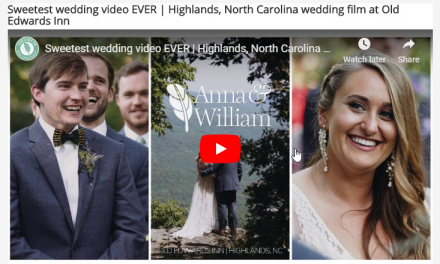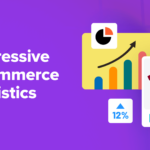As a marketer, you probably recognize the key role links play on your WordPress site. They can influence everything from Search Engine Optimization (SEO) to User Experience (UX). It’s not just internal links that are important, however.
Tracking outbound links, the URLs that take visitors away from your website, can provide you with helpful insights into user behavior. You can learn how your visitors interact with your site, and make informed decisions as a result.
In this post, we’ll explain the purpose and benefits of tracking outbound links from your website. Then we’ll walk you through how you can get started in WordPress via two simple steps. Let’s get to work!
The Purpose of Tracking Your Outbound Links
There are many ways to incorporate outbound links on your WordPress website. One of the most common is to link to external resources, such as websites, articles, forums, courses, and so on. Another popular use is for including affiliate links to various products and services.
Regardless of where your website’s external links lead, there are a handful of benefits to tracking them. The primary purpose is to learn how users are interacting with your WordPress website. Additional benefits include that you can:
- Learn where your visitors go after they leave your site.
- Gain insight into which links (and products, etc) on your site are performing the best.
- Discover how long visitors tend to stay on specific pages of your website.
Tracking outbound links provides you with valuable metrics, especially if you’re promoting affiliate products. You can learn which products or services your visitors are responding to, and then use that information for designing better content in the future.
How to Track Outbound Links in WordPress (In 2 Steps)
The most common and in most cases easiest method of tracking outbound links on your WordPress site is to use Google Analytics. If you haven’t already created and set up a Google Analytics account, you’ll want to go ahead and do that before proceeding.
Once you have your account, you’ll be ready to get started.
Step 1: Download and Install the MonsterInsights Plugin
If you’re looking to track more than one or two outbound links on your site, it’s best to use a plugin such as MonsterInsights to aid in the process. This plugin makes it easy to track outbound links all across your site.
You can also use the new Google Site Kit plugin to set up tracking on your website. This tool will give you an overview of your site’s traffic, sources, and other useful data.
Once you add the MonsterInsights plugin to your site (by visiting Plugins > Add New in your dashboard), be sure to activate it:

After that, you’ll be prompted to follow a series of steps. You can select Launch Wizard to expedite the process and configure the key settings quickly.
You’ll also see a series of permissions requests asking you to ‘allow’ or ‘deny’ the plugin access to your Google Analytics information. Of course, you’ll want to select Allow.
By default, the plugin will enable tracking for all external links on your site. However, if you want to track affiliate links in particular, you can enable this under the Publisher tab of the plugin’s settings:

Make sure to save your changes before exiting. That’s it! Keep in mind that if you want to access the outbound link reports directly from the plugin, however, you’ll need to upgrade to the premium version. Otherwise, you can do so in Google Analytics.
Step 2: View Your Outbound Link Reports via Google Analytics
After you activate and authorize the MonsterInsights plugin, you won’t have any available data just yet. You’ll need to give the plugin some time, at least a few days, so it can start tracking visitors on your site.
Once you’ve given the plugin a little time to work, you can track and view your outbound links via Google Analytics. There are two ways you can do that. One is to use Google Events Tracking, by logging into your account and navigating to Behavior > Events > Top Events:

You can also navigate to the Realtime > Events screen for similar information:

You should see a category for outbound-link. When you click on that link, you’ll gain access to plenty of helpful information, including:
- Users who clicked on each link
- How many visitors have clicked on each link
- The percentage of total clicks per link
You can periodically check back here to view updated information about your outbound links. Once you enable link tracking on your site and know where to find the reports, you can use these details to make improvements on your site.
Conclusion
Whether it’s for affiliate marketing, content optimization, or something else entirely, tracking the outbound links on your WordPress site can provide you with meaningful metrics and valuable insights. Fortunately, getting your hands on this information is quick and simple.
In this post, we discussed how you can track your outbound links in WordPress through just two steps:
- Download and install the MonsterInsights plugin.
- View your outbound link reports via Google Analytics.
Do you have any questions about outbound link tracking? Let us know in the comments section below!