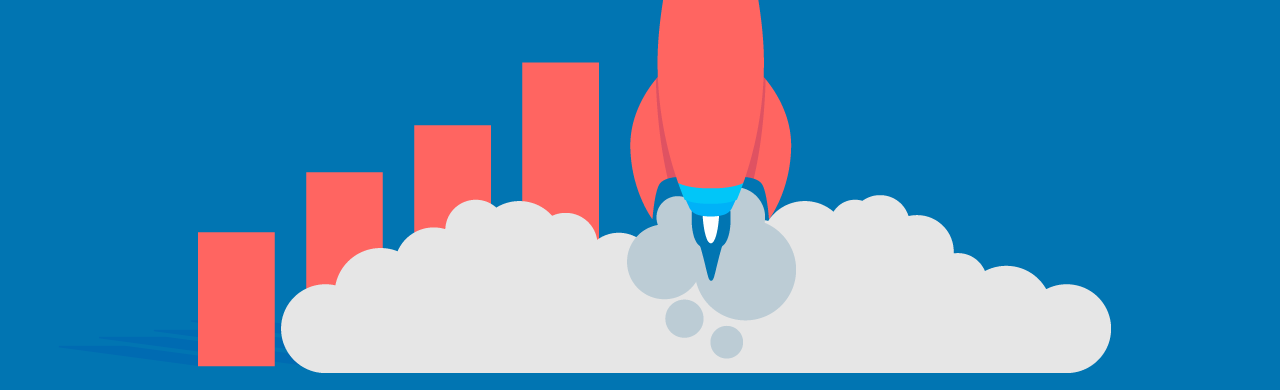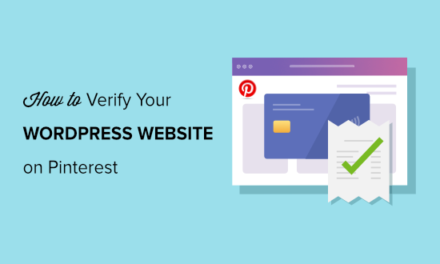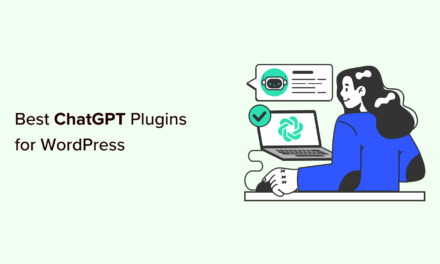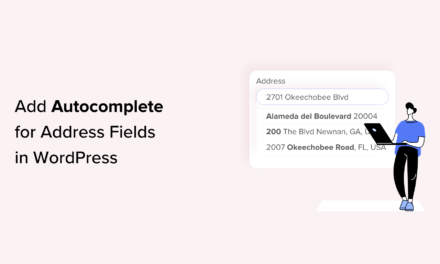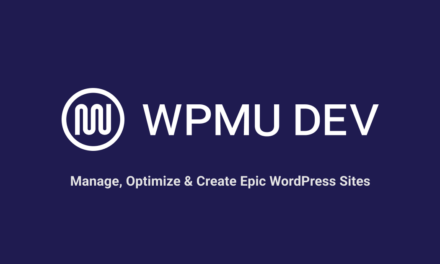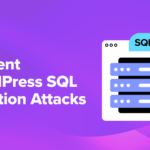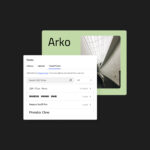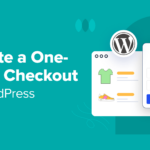We all know that performance and speed are a critical part of how visitors perceive their experience on a website. That’s why we use optimized web hosting plans, install CDNs, and utilize caching plugins to keep WordPress sites running quickly and smoothly.
For some of your clients, however, paying for VPS or managed WordPress hosting just isn’t going to be feasible. And some may push back against something like a CDN because the bulk of their business is concentrated within a small local area.
However, when traffic numbers and the resulting HTTPS requests increase, you need to do something to lighten the load on their shared or cloud hosting servers to keep performance high.
I’d suggest narrowing in on their slowest WordPress plugins to see if you can offload some of the weight and pressure within them. Let’s talk about how to either do away with these slow WordPress plugins entirely or find lighter-weight and more efficient alternatives to replace them.
- The Slowest WordPress Plugins You Should Probably Rethink Using
- How to Find the Slowest Plugins on Your WordPress Site
- Wrapping Up
The Slowest WordPress Plugins You Should Probably Rethink Using
You already know that having too many plugins on a WordPress site can be detrimental to performance. However, what if you’re positive that you have a reasonable amount of plugins for what you need to accomplish, but performance is still lagging?
Well, then you likely have one of the slowest WordPress plugins on your hands. Of course, there are many reasons why a WordPress plugin would make your site run slowly. For example, it could be poorly coded, it could be hacked, or it could be out of date… Plugins need to be well-cared for by their developers and well-managed by their users. Sometimes, however, even the highest quality plugin can have a detrimental effect on a website’s performance.
These are the most common reasons why a high-quality WordPress plugin would make a site significantly slower:
- The plugin calls on files and load scripts for pages where it’s not needed, creating unnecessary server requests when there shouldn’t be any.
- The plugin works with an external API in order to pull in content (like a social media feed). So, not only do visitors wait for the data stored on your server to load, but they have to wait for the API to process the request from someone else’s.
- The plugin tracks unnecessary or excessive amounts of data from the website and logs them in the database. Every time the database is called on, the server has to make a new MySQL request.
- The plugin conducts searches on a MySQL table (which is generally a bad practice), and, in turn, stresses the system when it simultaneously tries to perform more essential operations.
Down below I’m going to explain what you can do to identify WordPress plugins guilty of these infractions. For now, though, let’s look at the most popular plugins you may want to find alternatives for if your clients’ servers aren’t equipped to handle them:
Let’s go through these…
1. Contact Form 7

Every website needs a contact form through which leads can be collected. With over 5 million downloads and counting, Contact Form 7 is by far the most popular plugin to get the job done.
Here’s the thing: this plugin is really well-made and the developer seems to take great care in supporting it. However, this is an incredibly script-heavy WordPress plugin. While that might not be a problem if it were only to affect the pages where the contact form exists, that’s not the case. Contact Form 7 injects its scripts into every page of your site.
Alternative: If you want a comparable (and free) contact form plugin that isn’t as much of a drain on server performance, take a look at Ninja Forms. For WPMU DEV members, Forminator is an excellent premium option.
2. Jetpack

In my opinion, Jetpack is a good all-in-one plugin for brand new blogs. It comes with analytics, social media marketing, image optimization, security measures, SEO features, and more–it’s a solid set of tools for a starter website with low levels of traffic.
As you can imagine, though, having all those features and modules in one plugin can consume a lot of resources–especially if you’re not making use of everything included in within it (which, in all honesty, you probably won’t). As your client’s WordPress site expands, there are more server-efficient ways to handle each of the critical tasks that Jetpack addresses.
I’d also suggest finding alternatives to any plugin that requires Jetpack activation in order to function, like the VaultPress plugin. It might be a fine backup solution on its own, but the fact that it requires you to install a bloated plugin like Jetpack in order to work makes it one you should avoid.
Alternative: As for how to replace Jetpack, well, that is a matter of personal choice since you probably don’t need it for every single feature. I’d suggest starting with WPMU DEV’s plugin roster first. You’ll find one-off solutions to replace the main features of Jetpack: security, performance optimization, SEO, and much more.
3. NextGen Gallery

Although NextGen Gallery is a popular plugin in the WordPress repository, users have a lot of complaints about how overly complicated the plugin is. When the cons (i.e. image load times slow down) outweigh the pros (i.e. images are beautifully displayed), it defeats the purpose in using a plugin like this in the first place.
While NextGen undoubtedly will make your image galleries look outstanding, it offers way too many customizations and options and, quite frankly, doesn’t handle them well in terms of server resource consumption.
Alternative: If you need to display your photos in a gallery or carousel, then give Envira Gallery Lite a shot. This plugin is optimized to keep server performance high even as you add more images and customizations to your gallery.
4. Any Related Posts Plugin

As I poked around to see what top web hosting companies had to say about the slowest WordPress plugins, there was one specific type of plugin I continued to see referenced: related posts plugins. And not only were these plugins continually referenced, but many of them were outright banned by these web hosts. Specifically, Yet Another Related Posts was called out the most.
The problem with these types of plugins is that they call on your website’s database quite a lot. In order to determine which related posts to show, they first have to index all of posts on your site. Then they sort through them, trying to determine what the content is about. And then they have to display those related posts. It’s all that intensive searching, indexing, and MySQL sorting that really takes a toll on WordPress sites.
Alternative: WPEngine made a few suggestions for related post tools that process data on their own servers in order to keep performance on yours high. Of course, this means paying for a premium solution, but I think there are some reasonably priced solutions like Contextly and Related Posts for WordPress that are a wise investment for websites with a heavy blogging component.
5. Wordfence Security

In general, Wordfence Security is a fantastic security plugin for WordPress. It does a great job covering everything you’d need in terms of monitoring for threats and kicking them out before they have a chance to do any damage on your site. It comes with a firewall, brute force protection, and malware scanning.
However, there is one feature in particular that is known to cause problems with loading times in WordPress and it’s the live traffic report. It’s a default setting that, when left intact, can significantly slow down a server’s response time as it’s always working to monitor the quality of traffic visiting your site.
Alternative: I have two suggestions here. The first is that, if your client is dead-set on using Wordfence, simply turn off the live traffic feature. You’ll find it under the Basic Options settings. If your client is open to trying something new, however, and wants something less likely to cause issues, talk to them about switching to Defender.
How to Find the Slowest Plugins on Your WordPress Site
Obviously, the list above only includes the most popular WordPress plugins that are known for causing problems with a website’s performance. But what about all the others? When you develop websites for clients with more niche specialties and needs, you may encounter less popular and yet seemingly high-quality plugins. How do you determine if they’re the source of the slowdown on your WordPress site?
A few years back, I would’ve suggested you use the
P3 (Plugin Performance Profiler) plugin. However, the plugin has since started to exhibit serious issues when installed in WordPress and appears to not be supported by the developer anymore. So, let’s do this the old fashioned way.
This process is nearly identical to what we did to identify WordPress plugin conflicts. The only difference is that we’re not looking for plugins that break your site, we just want to see which ones are slowing down performance.
In sum, here is what you will need to do:
First, back up your site using your WordPress backup plugin.
Next, deactivate all of your plugins.

Hop onto your WordPress site and see if the performance issues are fixed. If so, then you know a plugin is the problem.
Now, you will need to test your plugins one-by-one. If you have any of the plugins from the list above, start with them. If you don’t, then just start at the top.
- Activate the first plugin.
- Return to your website and bounce around to a couple pages.
- Does everything still load as fast as it did without any plugins? If so, then it’s not this one.
- Return to your plugins list and deactivate the plugin you just tested.
- Activate the next plugin on the list.
- Repeat these steps until you encounter the one that’s causing problems on the site.
I would also suggest using website scanning tools like Hummingbird’s Performance Test, Pagespeed, or Lighthouse (in Chrome browser). After running a scan, you’ll receive a list of performance issues that will tell you exactly which scripts, files, and other tasks are making your site run more slowly than it has to. If you can associate those problem areas to one of your plugins, then you’ll know which of them is the guilty party.
Wrapping Up
If your site is plagued by slow-loading times and you’ve done everything else you can to optimize your site for speed, then there’s a good chance the problem is in with one of your plugins.
Once you’ve identified the problem child in your list of plugins, what do you do? Well, you have a few options:
- Review the default settings of the plugin. Is there something that can be switched off to reduce strain on your server?
- Cut back on the number of unnecessary plugins installed to create less competition for resources.
- Delete the plugin altogether if you don’t need that feature or functionality.
- Delete the plugin and use one of the more lightweight and server-friendly alternatives noted above.
- Learn how to code the functionality into WordPress and save yourself the trouble of the problematic plugin.
Editor’s Note: This post has been updated for accuracy and relevancy. [Originally Published: May 2018 / Revised: February 2022]
Tags: