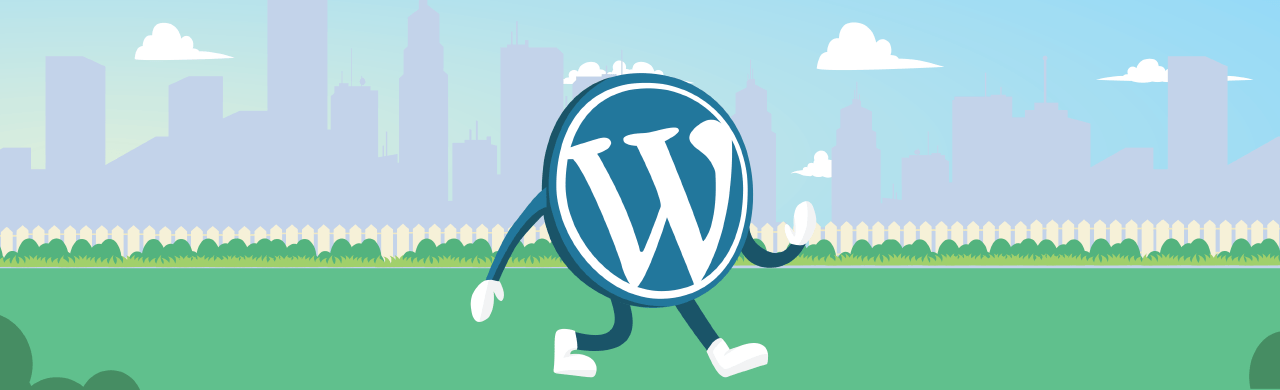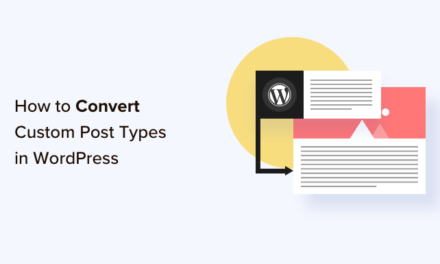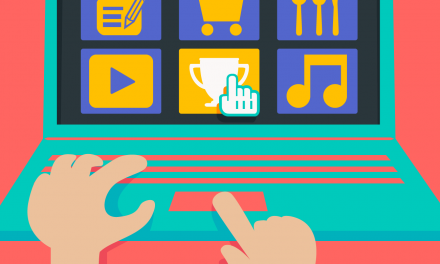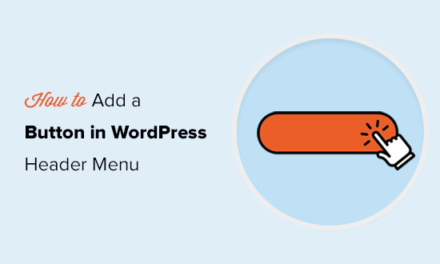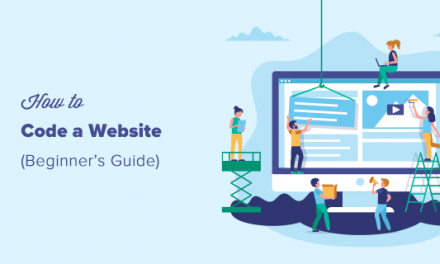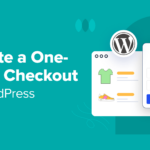Testing environments provide an easy and relatively inexpensive way to test themes, plugins and even new releases of WordPress without breaking your live site.
Many site admins take advantage of these environments where they can do thorough testing before committing changes to a site. If you’ve ever activated a new plugin or upgraded to a new version of WordPress only to find errors on your site, you will know the importance of testing first.
There are many ways you can set up a test environment, but the easiest by far are localhost environments or cloning your site on your existing web hosting account.
In this post I’ve put together a collection of some of the best testing environments available for WordPress, including options for both Windows and OS X. Most of the options are for setting up a localhost, but there are also options for duplicating a live site.
8 Best Localhost Testing Environments for WordPress
-
MAMP

MAMP (which stands for Macintosh, Apache, MySQL and PHP) lets you set up a localhost environment on OS X. Version 3 of the software has been released and there’s also a beta version available for Windows.
We recently published a great guide to setting up MAMP on the blog, which walks you through installing the program, basic MAMP configuration, creating a MySQL database, and installing WordPress. The post includes optional steps for setting up Multisite.
MAMP is free, but there’s also a premium version available multi-PHP, the ability to set up any number of virtual servers, and the option to install WordPress automatically.
-
XAMPP

XAMPP is a popular, free and open source localhost PHP development environment available for Windows, OS X and Linux.
We also recently published a tutorial on setting up XAMPP, which guides you through set up, using the XAMPP control panel, setting up a MySQL database, installing WordPress and setting up Multisite.
The Apache Friends website includes a fantastic forum for users who run into trouble and need some help. I ran into a few problems with setting up the software (mostly firewall issues) and was able to quickly search the forums for a solution.
-
DesktopServer

Desktop Server is so easy to set up it can take as little as 5 minutes to get WordPress up and running on your local machine. After setting many localhost environments, this software has become part of my regular workflow when testing WordPress plugins and themes.
I wrote a guide on how to use Desktop Server recently, which walks you through set up and installing the latest version of WordPress.
Unfortunately, you’ll need to upgrade to the premium version of the software in order to set up Multisite. The limited version of Desktop Server allows you just three WordPress installs.
-
WampServer

WampServer is a popular Windows web development environment that allows you to create web applications with Apache2, PHP and MyDQL.
This is another localhost environment I’ve written about on the blog, with a guide on how to set up the software, create a MySQL database, install WordPress and (optionally) set up Multisite.
-
Duplicator

The free and popular Duplicator plugin lets you clone a WordPress site for use in another location. This is especially help if you want to create an exact copy of your site to use as a testing environment on your local machine or on your hosting account.
Creating an exact duplicate of your site will allow you to test plugins, themes and even upgrades to WordPress before making changes to your live site.
Unfortunately, this plugin doesn’t support Multisite.
-
Instant WordPress

Instant WordPress is a complete standalone, portable WordPress development environment that turns any Windows machine into a development server. It’s so portable it will even run from a USB key.
The free software comes with its own built in Apache web server, PHP and MySQL installations that are started and stopped automatically.
-
Bitnami WordPress Stack

Bitnami offers a free WordPress stack that is self-contained and will have you up and running with WordPress in minutes. The WordPress stack is available for OS X, Linux, WordPress virtual machines and in the cloud.
The great thing about Bitnami is that the service tracks every release of WordPress and the stack is updated shortly after new releases, including security releases.
After installing Bitnami WordPress Stack, I was surprised I was able to login to my new WordPress site so quickly and wondered if I had missed any steps. It really is easy to use this software to quickly set up a test environment.
-
Sandbox

The Sandbox plugin creates an exact copy of your WordPress site on your existing hosting account, providing A test environment completely independent of your site that’s hidden from visitors and search engines.
This free plugin is best for small sites as it can take a while to replicate a site. I tested the plugin in a Multisite installation and it worked fine, though it’s confusing to know when you’re using the sandbox version of your site, despite the notice at the top of the page.
Summing Up
Setting up a test environment will save you time, money and potential headaches when a plugin breaks a live site.
Duplicator is by far the most popular cloning plugin and I would recommend it for duplicating a live site on an existing web hosting account.
DesktopServer is a fantastic solution if you want to set up a local server environment on OS X or Windows. It is simple and straightforward to set up and you don’t have to worry about setting up WordPress separately as it’s part of the installation process. I regularly use DesktopServer on my Mac machine for testing plugins, themes and new versions of WordPress.
I was surprised at how easy Bitnami was to set up. While I haven’t tested it extensively, I’ll definitely be making more use of this software in future.
How have you set up your testing environment? Let us know in the comments below.