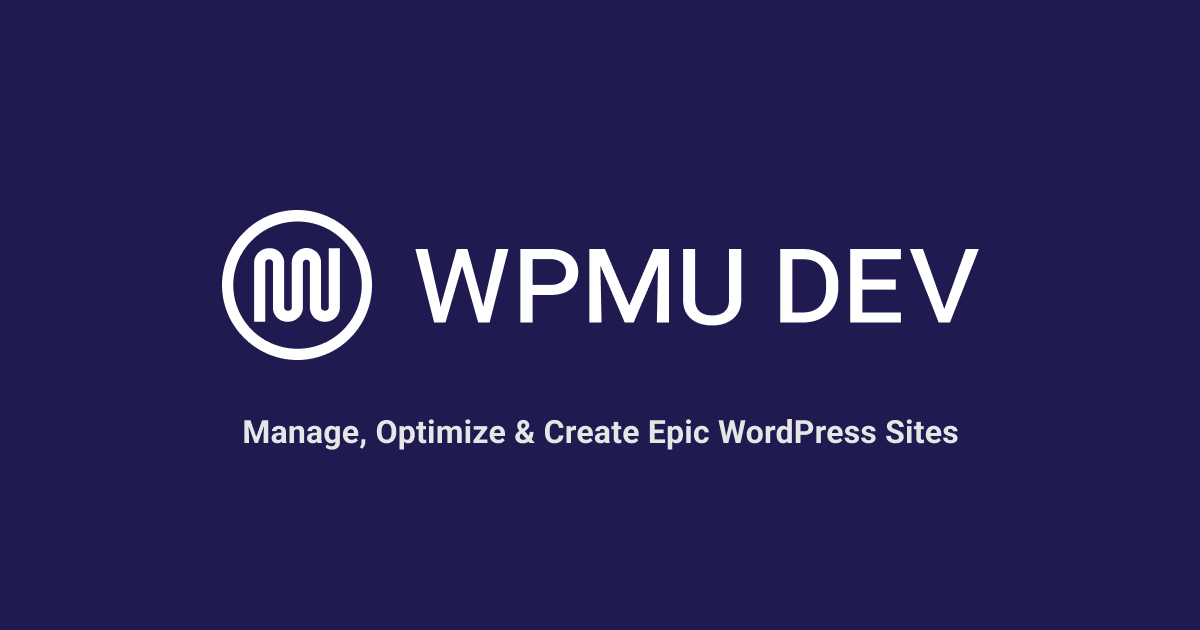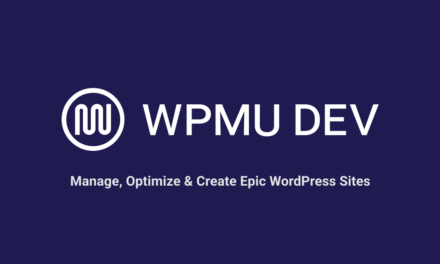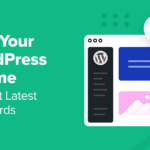As a web developer working with WordPress, troubleshooting errors is part and parcel of your journey. One common error you might come across is the dreaded “502 Bad Gateway” error.
In this tutorial, we’ll dive into the meaning of a 502 Bad Gateway error, provide examples to help you identify it, and offer step-by-step instructions on how to troubleshoot and resolve this issue efficiently.
We’ll cover the following areas:
- Understanding the Error
- Common Causes of 502 Errors
- Recognizing a Bad Gateway Error
- Troubleshooting and Resolving Errors
Understanding the Error
The 502 Bad Gateway error is an HTTP status code that indicates communication failure between two servers, often a web server (like Nginx or Apache) and an upstream server (like PHP-FPM or a database server).
In the context of WordPress, this error typically arises when your web server cannot receive a valid response from an upstream server. Basically, a 502 bad gateway message indicates that something went wrong while connecting with a device that should fetch all the elements your web page needs to load.

Common Causes of 502 Errors
Server Overload
When a server is overloaded with too many requests, it can struggle to process them all, leading to delayed or failed responses. This overload could be due to sudden spikes in website traffic, misconfiguration, or inadequate server resources.
DNS Issues
Domain Name System (DNS) issues can lead to a “Bad Gateway 502” error. If the DNS server fails to resolve the domain name, the communication between servers breaks down, triggering the error.
Network Connectivity Problems
Disruptions in network connectivity, such as broken connections or high latency, can also contribute to the occurrence of the “Bad Gateway 502” error.
PHP-FPM or Backend Server Issues
PHP-FPM (PHP FastCGI Process Manager) is a highly efficient and configurable alternative to the traditional way of running PHP scripts on a web server. Instead of having the web server handle PHP scripts directly, PHP-FPM manages a pool of worker processes to handle PHP requests and works as an intermediary between the web server (e.g., Nginx, Apache) and the PHP interpreter.
Handling PHP requests and processing these separately from the web server improves resource management and contributes to better performance and stability in serving dynamic content, such as what’s commonly found in WordPress websites.
If your web server relies on PHP-FPM or any other backend service, issues with these servers can lead to 502 errors.
Database Server Problems
If your WordPress site is connected to a database server (like MySQL), database connection problems can result in a 502 error.
Proxy or CDN Configuration
Incorrect settings or misconfigurations within your content delivery network (CDN) or proxy server can also trigger this error.
Plugins or Themes
Faulty plugins or themes that overload or improperly interact with your server can lead to 502 errors.
Recognizing a Bad Gateway Error
When a 502 Bad Gateway error occurs, users visiting your website might see a message like:
- “502 Bad Gateway”
- “502 Bad Gateway – nginx”
- “502 Proxy Error”
- “Bad Gateway: The proxy server received an invalid response from an upstream server.”
Troubleshooting and Resolving Errors
It goes without saying that the best way to prevent most server-related issues is to host your sites with a reliable hosting company.
WPMU DEV not only offers award-winning managed WordPress hosting as voted by users, but all of our hosting plans are also built on a self-healing architecture that proactively attempts to restart hosting services during high server loads to prevent issues and minimize disruptions.
If you are a WPMU DEV member, we also recommend activating Uptime from The Hub. Uptime will alert you if your site goes down for any reason, including issues that can lead to a 502 error.

Here’s a list of all the downtime issues Uptime monitors and their error status codes.
Now, let’s delve into the steps you can take to diagnose and resolve the 502 Bad Gateway error on your WordPress site.
Step 1: Refresh the Page
Sometimes, the 502 error might be transient and can be resolved by simply refreshing the page. This could indicate a temporary server glitch.
Step 2: Check Other Sites
Visit other websites to determine if the issue is isolated to your site or affecting multiple websites. This can help you differentiate between a problem on your end or a more widespread issue.
Step 3: Clear Browser Cache and Cookies
Cached data in your browser might be causing the error. Consider clearing server-side caches (e.g. object cache, static cache etc.), then try accessing your website again.
Step 4: Flush DNS Cache
Flushing your computer’s DNS cache can help resolve DNS-related issues that might contribute to the error. See this guide if you need help.
Step 5: Monitor Server Status
Check the status of your web server, backend servers, and database servers. Look for server load issues or errors in server logs.
Step 6: Review PHP and Backend Configuration
Inspect your PHP-FPM or backend server configuration files. Make sure they are properly configured and functioning as expected.
Step 7: Examine CDN and Proxy Settings
If you’re using a CDN or proxy server, review their settings for any misconfigurations. Ensure that requests are being properly forwarded to your web server. Clearing the CDN cache may also be helpful.
Step 8: Disable Problematic Plugins/Themes
Temporarily deactivate all plugins and switch to a default WordPress theme. Gradually reactivate plugins one by one to identify if any are causing the 502 error.
Step 9: Increase Server Resources
If your server is running out of resources, consider upgrading your hosting plan or optimizing your server settings.
Step 10: Consult Hosting Support
If the error persists and you’re unable to identify the cause, reach out to your hosting provider’s support team. They can provide valuable insights and assistance in resolving the issue.
Preventing and Minimizing 502 Errors
Additional measures to help prevent or minimize potential 502 errors include the following:
1. Optimize Server Performance
Invest in robust server infrastructure and optimize server performance to significantly reduce the likelihood of encountering “Bad Gateway 502” errors.
2. Implement Redundancy
Having backup servers ready to take over in case of failure will help to maintain uninterrupted service and prevent errors.
3. Load Balancers
Implement load balancers to distribute incoming traffic across multiple servers. This reduces the risk of overloading a single server and triggering the error.
4. Content Delivery Networks (CDNs)
CDNs store cached copies of websites on servers located globally. This can enhance website performance and reduce the chances of a “Bad Gateway 502” error. If you’re not using a CDN, consider implementing one in your setup.
5. Regular Server Maintenance
Perform routine server maintenance, including software updates and security checks to prevent unforeseen errors.
6. Monitoring and Alert Systems
Implement monitoring tools and alert systems (e.g. Uptime) to notify administrators of server issues in real-time, allowing for swift intervention and error resolution.
7. Distributed Denial of Service (DDoS) Protection
DDoS protection services can safeguard servers from malicious traffic surges, preventing server overload and potential 502 errors.
8. Implement Graceful Error Handling
Graceful error handling refers to the practice of designing a website or application to handle errors and unexpected situations in a smooth and user-friendly manner.
Custom error pages and graceful error handling can enhance user experience by providing informative messages, clear, human-readable explanations of what went wrong and offering actionable steps to resolve the issue instead of presenting users with the standard error codes, confusing error messages, or technical jargon.
Know What To Do When You Get a 502
Facing a 502 Bad Gateway error in WordPress can be frustrating.
If you experience a 502 error, refer to the above information to help you quickly identify possible causes and solutions. Make sure you’re familiar with WordPress troubleshooting tools and our WordPress troubleshooting guide and follow the steps outlined above to identify and address the root cause of the error to ensure your website remains up and running smoothly for your visitors.
And of course, if you are a WPMU DEV member and need additional help troubleshooting errors, you can always access our 24/7 expert support team anytime for assistance with anything WordPress or hosting-related.
Want more? Learn how to troubleshoot a 504.