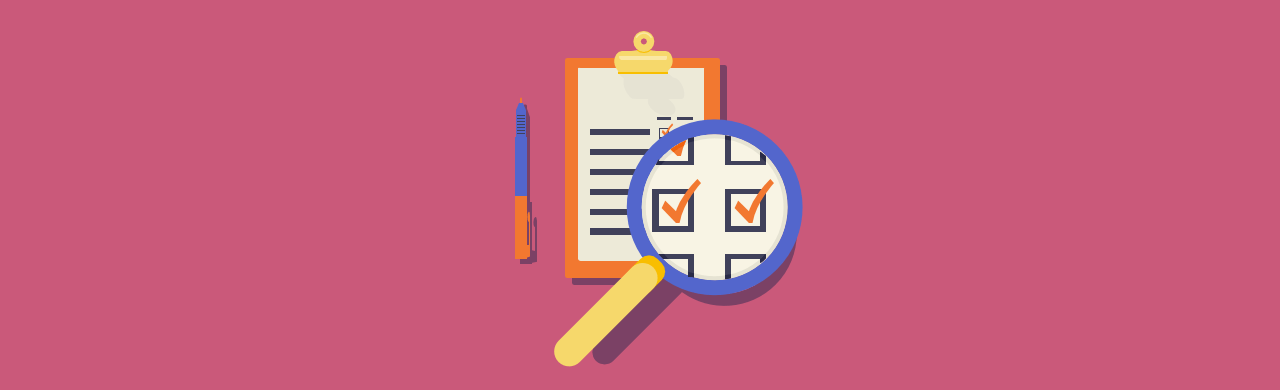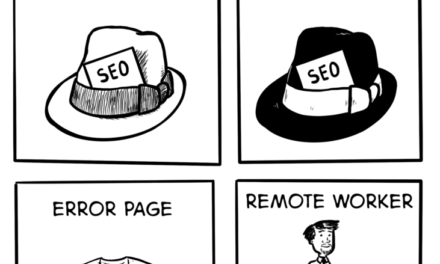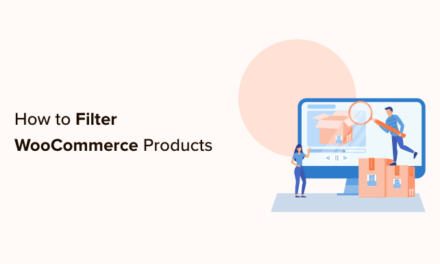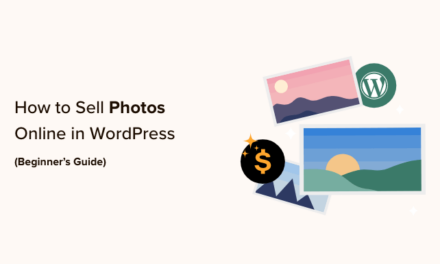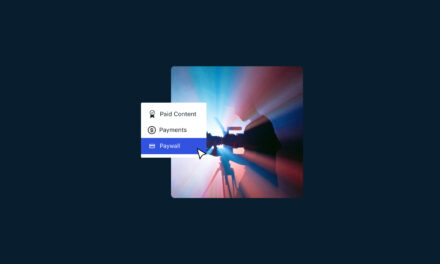It sure is frustrating when you put so much hard work into your WordPress website, only to be faced with dwindling visitor time spent on site and high bounce rates.
Even if your site traffic and engagement is pretty good, it takes some real work and experimentation to figure out how to encourage more visitors to stay on your site longer than a few seconds and actually click around and check out more pages before closing the tab or hitting the back button.
There’s no one-size-fits-all solution, and it’s not about to get any easier, either. The human attention span has now dropped to just eight seconds, down from 12 seconds in 2000. Which means, over the last two decades, our attention span has actually fallen below that of a goldfish―the long-standing measure of being easily distracted!

If you can’t convince visitors in that amount of time (or less) that your content is of value to them, the extra page views you hoped to get from extra link clicking, social shares, and repeat visits will most certainly suffer.
With all that in mind, we’ll offer some practical advice in this post that can help you maximize those all-important page views on your site.
- Before You Do Anything
- Responsive Design
- Fixed Navigation
- Fixed Sidebar (Elements)
- Floating Social Share Buttons
- Gather Clues from Your Bounce Rate
- Match Visitor Expectations
- Give Visitors More Relevant Stuff to Click On
- Use a Good SEO Plugin like SmartCrawl
- Break up Long Posts by Using the Page-Link Tag
- Insert Relevant and Related Links in the Right Places
- Interlink Your Posts
- Use Your Sidebar to Feature Popular Content
- Create a Compelling Category Menu
- Use Excerpts
Before You Do Anything
You can promote your site and try to rack up more page views until the cows come home, but none of that time or energy spent will bring you the best results if your content is junk and your design creates more confusion than enticement. It’s time to get honest with yourself and ask whether your visitors could find the same information elsewhere or whether your theme could use some serious updating.
If you want to get serious about page views, you should look into testing how fast your site loads. Visitors expect your site to load in two seconds or less, so that’s what you should be aiming for. Use a plugin like our very own Hummingbird to help speed up the loading time of your site. Also, check out this guide: The Ultimate Mega Guide to Speeding Up WordPress.

Got these essential things down? Good. Here are some more specific tips, plus related tools and plugins you can take advantage of to help ramp up those page view stats.
1. Responsive Design
You almost certainly already know how important responsive design is, so it almost feels redundant to mention it here. However, there is a difference between recognizing the importance of responsive design, and actually having a highly usable responsive design for your WordPress website.
My advice here is simple: If your site isn’t highly usable across the majority of devices that your audience uses, it’s not responsive “enough.” Because that’s the thing about responsiveness – it exists on a spectrum. It’s not a case of your site being ‘responsive’ or ‘unresponsive’ – it’s about how conscientiously designed your theme is for its purpose.
You can find out which devices your audience mainly uses in Google Analytics, under Audience > Mobile > Devices:

In the above example, you can see that the vast majority of mobile visitors to the site use Apple devices (iPhone and iPad). The next most popular device (after ‘not set’) is the Google Nexus 5. Under these circumstances, it would be reasonable to test your website on the iPad and iPhone. How far down the rabbit hole you go is entirely up to you.
I’m not going to delve into the minutiae of thorough usability testing for mobile devices. Instead, we’ll focus on the intuitive: Does your site feel easy to browse on your chosen mobile devices? If you can rope a friend or family member into this (especially if they haven’t seen your site before), all the better.
If you own the devices most commonly used on your site, then you can of course navigate to the site and test it yourself. However, if you don’t, I recommend MobileTest.me and StudioPress’ responsive testing tool. This is pretty badass too.
2. Fixed Navigation
This usability feature does exactly what it says on the tin: Instead of the top navigation bar disappearing when you scroll, it remains ‘fixed’ at the top of your screen.

Fixed navigation can be wonderful for usability because it ensures that visitors have instant access at all times to (what should be) the most important links on your site.
From a mobile perspective, if you do use fixed navigation, you must make absolutely sure that it does not ‘take over’ the screen on smaller devices. Refer to the responsive design section above for tools to test your site’s design on mobile devices to ensure that this isn’t the case.
So how do you implement a fixed navigation bar on your site?
It depends. Many WordPress themes offer fixed navigation as standard, but to limit your theme choices to this alone is not really practical.
Fortunately, as is so often the case, free WordPress plugins come to the rescue. We’re spoilt for choice here, with two highly-rated options available for download from WordPress.org: myStickymenu, and Sticky Menu (or Anything!) on Scroll.
Each of these plugins has their own idiosyncrasies and variations in functionality, so take the time to consider them carefully.
3. Fixed Sidebar (Elements)
Given the previous item, you can no doubt guess what a fixed sidebar does. In my opinion, it has perhaps less impact in terms of web usability than a fixed navigation bar, but can still be highly useful if you want to (for example) draw attention to a particularly important element on your website.
Please note that I include the word “Elements” above with good reason – it can often be more effective to freeze a specific element of your sidebar, rather than the entire thing.
Finding a solution that works for your particular theme may be a challenge, but my two recommendations are the aforementioned Sticky Menu plugin, along with Fixed Widget and Sticky Elements for WordPress.

4. Floating Social Share Buttons
You’ve almost certainly seen floating social share buttons.

Floating social sharing buttons can also often appear alongside the content, although that implementation isn’t as popular as it once was. Part of me wants to say that it’s so 2014, but I’m English, and we’re far too stiff-upper-lip to talk like that. Each to their own, and personally speaking, I still think there’s a place for floating social share buttons.
One stumbling block to be aware of with floating social share buttons is their appearance on mobile devices. Do they disappear altogether, and if so, how can the user easily alternatively share from their device? From a usability perspective, these are questions you must answer. If floating social share buttons do disappear, you need to incorporate an easy-to-use replacement for mobile users.
So how can you implement floating social share buttons on your WordPress website? A plugin like our very own Hustle will do the trick, naturally (and for free!).
5. Gather Clues from Your Bounce Rate
Here’s Avinash Kaushik’s definition of bounce rate: “I came, I saw, Yuck, I am out of here.”
The Google Digital Marketing Evangelist’s words refer to single-page visits that are followed by no additional action other than leaving the site entirely. If you’re using Google Analytics to track your traffic stats, you can find your bounce rate by navigating to Behavior > Site Content > All Pages. You’ll be able to find the bounce rate for each of your site’s pages by looking at the table on this page.
Without getting terribly specific, an overall bounce rate of 41–55% is about average while 26–40% is excellent. Since Google interprets the time spent on a page and the bounce rate by looking at the time between site entry and last page view, real stats may be off a bit.
The pages with the highest bounce rates will let you know what you should really be focusing your investigative work on. In general, users bounce for two main reasons – either:
- The page didn’t serve their expectations, or
- It did, but they simply didn’t find anything else relevant enough to click on.
So, to help combat high bounce rates, be sure to…
6. Match Visitor Expectations
This goes back to making sure that your content is excellent. Even if you think it already is, there’s still room for optimization.
Here’s a bunch of questions you can ask yourself:
- Could high-bouncing pages use some updated facts or research?
- Are pages too ‘thin’?
- Could the formatting be better?
- Could any images or videos be added?
- Do they really serve to inform the visitor about the keyword phrase it might be ranking for in Google?
- Could the title tags and meta descriptions be improved?
The more satisfied your visitors are with what you give them, the higher the chances they’ll be convinced that your site is worth exploring by clicking on other pages or posts for more valuable information.
7. Give Visitors More Relevant Stuff to Click On
There’s a big difference between a site that’s been plastered with useless links and a site that cleverly places links to flow nicely and leads the visitor through a series of useful pages based on where they started.
Here are a few ideas:
- Break up lengthy posts into a series.
- Provide relevant internal links within your content.
- Feature popular posts within your sidebar or at the bottom of posts.
- Categorize and tag your posts in a value-added manner, then link to those categories and tags
- Make good use of excerpts.
8. Use a Good SEO Plugin like SmartCrawl
The most natural way you can get more page views is by ranking in the search engines – just by having great content that is optimized for keyword phrases. With so much competition these days though, it’s easier said than done. Nevertheless, having a solid and reputable SEO plugin can help. Our very own free plugin SmartCrawl is the best you can use to get right down to the nitty-gritty (even if we do say so ourselves!).

She runs SEO checkups and reports back, giving recommendations to improve your SEO. Not only that, but she also allows you to add a custom title and meta descriptions, can enable 301 redirects, integrate with Moz SEO tools, and much more.
9. Break up Long Posts by Using the Page-Link Tag
If you regularly post long articles, a simple way to increase page views is to break them up into two or more separate posts, then use the Page-Link Tag by typing at the end of the post pages that flow into the others (while in text editor mode). This will create numbered pages at the end of the post page, informing the visitor to click to the next page to continue reading.
A word of warning: Visitors don’t exactly love to keep clicking through to more pages in order to see more content that could’ve easily been put on one page, so consider experimenting with how your visitors interact with it. And if you plan on ranking well in search, bear in mind that Google tends to favor pages with more content to them.
10. Insert Relevant and Related Links in the Right Places
Adding links within the content is a good way to give visitors the opportunity to learn more about a topic or piece of information that was mentioned but not covered in full. Nearly as popular is the use of related links placed at the very end of a post. You can do this manually, or you can use one of the many plugins out there that can do it automatically for you.
Yet Another Related Posts Plugin (YARPP) seems to be the big favorite among WordPress users. Most users agree that it does the best job at automatically picking out the most relevant posts to link to, and has the biggest impact on increased page views.
11. Interlink Your Posts
Besides adding related links at the end of a post, another similar linking strategy you can use to drive up page views is to link to other posts or pages directly within the text of your content. WordPress actually has a feature that makes it easier for you to do this. Simply highlight the text you want to link, click the Insert/edit link button in the visual or text editor, and click on Or link to existing content. You can search for a specific post or choose one from the list given.
You can also use a plugin like SmartCrawl to automatically link your posts once your keywords are configured.
Make sure that the words or phrases you’re linking to are worth exploring further, and keep the links relevant.
12. Use Your Sidebar to Feature Popular Content
Your sidebar is a valuable piece of website real estate, and you should know that. Rather than filling it with big images and banner ads, use it to showcase the links to your most popular content. Those posts or pages are more popular than the rest for a reason, and you’ll probably see more clicks on them compared to showcasing the most recent posts in your sidebar.
WordPress Popular Posts is a great plugin that functions as a widget, that you can drag into your sidebar and it conveniently lists all the posts that get the most action. You can even add thumbnails, set a time range, customize the types of posts you want to be shown, and use multiple versions of it in other sidebars or footer areas. As an added bonus, you’ll be able to tell for sure whether they’re actually driving page views by looking at the stats of your most popular posts that appear in your WordPress admin.
13. Create a Compelling Category Menu
It’s common practice to have a basic menu featuring all the pages of your site, but it’s not quite as common to see categories used cleverly as a menu as well. Your visitors need as much help finding relevant information as they can get, and categories are just the way to do it.
There are lots of WordPress themes out there that already have category navigation built into them, or that support the custom menu feature under Appearance in WordPress admin, so you have no excuse not to highlight the more specific areas that visitors might really be interested in. If you want multiple menus, you can check out this article for a step-by-step walkthrough on how to add more navigation menus to your WordPress theme.
14. Use Excerpts
Excerpts are “hand-crafted summaries of your content”. They’re generally used on pages like the home page or blog page, featuring your most recent posts. In addition to the post title and possibly a thumbnail image, excerpts are used to hook the visitor so that they click through, resulting in more page views compared to just having WordPress use the first sentence or two of your post by default.
You can find the excerpt feature beneath the post editor box in the WordPress admin. When crafting your excerpts, try to describe up the post in a way that really pique’s visitors’ interest makes it irresistible to click on. You can check out this article for more great tips on creating better WordPress excerpts.
Wrapping Up
These are just a few of the WordPress-specific things you can focus on, but there really are a seemingly endless amount of things you can do to increase your page views.
If you want to explore a few more strategies to help improve your site on site and bounce rate, check out Creating a Killer Home Page That Reduces Bounce Rate, Boost time-on-site by auto-loading new posts like qz.com and Medium and The Best Related Posts Plugins for WordPress.
Editor’s Note: This post has been updated for accuracy and relevancy.
[Originally Published: July 2015 / Revised: March 2022]
Tags: