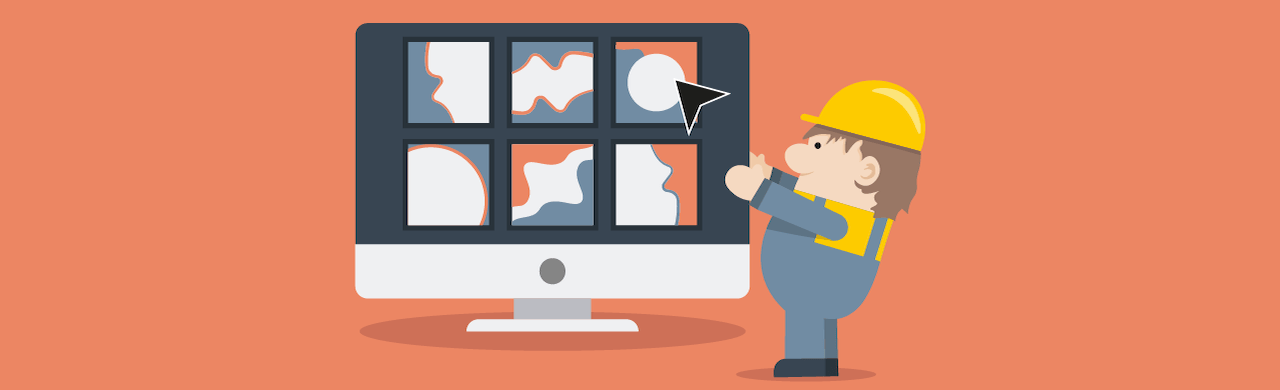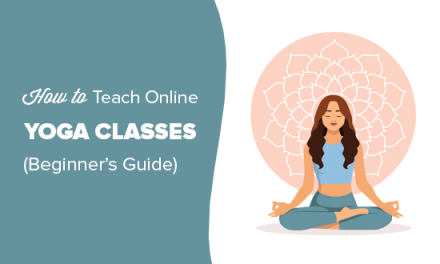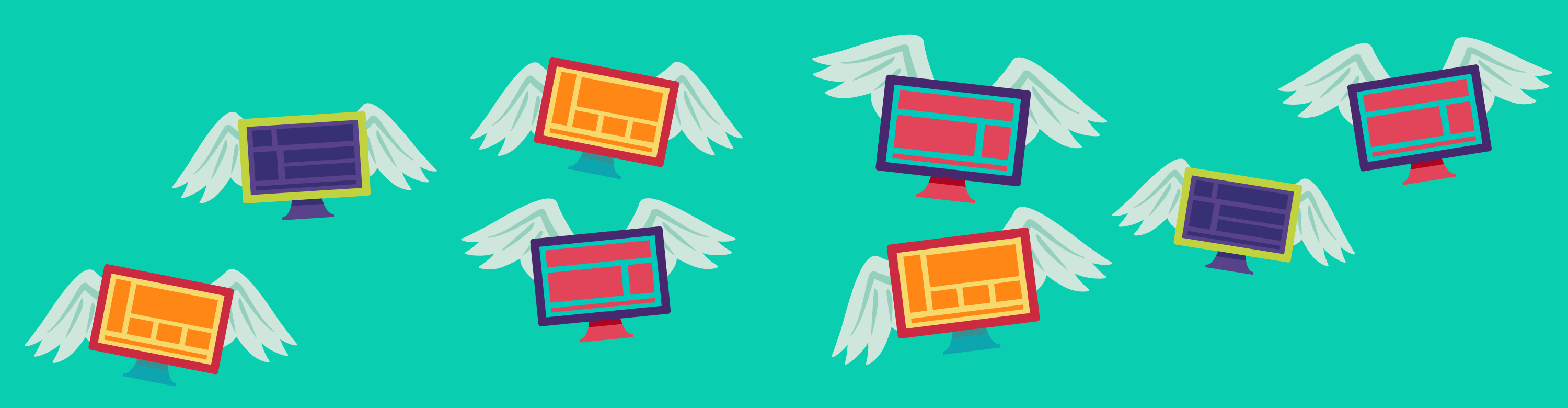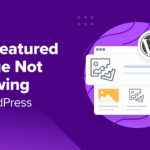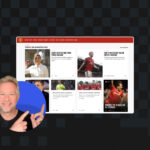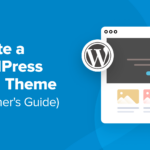Hosting resellers rejoice! You can now create, package, and sell multiple custom site templates – at no extra cost to you.
We’ve been in the biz of cloning WordPress sites and speeding up your site development workflow for well over a year now.
Members also love our expertly-made, default WPMU DEV site templates, which dropped at the same time as cloning.
But in the words of Fleetwood Mac, it’s time to “go your own wayyyyy.”
Because with the help of a sneaky backups hack, our hosting now allows you to create and package your own custom site templates for reselling to your clients.
eCommerce… personal training… marketing agency… flower boutique… whatever you can think of! You can now create custom templates for all of them – any market, any niche.
Best part is, you can create up to 25 custom templates completely free.
Keep reading to learn how to implement this new game-changer and how it fits perfectly into your reseller hosting wheel house.
Skip ahead:
- How custom templates work
- Creating your first custom template
- Two ways to access your new site templates
- Some PSA’s about custom templates
- A quick recap of our reseller hosting capabilities
How our custom templates work
It starts with a great source site you wish to turn into a template.
One you’ve worked hard on (but not too hard, thanks to time-saving features like plugin configs ;)) and is ideally sellable as a turn-key solution.
Remember that “sneaky backups hack” I mentioned in the intro? Here’s what I was talking about:
Each custom template you create is actually a full backup of the site you choose to copy, stored on our AWS servers.
When you send a request to create a new template, we create a backup of that site, zip it, and upload it to AWS.
That template/backup is fetched and restored at your chosen new site URL.
And voila!
This template is now ready to be used and accessed in “My Templates” area of The Hub (more on that below).
Creating templates this way gives you two major benefits:
- It does not affect your hosting storage at all.
- You can create up to 25 custom templates completely free, no extra cost to you (we’ll also be upping this number in future if the demand is there).
Also, since your template is a full backup of an existing site, it comes readily included with EVERYTHING.
Plugins, themes, users, license keys, settings, site data – it’s all fully-preserved for you.
Finally, it goes without saying, you can ONLY create templates of WPMU DEV hosted sites.
…Now that you know a little more about custom templates and how they work, let’s see them in action.
Creating your first custom template
Did I mention you’ll need to be a WPMU DEV member and have hosted sites with us to use this feature?
The easiest way for non-members to follow along is to take either our Freelancer or Agency plans (they both give you free hosted sites you can use) for a free 7-day spin.
Navigate to your WPMU DEV hosted sites in The Hub (our built-in site management tool) and find the Site Templates tab.

From this tab you can edit the details of your existing templates and create new templates.
Select Create Template to get started.

A pop-up will appear asking you to select the site you’d like to make your template, and to give your template a name and description.

Once done, hit Create Template and your new template will be ready in a few minutes, it’s that easy!

When it’s finished loading you’ll be notified via The Hub, and you’ll also receive an email letting you know the new template has been created (see below).

Another thing to note is that you’re free to create multiple templates from a single site. So if you think you’re onto a winner, use it as your template base as much as you wish (up to our 25 limit of course).
You can also create templates straight from your source site
It’s as simple as selecting the site you wish to turn into a template, and clicking the vertical ellipsis icon to the right of it.

Select create template to get the ball rolling.

Then rinse and repeat the above!
Two ways to access your new site templates
Once you’ve successfully created a new site template, here’s how you or your clients can access them.
1.During the site creation or cloning process
Your template (and others you create in future) can now be selected from the Create New or Clone options when adding a new site to The Hub.
Hit the “+” icon in The Hub to add a new site and get started.

For this walkthrough we’ll select Create New (the steps for cloning are exactly the same, only instead of creating a site, you’re cloning one).

Click Create site and a pop-up will appear with the option to create a brand new site or create from template.
Select create from template and you’ll see any templates you’ve created are now visible.

You can also select WPMU DEV Templates to see the range of default site templates made by our expert team. Find out more about those in our website cloning article.
Our default templates are also a great example of what’s now possible. Minus a few features we’re still working on bringing you.
But the idea is still the same, multiple site templates for multiple niches and use-cases, for your clients to choose from.
When you hit the ellipsis icon next to your template you’ll also see you have the option to edit the details of your template (change the name and description we added earlier) or delete it.

And that’s pretty much it!
Hit Use template and you’ll be taken through the standard process of setting up a new WPMU DEV Hosted website – creating a temporary URL, choosing from 10 worldwide server locations, and waiting a few minutes while your site loads.
2. Directly from the “Site Templates” tab in The Hub
As we touched on above, you can also access and manage your custom templates right from the Site Templates overview tab in The Hub.

From here you can edit the details of your existing templates, and also easily create new ones as outlined in the steps above.

Some PSA’s about custom templates…
- Preview thumbnail coming soon – Because of their backup nature, your templates do not currently come with a “preview option” like you’ll see with our default WPMU DEV templates. But don’t worry, we’re working on a solution that allows you to upload multiple thumbnails to show off your templates to clients.
- Delete at your own risk – if you’re thinking about deleting a custom template, please think carefully! Since custom templates are technically backups, once you delete one, there’s no getting it back.
- No editing or updating – you cannot edit or update any aspect of templates once they’re created. If you do need to edit or update your template, simply create a new one from your updated source site and delete the outdated template.
Check out our site template docs for more info and helpful FAQs.
A recap of our reseller hosting capabilities:
- It’s been possible to resell WPMU DEV Hosting for a while now and a lot of our members have been perfectly happily doing it manually.
- We also recently made some behind the scenes to our hosting to ensure it’s 99.9% white labeled from top to bottom.
- Using The Hub Client, you can setup your own complete client portal, where they can manage sites, access hosting tools, and more.
- Finally, this is kind of a secret still… but we recently soft-launched our built-in billing system, meaning you can now automate your client invoicing, create subscription plans, manage clients, and more. It’s also included with The Hub and The Hub Client.
And now with custom templates, we’re one step closer to a fully-automated hosting reseller system.
Still to come:
Domains – Offer your clients the opportunity to search for and purchase a domain, which will be automatically mapped to their new hosting and templates set up… yep, be your own GoDaddy!
Check out our product roadmap to keep up with what’s in store for The Hub, The Hub Client, and the rest of our WP plugins.
Get started with templates and reseller hosting for free
Existing members… what are you waiting for?? Jump into your Hub and try turning one of your hosted sites into a resellable site template.
Not a member? Check out our hosting plans and pricing here.
Want to try our hosting for free? The best way to do so is to take either our Freelancer or Agency plans for a free 7-day trial. Both allow you to host 1-3 sites with us every year, for free.