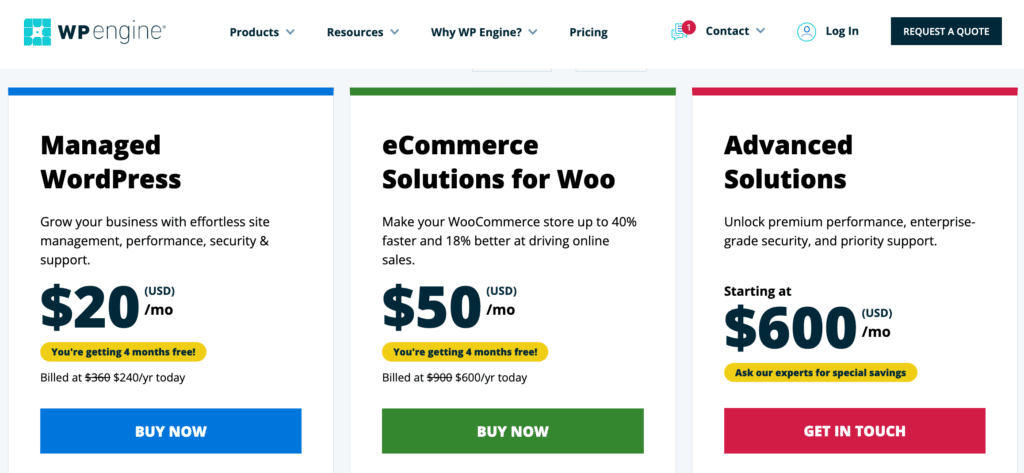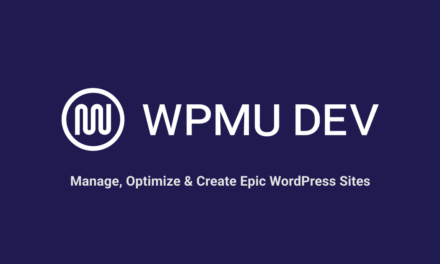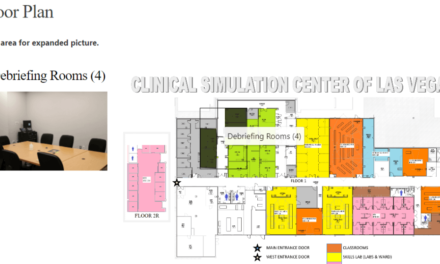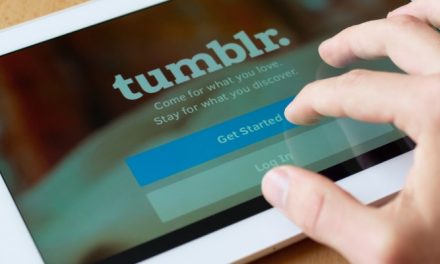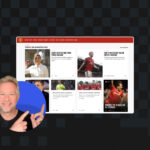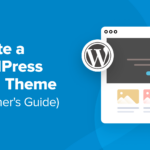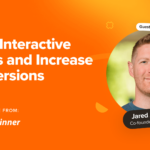To decrease abandoned cart rates, you’ll need new ways to optimize your eCommerce store. If there are too many steps required to purchase your products, visitors may just simply leave without buying.
That’s where Buy Now buttons can simplify the checkout process. By adding a Buy Now button to your products, customers can skip straight to the payment stage. This setup can provide a simpler buyer’s journey, leading to higher conversions.
In this post, we’ll explain why you might want to add Buy Now buttons to your eCommerce store. Then, we’ll show you how to do this in five simple steps. Let’s get started!
Why You Should Consider Adding Buy Now Buttons to Your Products
A Buy Now button is a clickable Call to Action (CTA) on your website that enables customers to purchase a product or service. It immediately initializes the checkout process:
If customers have to go through too many steps to purchase your eCommerce products, they may abandon their carts. You can speed up the buyer’s journey with a Buy Now button. After a user clicks on this CTA, they can check out without placing the item in their cart.
As an eCommerce store owner, you’ll want to place Buy Now buttons on product pages. However, this feature can also be beneficial on landing pages. When customers can go directly from your advertisement to the checkout page, you can increase your conversion rate.
How to Add Buy Now Buttons to Your Products (In 5 Easy Steps)
Buy Now buttons can be useful if you’re struggling to improve conversions in your eCommerce store. To help you get started, we’ll show you how to create and customize Buy Now buttons with Easy Digital Downloads!
Step 1: Install Easy Digital Downloads
Although there are many different ways to create a Buy Now button in WordPress, the simplest option is to install a plugin. If you sell digital products, we recommend Easy Digital Downloads:
Easy Digital Downloads is a popular WordPress plugin that makes it easy to sell eCommerce products such as software, music, and videos. With even the free version, you’ll be able to add Buy Now buttons to any of these digital items.
To get started, install Easy Digital Downloads in your WordPress dashboard. Once you’ve activated it, continue to the next step!
Step 2: Configure the Plugin’s Payment Settings
Before creating your first Buy Now button, you’ll need to configure a few settings for Easy Digital Downloads. Firstly, you’ll have to select a supported payment gateway.
In WordPress, navigate to Downloads > Settings > Payments > Active Gateways. To ensure that the Buy Now button works, select either Stripe or PayPal. These are the only two payment gateways that support the feature:
After saving this change, click on the PayPal or Stripe tab. You’ll see different setup instructions based on the payment method you chose:
Connect either your Stripe or PayPal account. Then, click on Save Changes.
Step 3: Create a Digital Product
Now it’s time to set up a digital product for your eCommerce store. Click on Downloads > Downloads > Add New:
This will open an editing page for the new product. You can start by giving the item a title and description:
By default, your product will be available for free. Under Pricing Options, set a custom price:
Then, you’ll need to upload the product. By opening the Download Files section, you’ll be able to add an uploaded file, URL, or item from the Media Library:
Once you’ve customized these settings, customers can view your product. After purchasing it, they will be able to download your eBook, art, or custom software.
Step 4: Add a Buy Now Button to Your Product
If you publish your product now, your eCommerce site will display an Add to Cart button. We recommend swapping it for a Buy Now button to improve the customer experience and encourage more purchases.
In the same editor, open the Download settings on the right-hand side. Then, scroll down to the Button Options:
Under the Purchase button behavior, select Buy Now. This will replace the Add to Cart button with a Buy Now button:
As we mentioned earlier, Buy Now buttons can also be useful on sales or landing pages. Fortunately, Easy Digital Downloads adds a Buy Button block to the WordPress Block Editor. This element lets you insert Buy Now buttons into any page or post.
After opening one of your site’s pages or posts, insert a new block. Then, search for the EDD Buy Button block:
In the new block, use the dropdown menu to select your digital product. Once you do this, the block will automatically turn into a Buy Now button:
By navigating to the block settings, you can choose to hide the product’s price. If you select this option, customers will just see the purchase CTA:
Once you’re happy with these settings, publish the page!
Step 5: Customize Your Buy Now Button
By now, you should have fully functional Buy Now buttons for your eCommerce store. However, you may want to customize them to align with your branding.
To do this, head to Downloads > Settings > Misc > Purchase Buttons. Here, you can set a custom style and color for the Buy Now button:
At the bottom of the page, find Buy Now Text. In this field, feel free to change the default text on your Buy Now buttons.
For example, you might add an exclamation mark to further excite your customers:
Finally, save your settings to update the Buy Now buttons. With this minor feature, you can give your customers a smooth checkout experience!
Conclusion
If customers need to follow multiple steps to buy your products, they might leave without completing their orders. However, a Buy Now button can make the checkout process significantly easier and faster. Adding this simple feature can effectively improve User Experience (UX) on your eCommerce website.
To review, here’s how to add Buy Now buttons to your WordPress products:
- Install Easy Digital Downloads.
- Configure the payment settings.
- Create a digital product.
- Add a Buy Now button to your product.
- Customize your Buy Now button.
Do you have any questions about adding Buy Now buttons to your eCommerce store? Ask us in the comments section below!