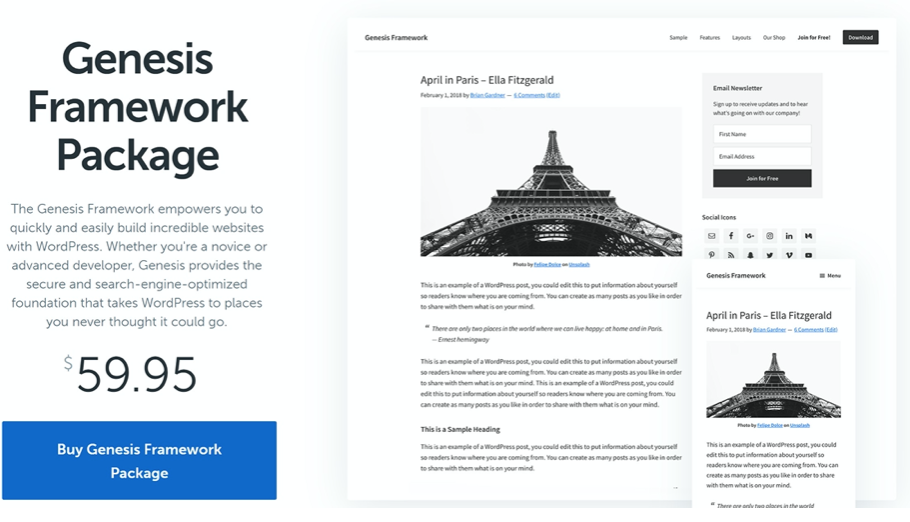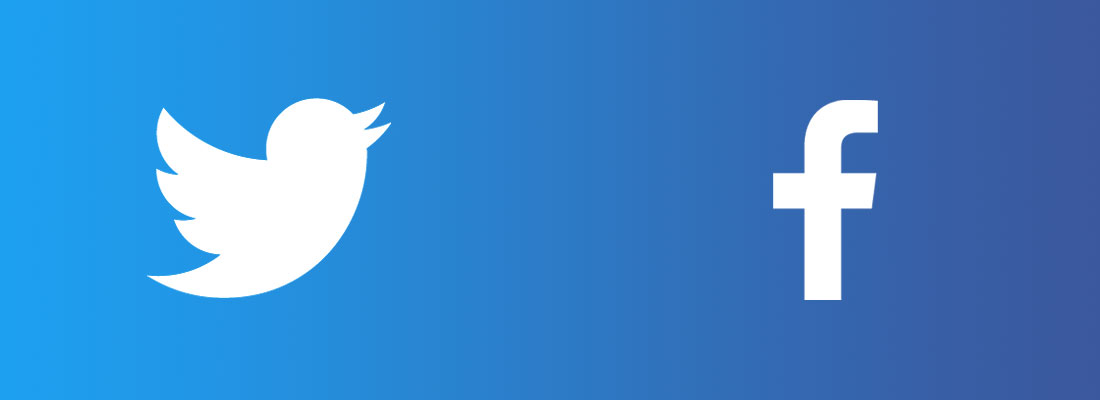Did you know that only around 25% of the world’s 4.3 billion Internet users speak English? There’s a whole digital world out there in other languages, and a WordPress translation plugin can help you reach those people.
Beyond helping you reach more visitors, going multilingual can also help you create a better user experience for the visitors that you already have. And with the right WordPress multilingual plugin, you can get set up surprisingly quickly and without the need for any special technical knowledge.
In this post, you’ll learn:
- Why it makes sense to pair a dedicated WordPress translation plugin with a theme like the Genesis Framework.
- The benefits of translating your site into different languages.
- How to translate WordPress step-by-step, using the StudioPress Authority Pro theme as an example.
Themes Are for Design, Plugins Are for Functionality
If you want to create a multilingual WordPress site, your first thought might be to look for a WordPress theme with built-in multilingual functionality. After all, your theme controls how your content displays, so why can’t it control the language that your content displays in too?
While that certainly sounds convenient, it overlooks the proper relationship between themes and plugins in WordPress.
Themes are strictly for design, while plugins are to add functionality.
Here’s why that matters:
Let’s say you want to change the design of your multilingual WordPress site somewhere down the road.
If your theme were responsible for your multilingual content, that would mean that you would lose all of your translations as soon as you switch to a different theme. Not good, right?
On the other hand, if you use a quality WordPress translation plugin, you’ll be able to switch themes as many times as you want without having any effect on your content translations.
So that’s why you want a WordPress translation plugin that’s separate from your theme. But if you want to create a multilingual WordPress site, your theme is still important.
The Importance of Choosing the Right Theme for Your WordPress Multilingual Site
Even if your WordPress theme isn’t responsible for translating your content, it’s still going to play a pivotal role in your multilingual WordPress site.
Your theme will control basic elements of your site such as:
- Usability
- Performance
- SEO-friendliness
As you’ll see in a second, those benefits are tightly linked with the benefits of a WordPress translation plugin, so your theme and translation plugin work hand-in-hand to create an SEO-friendly multilingual website that offers a great user experience.
Benefits of Using the Genesis Framework and Child Themes for Multilingual WordPress

The Genesis Framework provides a stellar foundation for your multilingual WordPress site.
Out of the box, you get a quick-loading, SEO-friendly WordPress site, along with plenty of tools to help you customize your site.
What’s more, the Genesis Framework is 100% compatible with the WordPress translation plugin that you’ll see next.
To further customize your WordPress site, you can choose from one of the many StudioPress child themes. These child themes work hand-in-hand with the core Genesis Framework to help you find the perfect design for your site.
For this WordPress multi-language tutorial, we’re going to use the Authority Pro child theme, but feel free to browse all of the Genesis Framework child themes to find the right one for your multilingual website.
Why Make Your Genesis WordPress Site Multilingual?
Whether you’re using the Genesis Framework or any other WordPress theme, there are some very real benefits to using a WordPress translation plugin to make your site multilingual.
Let’s go through three of the biggest benefits.
1. Improved User Experience
First, if you have visitors who speak a language other than your site’s native language, going multilingual helps you offer an improved user experience on your WordPress site.
As you’d expect, most people prefer to browse the web in their native languages whenever possible. For example, the European Commission sponsored a Gallup survey that found that 90% of those surveyed prefer to browse websites in their own language when it’s available.
More importantly, 45% of respondents said that they never use a language other than their own when surfing the web, which means those people might just skip over your monolingual website.
But what if you only target visitors from a specific geographic area?
Well, while you might think that means all your visitors speak the same native language, you’d be surprised at the differences in languages spoken even within tight geographic areas.
For example, according to the US Census Bureau, 44.6% of Californians age 5 speak a language other than English when at home. That number is 35.6% in Texas, 31.0% in New York, and 21.6% for the United States as a whole.
Basically, even if you’re only targeting a single country or state, you still might have a multilingual audience, and those visitors would prefer to browse your site in their native languages.
In fact, some even consider offering your site in multiple languages to be a basic accessibility issue.
If you want a quick way to gauge the languages spoken by your site’s visitors, you can use Google Analytics. If you go to Audience → Geo → Language, Google Analytics will show you a report that breaks down the browser language for all of your site’s visitors:

This isn’t a perfect measure because it relies on how people have configured their web browsers, but it should give you a rough idea of which languages your visitors prefer.
2. More Traffic from Google via Multilingual SEO
Beyond helping you improve the experience for your existing visitors, creating a multilingual WordPress site can also help you expand your markets and reach new visitors in search engines like Google.
See, beyond browsing websites in their native languages, people are also searching Google in their native languages.
While you’re busy trying to rank your content for keywords in your native language, there’s a whole world of people searching for exactly what you offer just in a different language.
For example, if you’re trying to rank for “how to play guitar” in English, you could also reach relevant visitors by ranking for “como tocar la guitarra”, the same phrase in Spanish.
What’s more, by translating your content, you can start ranking for these queries without creating any new content from scratch. That is, you’re just repurposing content you already have in a new language — you don’t have to create any new ideas.
To get an idea of how many new visitors you could reach, you can use Google Translate and keyword research tools like Keyword Planner or KWFinder to see how relevant keywords compare in different languages.
3. Improved eCommerce Metrics
Finally, if you’re using the Genesis Framework’s WooCommerce compatibility to create an eCommerce store with WordPress, you’ll also find eCommerce benefits to using a WordPress translation plugin.
In that same Gallup survey from above, Gallup also asked respondents about their eCommerce shopping behavior in different languages. 42% of respondents said that they never buy products from stores in different languages, which means that you could be missing out on potential customers by not offering your store in their native language.
The same multilingual SEO benefits from the previous section also apply because you can rank your shop and product pages for keywords in new languages to increase your store’s visibility.
For example, Etsy uses this to great effect by translating its product listing pages into different languages. You can see how this tactic helps them rank #2 for valuable purchasing keywords:

How to Use a WordPress Translation Plugin to Translate StudioPress Themes
Now, it’s time for the last piece in the puzzle — how to use a WordPress translation plugin to create a multilingual WordPress site with the Genesis Framework and the Authority Pro child theme from StudioPress.
The Authority Pro theme includes a diverse set of elements like:
- Email subscribe forms
- A dismissable promo bar
- An assortment of CTA buttons
- Social share links
- Etc.
For that reason, it makes a great example of how to fully translate all the elements on a WordPress site:

To translate Authority Pro, and any other WordPress theme, you can use the Weglot WordPress translation plugin.
Weglot works by using automatic translation to instantly give you a first translated version of your entire site into your desired language(s). Then, you can go back and manually refine all of those automatic translations using the Weglot dashboard.
Weglot also:
- Creates SEO-friendly, indexable pages for all your translated content using one of Google’s recommended multilingual URL structures.
- Adds a floating language switcher to the bottom-right corner of your site so that users can choose their preferred languages. You can also move this language switcher to other parts of your theme.
For an example of how the multilingual functionality will work, you can check out this demo site using Authority Pro and Weglot.
Here’s how to set it up:
1. Activate Weglot and Choose Languages
To get started, install and activate the Weglot plugin from WordPress.org.
Then, head to the Weglot site and register for an account.
Once you’ve done that, go to the new Weglot tab in your WordPress dashboard and add the API key that you received after confirming your Weglot account registration.
Below that, you can also choose the languages that you want to use on your site:
- Original language — this is the native language that your site already exists in.
- Destination languages — these are one or more new languages into which you want to translate your site’s content.

As soon as you click Save Changes, Weglot will use machine translation to automatically translate all of your site’s content into your destination language(s).
And with that, you’ve already made the Authority Pro theme multilingual!
If you open the front-end of your site, you’ll see that a language switcher has appeared. If you select your new language, you’ll see that the Weglot plugin has translated every single element, including the email opt-in form in the hero section, the dismissable notification bar, all of the CTA buttons, the blog post excerpts, and more

2. Configure Language Switcher Button
By default, Weglot adds a floating language switcher to the bottom-right corner of your site that includes the language name and flag.
If you’d like, you can change both the appearance and location of this language switcher.
First, you can go to the Weglot area in your WordPress dashboard to configure basics about the language switcher’s appearance, like whether to use the full language name or just the two-letter country code.

You can also add your own custom CSS if desired. For example, the multilingual Authority Pro demo site utilizes a custom border radius with the following CSS:
.country-selector, .wgcurrent, .country-selector ul{
border-radius:15px;
}
Second, you can move the language switcher to other parts of Authority Pro by using one of the following four options:
- Menu item, by going to Appearance → Menus.
- Widget, by going to Appearance → Widgets.
- Shortcode, by adding the [weglot_switcher] shortcode wherever you want the language switcher to appear.
- HTML, by adding to your site’s source code wherever you want the language switcher to appear.
3. Manually Refine Translations (If Needed)
Up until this point, all of the translations on your site are machine-generated. However, you might want to edit certain translations to improve their clarity and/or more closely reflect the voice of your brand.
For example, while machine translation is pretty accurate these days, you might prefer to use a more playful tone for your brand, which could require some manual editing to achieve.
To manually edit any of your translations, you can use the Weglot cloud dashboard, which gives you two ways to access your translations.
- List editor
- Visual editor
With the list editor, you’ll see a side-by-side view of the original text and the translated version. To find specific strings, you can use the filters in the sidebar to search for specific translations or open all the translations on a specific page. Then, you just click and type to edit the translation:

Once you edit a translation, Weglot will mark it as reviewed by a human to help you keep track of which changes you’ve made.
You also have the option of outsourcing your translations to professional translation services for an extra fee.
If you prefer a more visual approach to managing translations, you might like the visual editor, which lets you edit translations on a live preview of your website.
To edit any piece of text, you can hover over it and click the green pencil icon:

That will open a popup where you can edit the translation.
No matter which editor you choose, Weglot will automatically sync any changes that you make with your live WordPress site.
And that’s all there is to it! You just learned how to create a multilingual WordPress site using the Authority Pro theme from StudioPress.
Bonus: Use a WordPress Translation Plugin to Translate Atomic Blocks
If you’re using the Atomic Blocks plugin with the Genesis Framework or any other WordPress theme, you can also use the Weglot WordPress translation plugin to translate all of the new content blocks that Atomic Blocks adds to the block editor.
For example, here’s a simple test page that uses the pricing block from Atomic Blocks:

Just as with the Authority Pro theme content, Weglot will automatically translate all of the block content from Atomic Blocks.
You can also manually refine those translations using both the list and visual editors in the Weglot dashboard:

Create a Multilingual WordPress Website Today
Creating a multilingual WordPress site benefits you and your visitors in two big ways:
- You can offer a better user experience for your multilingual audience, which can still apply even if you target a limited geographic area.
- You can reach more people in search engines like Google thanks to multilingual SEO.
To create a multilingual site, you should make sure to keep your theme and multilingual functionality separate.
Instead of looking for a multilingual theme out of the box, just pick a quality, optimized theme to act as your foundation. The Genesis Framework and the many StudioPress child themes make a great option here.
Then, use a dedicated WordPress translation plugin to go multilingual. As you saw in the tutorial, the Weglot plugin can have you up and running with a multilingual site in just a few minutes.
Are you ready to go multilingual? Get started today!