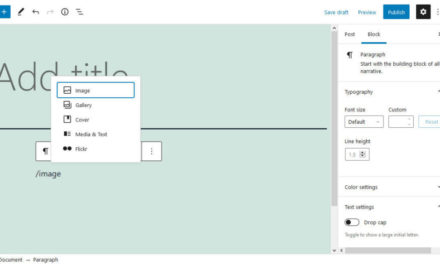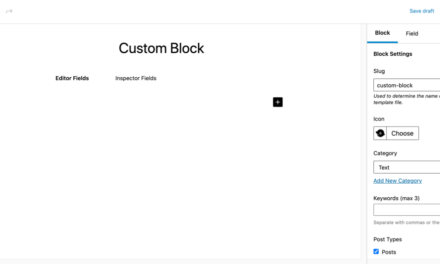Interaction to Next Paint or INP is the latest addition to Google’s Core Web Vitals metrics that’s going to be of importance for WordPress website owners. It’s another measurement to determine the quality of your site’s user experience and also affects your SEO.
INP tracks how quickly your website responds to user input, for example, how soon after a visitor clicks on a button they will see the effect. It’s probably no surprise that a fast reaction is preferable.
To help you figure out how to ace this part of Core Web Vitals, just like for Largest Contentful Paint, Cumulative Layout Shift, and First Input Delay, we have put together a detailed guide on how to optimize Interaction to Next Paint in WordPress. In this article, we’re going to walk you through what it is, why you should care about it, how to measure INP, and, most importantly, how you can improve it.
What is Interaction to Next Paint (INP)?
Interaction to Next Paint (INP) is a performance metric that’s becoming increasingly important for web developers. It’s set to replace First Input Delay (FID) as part of Google’s Core Web Vitals by March 2024.

INP starts measuring the moment a user has their first interaction with a web page. An interaction is, for example, a mouse click or key press. The measurement continues until the page visually responds to that input. In that, INP is a much more comprehensive way of looking at a site’s responsiveness than what FID offered.
The key difference of the two metrics lies in their scope and depth of measurement. FID quantifies the delay from the first user interaction to when the browser begins to process the request. INP goes further. First of all, it measures the entire process from user interaction to the next time the page updates from the visitor’s perspective. This includes the full cycle of input delay, processing time, and presentation delay.

In addition, Interaction to Next Paint observes the latency of all qualifying interactions throughout the user’s visit to a page, not just the first one. The metric reports the worst 2% of UI responses, focusing on the slowest response times. This approach ensures that INP reflects the most realistic measure of a page’s worst-case user experience.
Why Is It Important?
INP is vital for understanding and improving the user experience on websites. It’s a more reliable indicator of overall responsiveness than FID. Good INP values indicate quick visual responses to user interactions. A poor score, however, can lead to a frustrating user experience.
INP’s significance also lies in its impact on SEO rankings. With its incorporation into the Core Web Vitals metrics, Google emphasizes the importance of user experience in website performance. Websites that exhibit quicker visual feedback following user interactions are likely to find favor in search rankings. But that also means the opposite is true: websites with significant delays may see a negative impact on their rankings.
What Causes INP?
A variety of factors related to a webpage’s responsiveness to user interactions influence the Interaction to Next Paint (INP) metric. You can broadly categorize the factors into three phases: input delay, processing time, and presentation delay.
- Input Delay: This phase is primarily impacted by so-called long tasks in JavaScript. If a user interaction occurs while the browser is already busy, it must complete the task before processing the interaction, leading to a noticeable delay.
- Processing Time: This phase covers the time the browser takes to respond to a user’s input. Delays here often result in frustration, sometimes manifested as “rage clicks,” where visitors repeatedly click on the same page element due to the lack of immediate feedback.
- Presentation Delay: The final phase is the time from the completion of event callbacks to when the browser can render the next frame showing the results of the interaction.
Main Factors for High INP
Multiple things can cause delays throughout the entire INP measurement period, including:
- When JavaScript tasks exceed 50 milliseconds, they are considered long tasks. These can block the main thread, delaying the browser’s ability to process the user’s next interaction.
- When interactions have been processed, the browser must render the next frame to reflect the changes. If a web page is large or complex, or if there are issues like layout thrashing (where the browser recalculates styles and layouts excessively), this can delay the presentation of the next frame.
- Pages that require a significant amount of resources to load and become interactive can experience delays in INP. This includes pages with large images, videos, or heavy use of CSS and JavaScript.
- The use of third-party scripts and tools, such as tracking and analytics scripts, can add to the load time and processing time, impacting the page’s responsiveness.
- Slow network connections or high latency can have an impact, too.
How Do You Measure INP?
Measuring Interaction to Next Paint (INP) is key for understanding and improving the interactivity and responsiveness of your WordPress site. Thankfully, there are several tools available that can help you figure out how your website performs here:
- PageSpeed Insights — You are probably familiar with this one. When you enter your page URL, you receive a detailed report including your INP value.
- Chrome DevTools: Built into Chrome by default, the browser developer tools provide a detailed breakdown of INP, including input delay, processing time, and presentation delay.
- SpeedVitals Core Web Vitals Checker: This tool offers a Core Web Vitals Checker that measures various performance metrics including INP. It provides field data from real-world users via the Chrome User Experience Report (CrUX) API.
- Lighthouse: Another tool available within Chrome DevTools, Lighthouse can be used for an in-depth analysis of website performance.
Most of the above solutions simply show the INP score for easy access.

When measuring, it’s important to consider both lab data (synthetic tests performed in controlled environments) and field data (real-world performance data from users).
This comprehensive approach will give you a clearer understanding of your website’s INP performance across different scenarios and user experiences.
What’s a Good INP Score?
The Chrome team offers clear benchmarks for determining a good Interaction to Next Paint (INP) score. These guidelines categorize INP scores into three distinct ranges to indicate the level of a webpage’s responsiveness.

As you can see above, an INP of 200 milliseconds or less is considered ideal. If the INP falls between 200 and 500 milliseconds, it means there’s room for enhancement. Any INP score above 500 milliseconds is flagged as poor.
These scores are derived from an assessment of the entire lifespan of a user’s visit to a page, considering all click, tap, and keyboard interactions. Again, the INP metric focuses on the worst (or slowest) interaction to provide a realistic measure of a page’s interactivity.
How to Improve INP on Your WordPress Website
Improving Interaction to Next Paint on your website involves several key strategies that can optimize how quickly and efficiently your WordPress site responds to user inputs. Let’s take some time now to look at these strategies and offer tips for implementing them effectively.
Improve General Performance
Sometimes, you can improve INP considerably by attending to basic site improvement tasks. Before you do anything more complex, make sure the following are attended to:
- Opt for reliable and efficient hosting services: This can help to ensure faster delivery of website resources and improve INP.
- Carefully choose themes and plugins: Those you pick should contribute to your website’s speed and efficiency, not detract from it.
- Keep the number of plugins on your site as low as possible: Fewer plugins mens less code to load. Also, regularly update your website and its plugins to maintain optimal performance.
- Use caching strategies and compress data: This will speed up the loading process and improve the user experience.
- Use a CDN: Using a content delivery network (CDN) can lead to faster file delivery and reduced loading times.
Optimize Main Thread Availability
The main thread is what you call a browser’s work pipeline. All necessary processes for rendering and running a website go through it.

It is therefore critical for processing user interactions, and optimizing its availability for this purpose is vital. Here are some strategies to do so:
- Split Large Tasks: Break down large JavaScript tasks into smaller, manageable chunks. This prevents any single task from blocking the main thread for too long, allowing for quicker processing of user interactions. Using techniques like setTimeout or requestIdleCallback can be effective in scheduling tasks during idle periods, thus reducing input delay.
- Avoid Thrashing: Thrashing happens when your code repeatedly forces the browser to recalculate styles or layout, usually within a loop. Minimize the number of DOM manipulations and style recalculations to avoid thrashing. Batch your DOM read and write operations to reduce reflow and repaint cycles.
(P.S. if you don’t really understand what the above means, it would probably be best to talk to a developer about it.)
Add Lazy Loading
Implementing lazy loading can significantly boost performance. It delays the loading of non-critical resources at page load time, such as images or scripts not needed until later in the user journey.
This reduces the initial load on the main thread, allowing it to handle user interactions more efficiently.
Optimize or Remove JavaScript
JavaScript execution can heavily impact INP. To optimize JavaScript:
- Remove Unnecessary Code: Anything that is no longer on your site can not block it. So, take the time to remove unused JavaScript and CSS to improve INP and overall performance.
- Minify JavaScript Files: Reducing the size of JavaScript files by removing unnecessary formatting and comments makes them load faster, thus freeing up the main thread sooner.
- Use Efficient Code: Optimize your JavaScript code for performance. Avoid unnecessary computations and long-running tasks.
- Defer Non-Critical JavaScript: Load non-essential scripts asynchronously or defer their loading until after the main content is rendered. Prime examples for this are the aforementioned analytics scripts.
Find the Root Causes for Slowdowns
Identifying the root causes of slowdowns is really the key to effective optimization. Use tools like Google’s Lighthouse or PageSpeed Insights for a detailed analysis of your site’s performance. They can help pinpoint specific areas that need improvement, such as large DOM sizes or inefficient script execution.

Helpful WordPress Plugins to Improve INP
The above are general tips to improve your website’s INP score for a more responsive and user-friendly website experience. To improve Interaction to Next Paint (INP) in WordPress specifically, you can also try out these helpful plugins:
- WP Rocket: Known for its caching capabilities, WP Rocket also offers code optimization, file minification, and database optimization.
- Flying Scripts: This plugin makes it so you can delay when non-critical scripts are executed to a time when users aren’t trying to complete tasks.
- NitroPack: This plugin provides advanced options for WooCommerce, server-level caching, and generates critical CSS. It’s user-friendly for those less familiar with technical optimization.
- Asset CleanUp: This is another great option for minifying Javascript, delaying scripts, and performing a whole host of other optimization tasks.
- WP-Optimize: This plugin combines database cleanup, image compression, and caching functionalities. It’s particularly useful for its database optimization feature.
- Perfmatters: While Perfmatters works best alongside an all-in-one tool like WP Rocket, it handles many smaller performance tasks efficiently, making it a good complement to other plugins.
- W3 Total Cache: Offering a range of caching methods, W3 Total Cache is a more technical plugin that allows detailed control over various optimization aspects.
- Autoptimize: Handles basics like image optimization and minification. Pair it with a caching plugin for best results.
Final Thoughts: Optimizing Interaction to Next Paint in WordPress
Interaction to Next Paint (INP) is emerging as a super important aspect of Core Web Vitals, representing the responsiveness of web pages.
It’s all about creating snappy, engaging experiences online, which is something everybody values. And by optimizing for INP using the methods discussed here, you can do your site a lot of favors in boosting the user experience, search ranking, and overall performance. It’s not just a matter of making technical adjustments. It’s also a way to ensure a pleasant, smooth experience for your audience.
But remember, optimizing for INP is an ongoing process that requires regular monitoring and adjustments based on user interaction patterns and website updates. It’s not a one-and-done sort of thing, but the above steps should get your site to a good place.
Do you have any additional insights or tips on improving Interaction to Next Paint in WordPress? Feel free to share your experiences below.