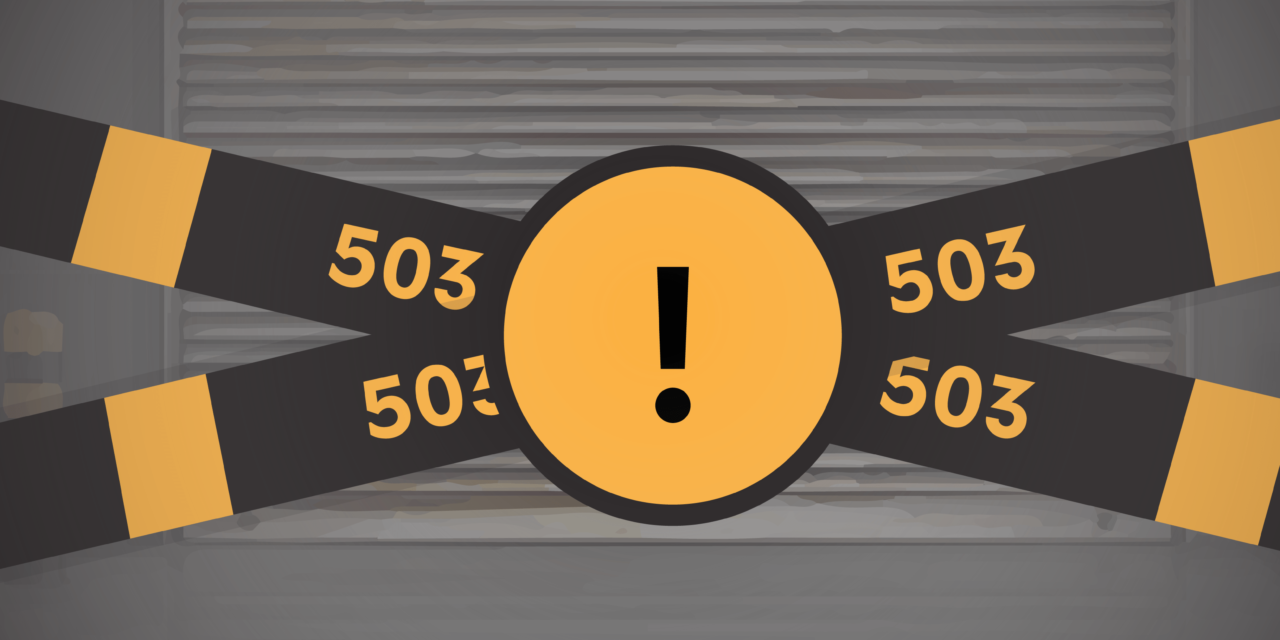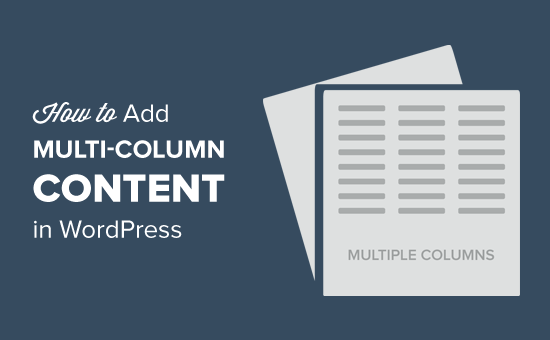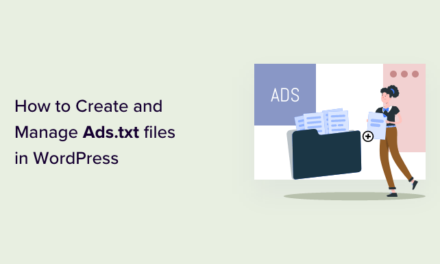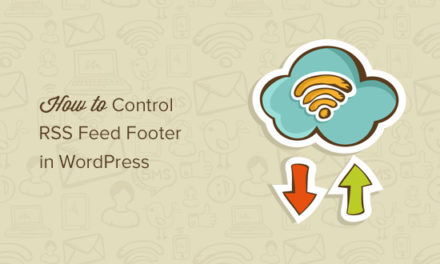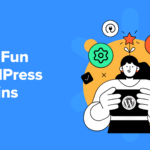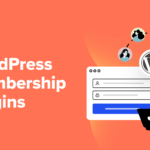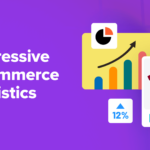Having issues with clients not paying you? Our latest hosting feature helps put a stop to that, allowing you to quickly and instantly suspend any site until you get paid.
Over the years we’ve heard every imaginable client horror story from our web developer members.
One of the most common being when website clients don’t pay for hosted sites on time (or at all!).
If you’ve ever been in this boat, you’ll be happy to hear we’ve just released a new hosting feature allowing you to suspend and unsuspend sites quickly and easily!
You can also add custom suspension messages to any hosted site, right from your Hub site management dashboard.
As you’ll see, suspending a site can be done with any WPMU DEV Hosting account in a few clicks.
When a site is suspended, the content doesn’t go anywhere – so it’s just a matter of unsuspending it to bring a WordPress site back to normal.
Here’s a quick look at how it’s done!
In this post:
- How to Suspend a Hosted WordPress Site From The Hub
- Easily Locate Suspended Sites with Filters & Labels
- Other Useful Ways To Use The Suspending Sites Feature
- Suspending Sites – Additional Notes
How to Suspend a Hosted WordPress Site From The Hub
If you need to suspend a hosted site for you or your client, click on the website you’d like to suspend in The Hub.
There are two ways to get started.
Method 1: Hosting > Tools
One method is to go to the Hosting cloud icon and select Tools.

Scroll down to the Suspend Site area and click Off. This will initiate changing it to a suspended site.

Method 2: Ellipsis > Suspend Site
Another quicker option is to click the ellipsis next to any hosted site. This will open up a dropdown where you click Suspend Site.

Either way, if you click Suspend Site, you’ll get a message to ensure you want to proceed.
It’s just a reminder that the site will receive a 503 Error and that you’ll be charged normally for hosting.

Do you still want to suspend the site? Then click the Suspend Site button to confirm
The Hub will now show a Suspended icon next to the suspended website.

The red suspension message won’t go anywhere, so you’ll always be able to see what’s suspended and what’s not.
And now that this site’s suspended, visitors will see a 503 Service Unavailable message on the website.

If you’d like to change the 503 messaging, you can customize it to anything you want. Read our documentation on how to do this. Just make sure that you name your file suspended.html and upload it to the root directory.
Manage unlimited WP sites for free
Ready to unsuspend?
When it’s time to unsuspend a site, that’s a breeze to do as well. It’s the same approach as suspending it.
Just head back into Tools or Ellipsis and click Unsuspend Site. A message will appear that indicates it will be active again. Click Unsuspend Site again to confirm.

And that’s it! The site is now unsuspended and back to normal.
Easily Locate Suspended Sites with Filters & Labels
Along with having a red indicator that a site is suspended, there’s another way to navigate around The Hub and locate your suspended websites.
The Filters and Labels feature allows you to selectively order groups of sites based on several standard categories and labels, including suspended sites.

From here, select Suspended to view just the sites you have suspended.

You can filter by numerous categories at once and adjust accordingly.
For more information, be sure to check out our site management documentation.
Other Useful Ways To Use The Suspending Sites Feature:
Aside from moving along late-payers, another reason to suspend is if you have a personal website or a site for a client that is under maintenance. It’s an alternative to methods such as our free Branda plugin.
Additionally, if a site is heavily impacted by malware, spam complaints, excessive use of server resources, or something else causing complications – you may want a site to be suspended until it’s entirely cleaned up.
Suspending Sites – Additional Notes
Here are some additional points to note when you suspend a site:
- Email accounts or forwarding addresses for a suspended site will continue to work
- Backups for suspended sites will still work fine while the site remains suspended
- Site monitoring tools (e.g. Uptime) will show the site as being down
See our documentation section for additional site suspension notes.
Take Advantage Of The New Ability To Suspend Sites When Needed!
It’s available for any hosted site with WPMU DEV – and is totally free to use.
Bookmark this article as a reference. Or you can always refer to our hosting documentation.
Suspending sites is just one of the actions you can take as a developer using our platform.
Be sure to read our article about profiting as a WPMU DEV white label hosting reseller to take your business to the next level.
And if you’re not using WPMU DEV hosting yet, give our hosting a free trial run and discover all that it has to offer!