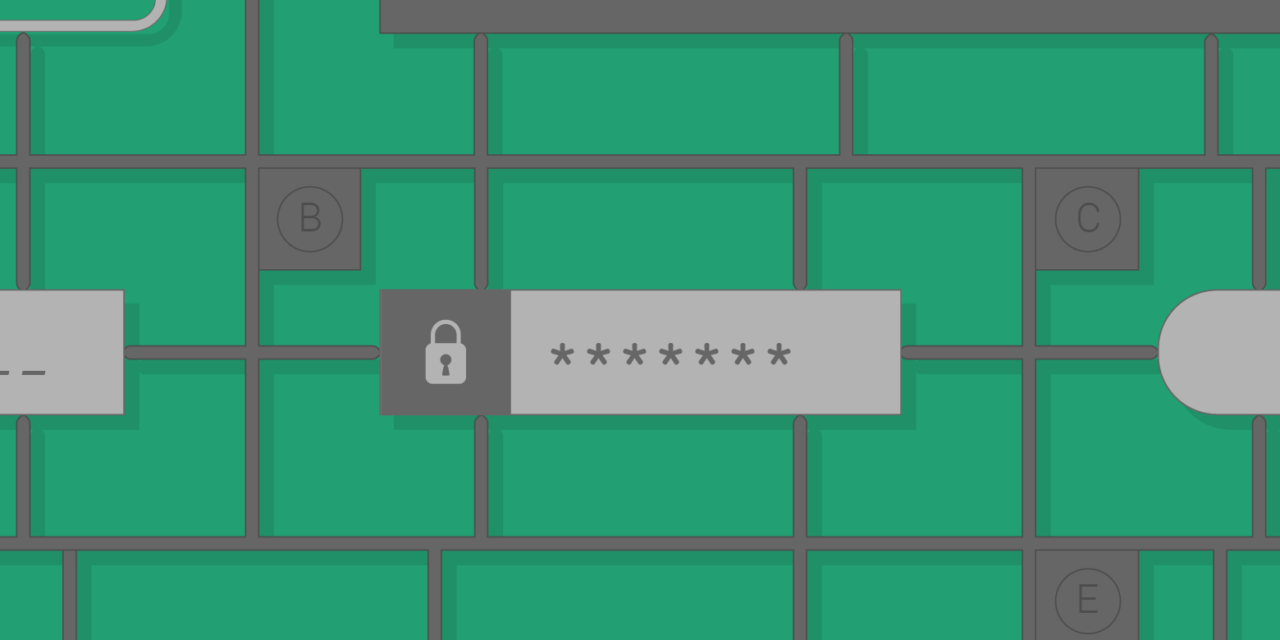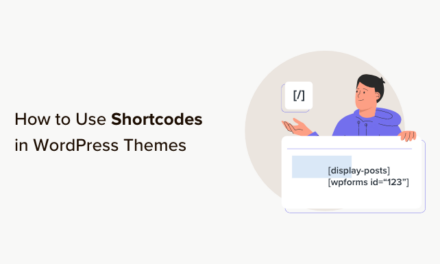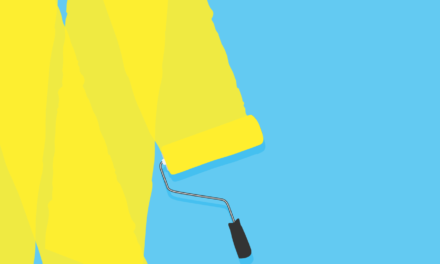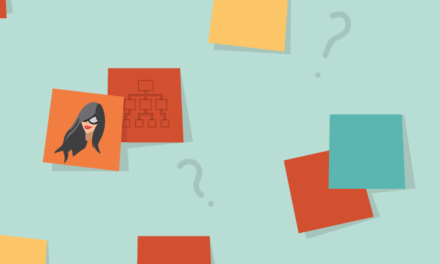Contact Form 7 is an incredibly popular plugin for building WordPress contact forms with over 3 million active installs. It supports the building of forms without HTML coding. Forms can include CAPTCHAs, file upload, and quiz fields.
While Contact Form 7’s default markup and style are fine for most basic contact forms, often you’ll want to change it.
Improving Contact Form 7 Accessibility: A Quick Note
One plugin I recommend installing shortly after adding Contact Form 7 is Joe Dolson’s Contact Form 7: Accessible Defaults.
This changes the structure of the default form to make it more accessible by associating form labels with the form controls.
It also adds the [response] shortcode above the form so that if there’s an error submitting the form it’s reported above the form itself.
For the standard form, the code generated by the plugin is:
If you’re interested in finding out more about accessibility, check out The Ultimate Guide to Accessibility and WordPress.
Easy Contact Form 7 Styling With Plugins
If you want a quick form style, there are plugins that can do the hard work so you don’t have to.
Contact Form 7 Style
Contact Form 7 Style has a number of preset styles to choose from including Valentine’s and Christmas styles.

For Twenty Fifteen theme users, there’s also a style to match.
To apply a style, go to Contact Styles > Quick Edit, check the form you want to apply the style to and click Update.

Contact Form 7 Style Custom Styles
Add your own styles and see the results on the fly by going to Contact Styles > Add New.
Using this tool you can customize just about any aspect of your form, including:
- Margins
- Borders
- Padding
- Colour and background – including hover states
- Fonts – a range of Google Fonts are included
When you add a value to (for example) padding, the editor sensibly copies across the value you have chosen, generating the same value for top, right, bottom and left padding. You can, of course, adjust the values. There’s a dropdown to choose between pixels, em or % too.
The custom style you can create also stretches to error and success messages too.
The preview area is at the bottom of the screen; scroll down to see your changes.
Here’s my finished form, using the Cherry Swash font:

Contact Form 7 Skins
To use Contact Form 7 Skins, create a new contact form and scroll down the page to the Skins section. There you can choose a template and a style for your form.
Templates include forms for events, registration, and suggestion.


Here’s what the Survey form looks like with Topaz styling using the Twenty Fifteen theme.

Material Design For Contact Form 7
This plugin styles forms in the Material Design style.
The plugin suggests that you remove the default form and use its shortcodes.
Here is an example with Hestia theme. Note the floating label when the cursor is moved to a particular form field.

A style customizer is available in the plugin’s Pro version.
Styling Contact Form 7 to Match Your Theme
Most of the time, Contact Form 7 will inherit styling from the theme selected. See this example with Coral Dark theme.

A Bespoke Contact Form 7 Design for ColorMag Theme
Here is the form with no styling applied. It inherits the blue button colour from ColorMag theme.

I started by uploading a photo to use as a background image for the form and changing the code for the form labels from grey to white with a blue text-shadow.
The next changes were to increase the margins between the form labels and form fields, change the submit button hover color and add a border when the cursor enters the form fields.
The display of error/success messages when the form is submitted needed to be changed too so they would show up properly.
The spinning GIF when the form is submitted didn’t show up too well so I found an alternative at Loading.io and referenced it with CSS.
This is the final form:

And this is the code:
Customizing Contact Form 7 With the Right Tools
For a free plugin, Contact Form 7 is powerful, especially when you start styling it with CSS. Hopefully, the plugins in this tutorial will help you get started with your own styling. The great thing about these plugins is that they’re free, so you can give them a go and see how they work before committing.
And if you’re interested in taking things to the next level, check out our post on how to extend Contact Form even further.
Tags: