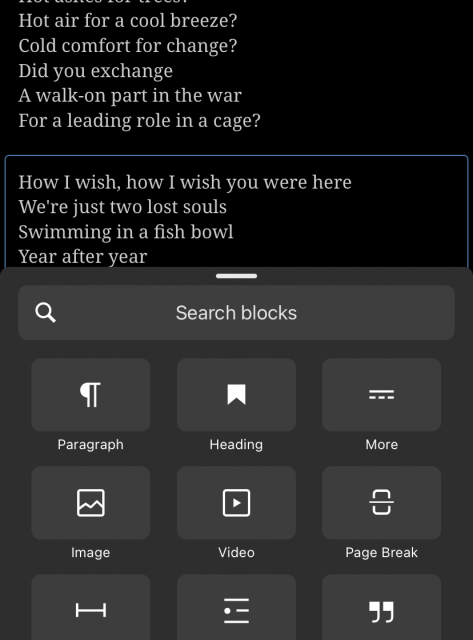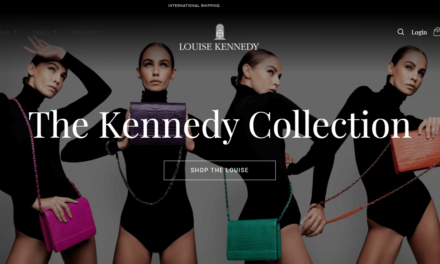It has been a long time since I’ve used the WordPress for iOS app to create content. Today, I decided to take it for a spin to check out the block editor and to see if it has similar quirks to its desktop counterpart. Before launching the app, I didn’t look forward to the experience I was about to go through but I was pleasantly surprised.
I started off by connecting the app to my WordPress.com account and writing a post using what I believe are the most common blocks, those being Paragraph, Quote, Image, List, Heading, and Video. While typing away at my phone’s keyboard like a rooster pecks corn kernels, the writing experience was better than I imagined. Adding new blocks is a button press away. I also noticed that there is a convenient search option above the blocks.

Most of the blocks I used worked as expected with little trouble. The exception was the dreaded Quote block. I still have issues with it on the desktop version of the block editor and those issues continued in the mobile app. You can not paste two paragraphs of text into a Quote block without it turning into a Paragraph block. The way to get around this on the desktop is to select both Paragraph blocks and transform them into a Quote block but as I discovered, there is no way to select multiple blocks in the app.
There is an ongoing issue on GitHub from 2019 related to this feature. In 2019 and 2020, developers discussed using a long press to trigger the ability to select multiple blocks but that function is used to drag blocks up or down.

It feels natural to long press on a block and be able to drag it up or down but I think it would be nice if I could select the block above or below the selected one with a different finger while the long press is occurring. Or, perhaps an easier method but one that may clutter the UI or take up space is a block list view where I can select multiple blocks without any form of long pressing or using multiple fingers. The developers have not come up with a solution yet so the Quote block’s usage will remain less than ideal in the near term.
It’s not my preferred method of writing content but in some ways, the small screen version of the block editor feels less clunky than its desktop counterpart. Outside of the issues involving the Quote block, I’m actually impressed with how well the interface works. Kudos to the developers working on the WordPress for iOS app as they’ve done a great job getting a massive new writing interface to be usable on a small screen.