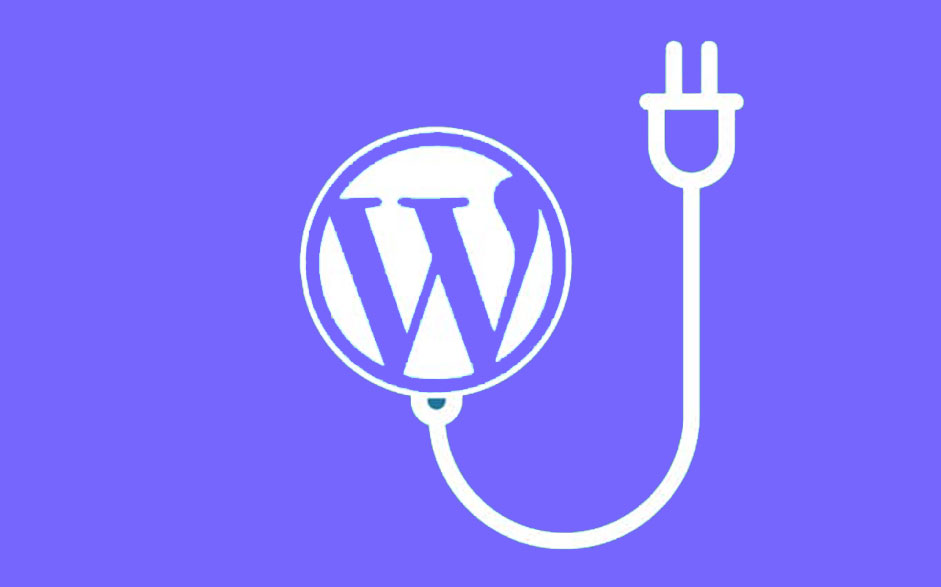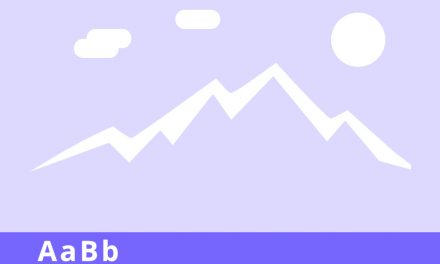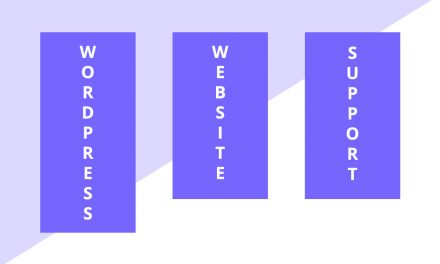If you have a WordPress website, you will soon come to realise that “plugins” are your best friend and if you want to run your site properly you will need atleast a few of them to get your site to function properly.
But let’s take a step back and explain what a plugin is first. A Plugin is a piece of software that has been developed by someone in the WordPress community, that will either extend the functionality or add new features to your WordPress website. They are written in the same programming language as WordPress (PHP) and in most cases they are pretty simple to deploy and use.
If WordPress is your Content Management System (CMS) of choice you are in luck and are spoilt for choice, there are hundreds if not thousands of plugins available online, some are free and some are paid. Regardless if you are using wordpress.org or a self-hosted wordpress.com ie hosted on your own web server, you should be able to find a free or paid plugin to meet your need. Thanks to the huge popularity of WordPress and the extensive community of developers, WordPress boasts one of the largest collection of plugins compared to any other CMS. There are more and more plugins coming out every day, so it’s best you know how to use them.
If you find the right plugin it will trivialize what would otherwise be an arduous and expensive development task into a 15 minute setup that can easily be done by someone who hasn’t written a line of code in their life.
Let’s say that you want a contact form on your website, or want an image gallery, or want to setup a mailing list to collect email addresses, or lets say that you want to easily backup your website, all of this functionality is a simple plugin away.
Now that you understand the benefits of using plugins in WordPress, let’s dive into how to find, setup and install a plugin.
Step 1. Log in to your WordPress dashboard and find Plugins in your left hand side menu. You can hover over Plugins there and when the side menu pops up, click on Add New.
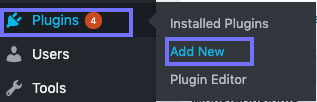
Step 2. That will take you to a page where new plugins are added to your website. You will need to search for the plugin. Go to the top right corner and type out or paste the name of the plugin you wish to install, or describe the type of plugin you would like to install and wait until WordPress loads some search results based on your input.
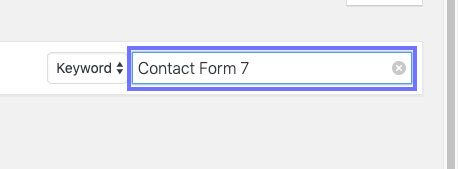
Step 3. Once search results that match your input are loaded, it is always a good idea to check a couple of key pieces of information before installing a plugin on your website.
- Check the Last Updated Date – if the date is within the last few weeks or months, it means that the developer is actively supporting the plugin and is making regular functionality or security upgrades. If the plugin hasn’t been updated in 1-2 years, potentially the project has been abandoned, or is no longer supported by the developer. It may be a good idea to not use this plugin, as it can introduce compatibility problems with your website, or open up security vulnerabilities.
- Active Installations – check that there is a healthy number of installs of that plugin, if there are only 4-5 installs, it might not be worth taking the risk on a plugin that hasn’t been properly tested by the WordPress community.
- Reviews – Regardless of the number of installs, it is a good idea to check the reviews, you can find information regarding others peoples experience with that plugin, if it worked as described, how supportive the developer has been, or if people experienced issues.
If you want to search for WordPress plugins you can visit the following website https://en-au.wordpress.org/plugins/
Step 4. Once you have completed your due diligence, go to a plugin that you want to setup and click Install Now
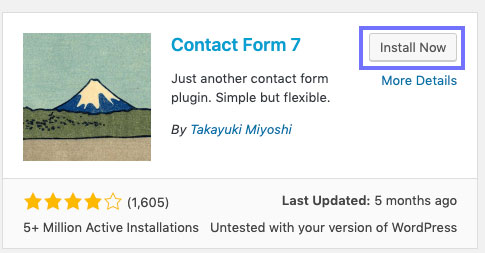
Step 5. Wait a few moments for the plugin to install and click Activate. This will deploy the plugin and let you use it on your website.
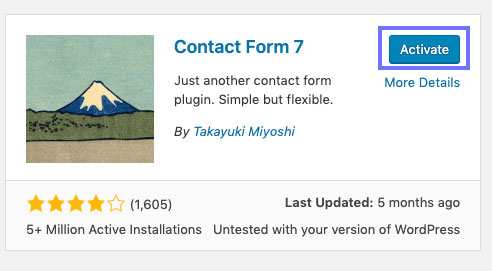
After completing the above steps we recommend going over to Plugins and selecting Installed Plugins. This will list all your installed plugins. Find your new plugin and go to Plugin documentation page. You can accomplish this by clicking on View details link which every plugin in this list will have.

Hopefully you have enjoyed the Beginners Guide to Setting up a plugin on your WordPress Site and will give you a valuable insight in how to use plugins on your website and potentially save you alot of time and spare you some headaches with deploying new features and functionality to your WordPress site.